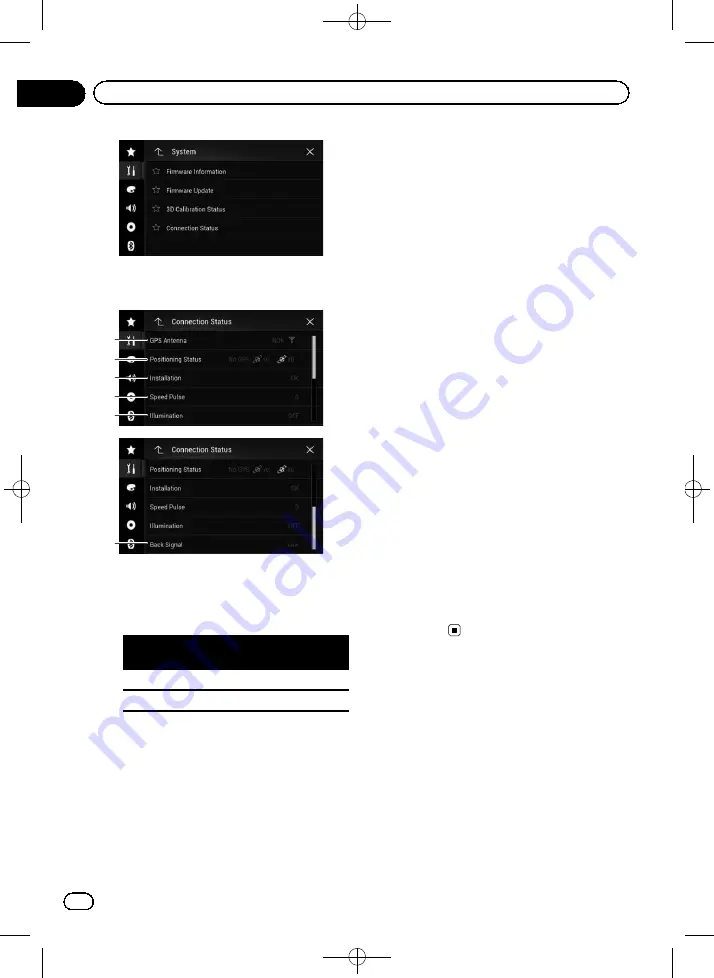
Black plate (152,1)
4
Touch [Connection Status].
The
“
Connection Status
”
screen appears.
2
3
5
4
1
6
1
GPS Antenna
Indicates the connection status of the GPS
aerial, the reception sensitivity, and from
how many satellites the signal is received.
Colour
Signal com-
munication
Used in posi-
tioning
Orange
Yes
Yes
Yellow
Yes
No
p
When the GPS aerial is connected to
this product,
“
OK
”
is displayed. When
the GPS aerial is not connected to this
product,
“
NOK
”
is displayed.
p
If reception is poor, please change the
installation position of the GPS aerial.
2
Positioning Status
Displays the positioning status (3D posi-
tioning, 2D positioning, or no positioning),
the number of satellites used for position-
ing (orange), and the number of satellites
whose signal has been received (yellow). If
signals from more than three satellites are
received, the current location can be mea-
sured.
=
For details, refer to
3
Installation
Indicates whether the installation position
of this product is correct or not. If installed
correctly,
“
OK
”
appears. When this product
is installed at an extreme angle exceeding
the limitation of the installing angle,
“
NOK
(Inst. Angle)
”
will be displayed. When the
angle of this product has been changed,
“
NOK(Vibration)
”
will be displayed.
4
Speed Pulse
The Speed Pulse value detected by this pro-
duct is shown.
“
0
”
is shown while the vehi-
cle is stationary.
5
Illumination
When the headlights or small lamps of the
vehicle are on,
“
ON
”
is displayed. When the
small lamps of the vehicle are off,
“
OFF
”
is
displayed. (If the orange/white lead is not
connected,
“
OFF
”
appears.)
6
Back Signal
When the gearstick is shifted to
“
R
”
, the
signal switches to
“
High
”
or
“
Low
”
. (One of
these is displayed depending on the
vehicle.)
<CRB4523-A>152
Engb
152
Chapter
25
System settings
















































