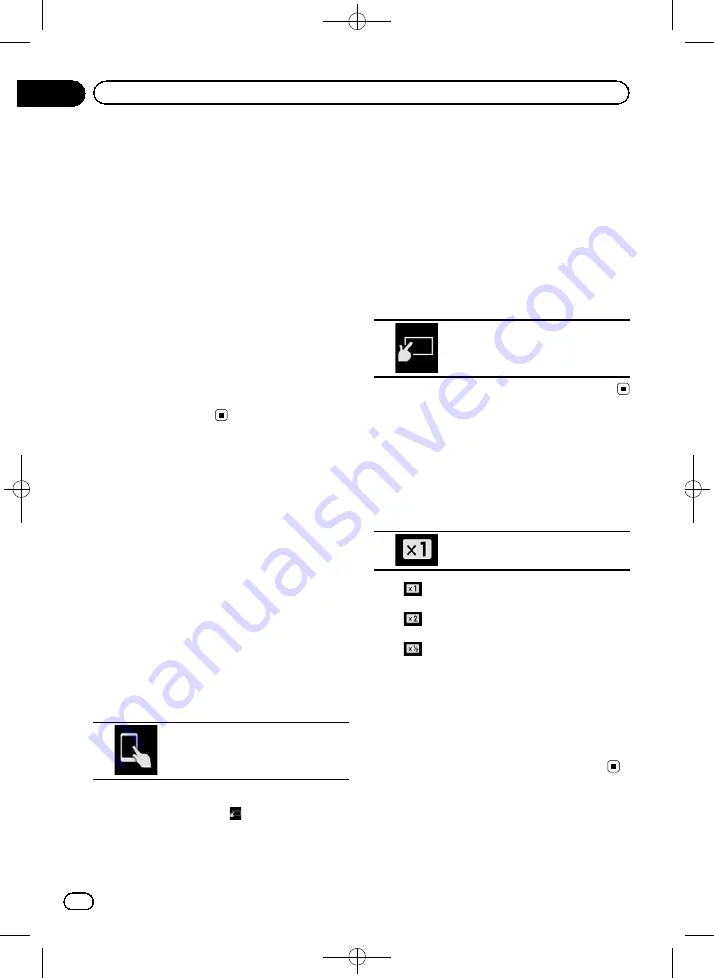
Black plate (118,1)
5
Release the Initial Search Bar at the de-
sired alphabet.
The items whose initial character is the se-
lected alphabet are displayed.
6
Touch the title of the list that you want
to play.
Repeat this operation until you find the de-
sired song or video.
7
Start playback of the selected list.
p
Depending on the generation or version of
the iPod, some functions may not be avail-
able.
p
You can play playlists created with the
MusicSphere
application. The application
is available on our website.
p
Playlists that you created with the
MusicSphere
application are displayed in
abbreviated form.
Using this product
’
s iPod
function from your iPod
You can control this product
’
s iPod function
from the connected iPod if the control mode is
set to
“
App Mode
”
. The application screen of
the iPod can be displayed on this product, and
the music files and video files in the iPod can
be played back with this product.
p
This function is not available when using
iPod function with an iPhone 6 Plus,
iPhone 6, iPhone 5s, iPhone 5c, iPhone 5,
or iPod touch (5th generation).
p
While this function is in use, the iPod will
not turn off even if the ignition key is turned
off. Operate the iPod to turn off the power.
1
Touch the following key.
Switches the control mode.
p
The control mode switches to
“
App Mode
”
.
The icon changes to
.
2
Operate the connected iPod to select a
video or song and play.
p
The following functions are still accessible
from this product even if the control mode
is set to
“
App Mode
”
. However, the opera-
tion will depend on your applications.
—
Playing/pausing
—
Fast forwarding/reversing
—
Tracking up/down
—
Moving up/down to a chapter
3
Touch the following key.
Switches the control mode, to con-
trol iPod functions from this pro-
duct.
Changing the speed of
audiobook playback
The playback speed can be changed while
playing an audiobook.
%
Touch the following key.
Changes the playback speed.
!
(default):
Plays back in normal speed.
!
:
Plays back faster than normal speed.
!
:
Plays back slower than normal speed.
p
The icon does not change when using this
function with an iPhone 6 Plus, iPhone 6,
iPhone 5s, iPhone 5c, iPhone 5, or iPod
touch (5th generation). The setting changes
as follows when the icon is touched, even
though the icon does not change.
Faster
d
Slower
d
Normal
d
Faster...
<CRB4523-A>118
Engb
118
Chapter
18
Using an iPod
















































