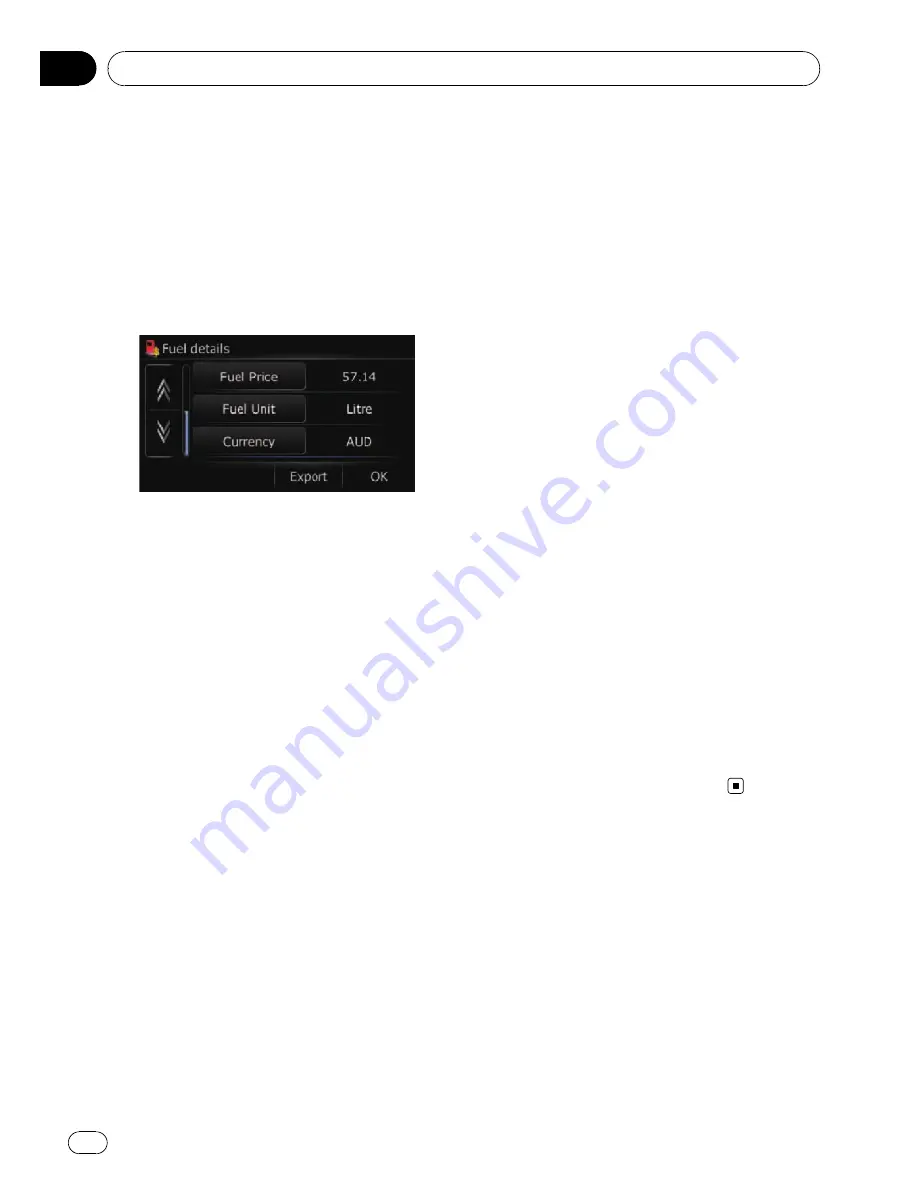
1
Insert an SD memory card into the SD
card slot.
=
For more details of the operation, refer to
In-
serting and ejecting an SD memory card
on
page 11.
2
Display the
“
Navigation Menu
”
screen.
3
Touch [Fuel details].
The
“
Fuel details
”
screen appears.
4
Touch [Export].
After a message confirming whether to export
the data appeared, exporting the data to the
SD memory card starts.
The
“
Fuel details
”
screen appears when it is
done.
p
Touching [
Export
] next to
“
Fuel details
”
on
the
“
Export/Import Menu
”
screen enables
you to perform the equivalent operation.
=
For details, refer to
Exporting the data of
“
Fuel details
”
from
“
Export/Import Menu
”
screen
on the next page.
Recording your travel history
Activating the track logger enables you to re-
cord your driving history (called
“
track log
”
below). You can review the travel history later.
p
If an SD memory card is inserted into the
SD card slot, the track logs will be stored in
the SD memory card.
p
When the detachable device is removed
from the head unit, this function is not
available.
1
Insert an SD memory card into the SD
card slot.
=
For more details of the operation, refer to
In-
serting and ejecting an SD memory card
on
page 11.
2
Touch [Settings].
The
“
Settings Menu
”
screen appears.
3
Touch [Drive Log].
The
“
Drive Log
”
screen appears.
4
Touch [Drive Log].
Each time you touch the key changes that set-
ting.
!
[
On
]:
You can export your track log to the SD
card.
!
[
Off
] (default):
You cannot export your track log to the SD
card.
#
Touch [
Type
].
Each time you touch the key changes that set-
ting.
!
[
Private
] (default):
Set the track log attribute to
“
Private
”
.
!
[
Business
]:
Set the track log attribute to
“
Business
”
.
!
[
Other
]:
Set the track log attribute to
“
Other
”
.
p
While the setting is [
On
], the navigation
system continues to store the track logs in
the inserted SD memory card.
Exporting and importing
the entry in
“
Favourites
”
Exporting the entry in
“
Favourites
”
Exporting the
“
Favourites
”
data to an SD
memory card for editing is possible by using
the utility programme
“
NavGate FEEDS
”
which
is available separately, on your PC.
Other functions
Engb
72
Chapter
13






























