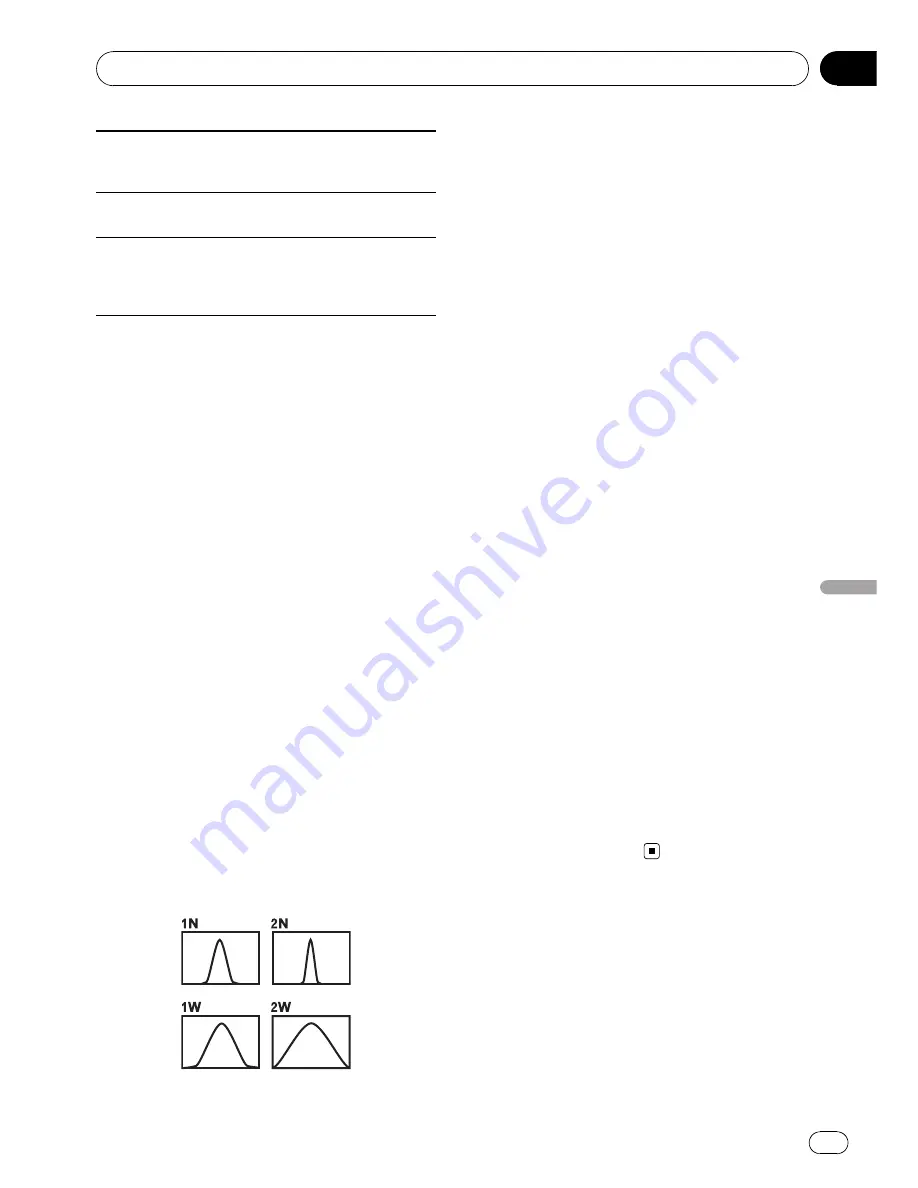
Vocal
Vocal
is a curve in which the midrange, which is the
human vocal range, is boosted.
Flat
Flat
is a flat curve in which nothing is boosted.
Custom
Custom
is an adjusted equaliser curve that you cre-
ate. A separate custom curve can be created for each
source.
1
Display the
“
Audio Menu
”
screen.
=
For details, refer to
Displaying the
“
Audio Menu
”
screen
on the previous
page.
2
Turn MULTI-CONTROL to select
“
Preset Equalizer
”
.
3
Press MULTI-CONTROL left or right to
select an equaliser curve.
Adjusting the equaliser curves
You can adjust the currently selected equaliser
curve setting as desired. Adjustments can be
made with a 3-band parametric equaliser.
!
Band
:
You can select the equaliser band.
!
Frequency
:
You can select which frequency to set as
the centre frequency.
!
Level
:
You can select the decibel (dB) level of the
selected EQ.
!
Q
:
You can select the details of the curve char-
acteristics. (The following figure shows the
characteristic image.)
1
Display the
“
Audio Menu
”
screen.
=
For details, refer to
Displaying the
“
Audio Menu
”
screen
on the previous
page.
2
Turn MULTI-CONTROL to select
“
P.EQ Setting1
”
.
3
Press MULTI-CONTROL left or right to
select the equaliser band to adjust.
Each time
MULTI-CONTROL
is pressed left or
right, level is selected in the following order:
Low
—
Mid
—
High
4
Press MULTI-CONTROL up or down to
adjust the level of the equaliser band.
Each time
MULTI-CONTROL
is pressed up or
down, the level of the equalisation band in-
creases or decreases.
“
+6
”
to
“
-6
”
is displayed
as the level is increased or decreased.
5
Turn MULTI-CONTROL to select
“
P.EQ Setting2
”
.
6
Press MULTI-CONTROL left or right to
select the desired frequency.
Press
MULTI-CONTROL
left or right until the
desired frequency appears in the display.
Low
:
40 Hz
—
80 Hz
—
100 Hz
—
160 Hz
Mid
:
200 Hz
—
500 Hz
—
1 kHz
—
2 kHz
High
:
3 kHz
—
8 kHz
—
10 kHz
—
12 kHz
7
Press MULTI-CONTROL up or down to
select the desired Q factor.
Press
MULTI-CONTROL
up or down until the
desired Q factor appears in the display.
2W
—
1W
—
1N
—
2N
Adjusting loudness
Loudness compensates for deficiencies in the
low- and high-sound ranges at low volume.
1
Display the
“
Audio Menu
”
screen.
=
For details, refer to
Displaying the
“
Audio Menu
”
screen
on the previous
page.
Audio adjustments
Engb
107
Chapter
24
Audio
adjustments






























