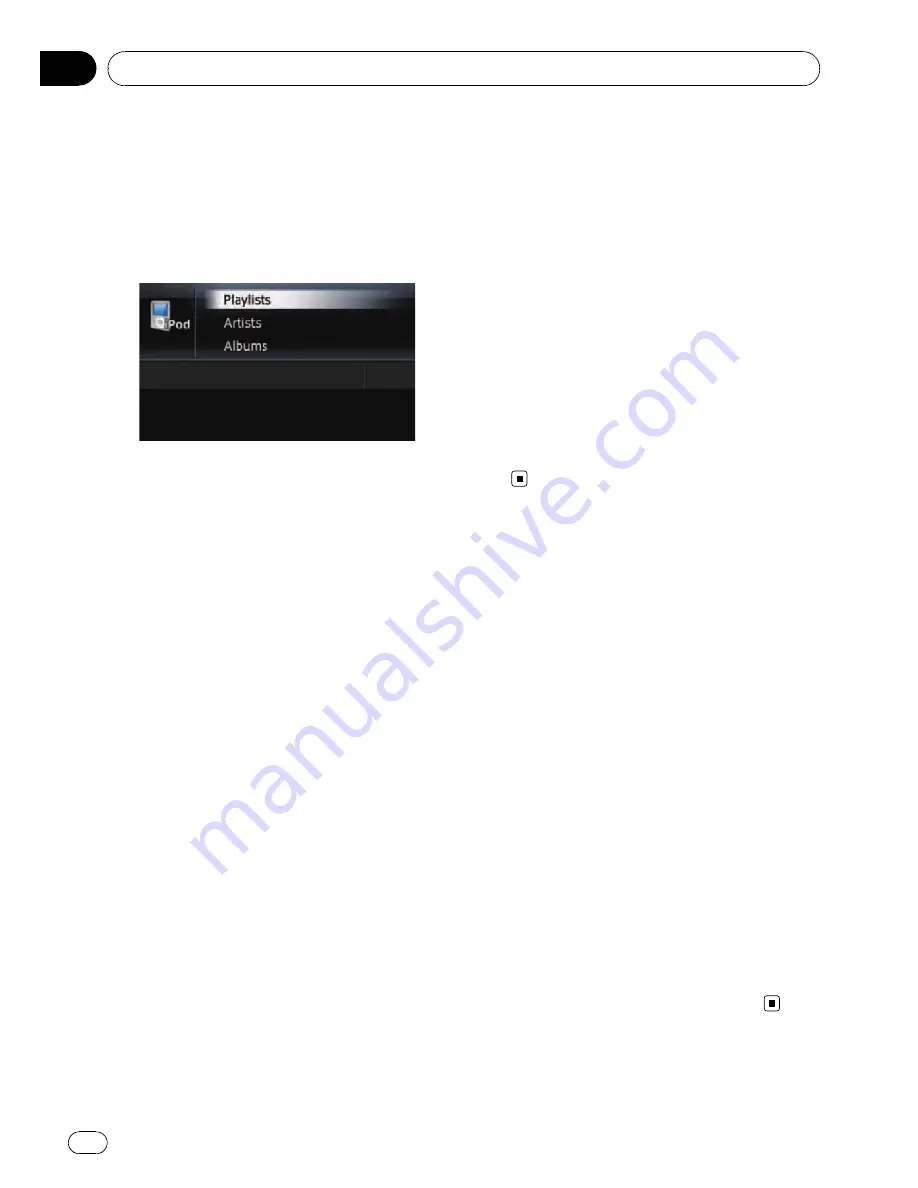
Searching for applicable
items alphabetically
Using the search control displays the page
which includes the first applicable option.
p
This function is available for the alphabeti-
cal list only.
1
Press LIST button to display the top ca-
tegory menu.
p
To return to the previous screen, press
BAND/ESC
button.
2
Turn MULTI-CONTROL to display the de-
sired category.
!
Playlists
(playlists)
!
Artists
(artists)
!
Albums
(albums)
!
Songs
(songs)
!
Podcasts
(podcasts)
!
Genres
(genres)
!
Composers
(composers)
!
Audiobooks
(audiobooks)
3
Press the centre of MULTI-CONTROL to
set.
p
Pressing
MULTI-CONTROL
right enables
you to perform the equivalent operation.
p
To return to the previous screen, press
MULTI-CONTROL
left.
4
Press LIST button to change the search
mode to ABC search.
5
Turn MULTI-CONTROL to select the de-
sired character.
6
Press the centre of MULTI-CONTROL to
display the alphabetical list.
p
An article listed below and space at the be-
ginning of the artist name will be ignored
and the next character will be taken into ac-
count for searching.
— “
A
”
or
“
a
”
— “
AN
”
,
“
An
”
, or
“
an
”
— “
THE
”
,
“
The
”
, or
“
the
”
p
If alphabet search is aborted,
Not Found
is
displayed.
7
On the song (or episode) list, turn
MULTI-CONTROL to select the song you
want to play.
8
Press the centre of MULTI-CONTROL to
set.
Setting the audiobook play
speed
While listening to an audiobook on iPod, play-
back speed can be changed.
1
Display the
“
Function Menu
”
screen.
=
For details, refer to
Screen switching over-
view
on page 76.
2
Turn MULTI-CONTROL to display
“
Audiobooks
”
.
3
Press the centre of MULTI-CONTROL re-
peatedly until the desired setting appears
in the display.
Each press of
MULTI-CONTROL
changes the
settings as follows:
!
“
Normal
”
:
Playback in normal speed.
!
“
Slower
”
:
Playback slower than normal speed.
!
“
Faster
”
Playback faster than normal speed.
Using an iPod
Engb
100
Chapter
20






























