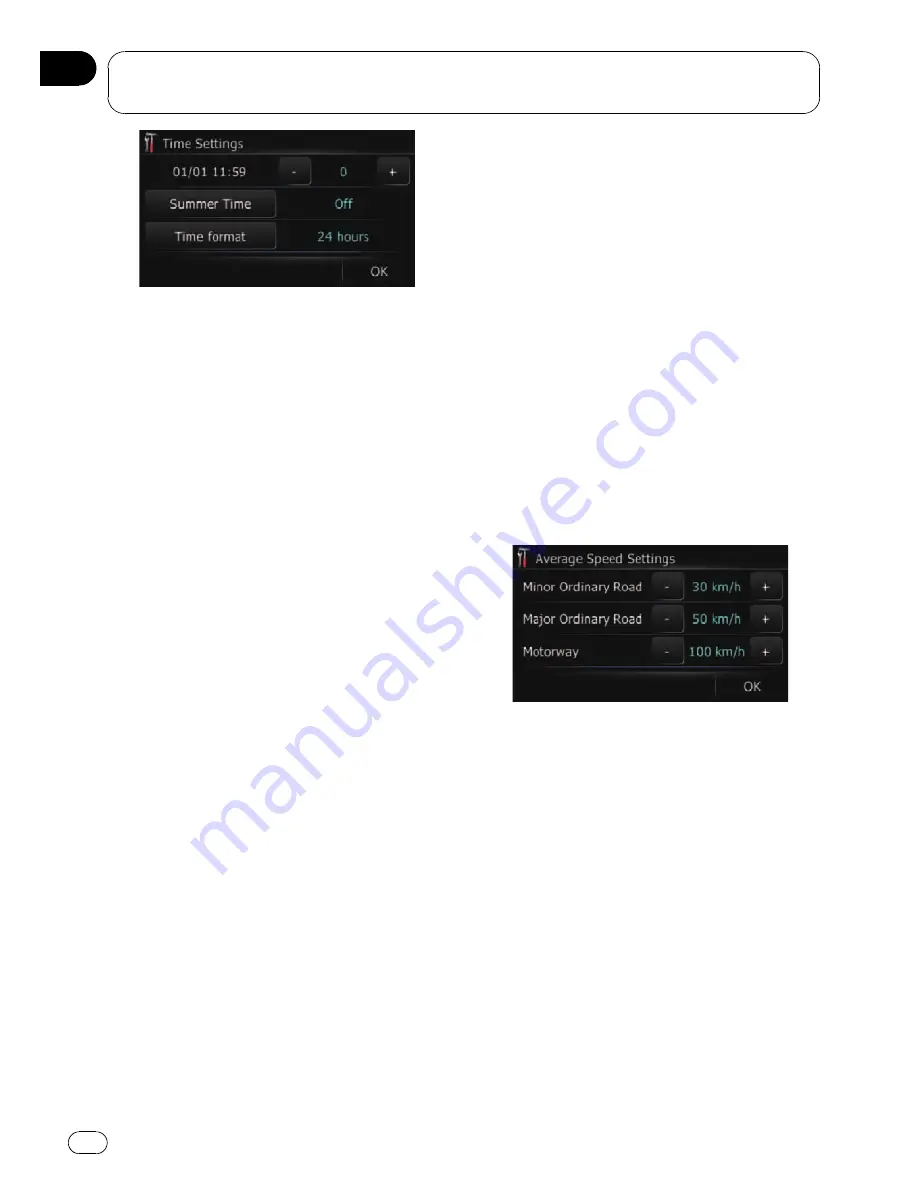
3
To set the time difference, touch [+] or
[
–
].
The time difference between the time origin-
ally set in the navigation system (Central Eur-
opean Time) and the current location of your
vehicle is shown. If necessary, adjust the time
difference. Touching [
+
] or [
–
] changes the
time difference display in one-hour incre-
ments.
The time difference can be set from
-4
to
+9
hours.
4
Touch [Summer Time].
If necessary, set to summer time.
Summer time is off by default. Touch [
Sum-
mer Time
] to change the time if you are in the
summer time period. This turns the display
below summer time [
On
].
5
Touch [Time Format].
Each time you touch the key changes that set-
ting.
!
[
24 hours
] (default):
Switching the display for 24 hours.
!
[
12 hour
]:
Switching the display for 12 hours with am/
pm.
Changing the unit between km
and miles
This setting controls the unit of distance and
speed displayed on your navigation system.
1
Display the
“
Region
”
screen.
2
Touch [km / mile].
Each time you touch the key changes that set-
ting.
!
[
km
] (default):
Show distance in kilometres.
!
[
mile
]:
Show distance in miles.
!
[
Mile&Yard
]:
Show distance in miles and yards.
Changing the virtual speed of
the vehicle
When calculating the expected time of arrival
and the number of hours to the destination,
set the average speed for the motorway or or-
dinary roads using [
+
] and [
–
].
1
Display the
“
Region
”
screen.
2
Touch [Speed].
The
“
Average Speed Settings
”
screen ap-
pears.
3
Touch [+] or [
–
] to set the speed.
p
The estimated time of arrival is not necessa-
rily estimated based on this speed value.
4
Touch [OK].
The settings are completed.
Setting the keyboard layout
You can select the type of keyboard to be used
for inputting characters.
1
Display the
“
Region
”
screen.
2
Touch [Keyboard].
Each time you touch the key changes that set-
ting.
!
[
QWERTY
] (default):
Modifying the general settings for navigation
functions
Engb
66
Chapter
12
















































