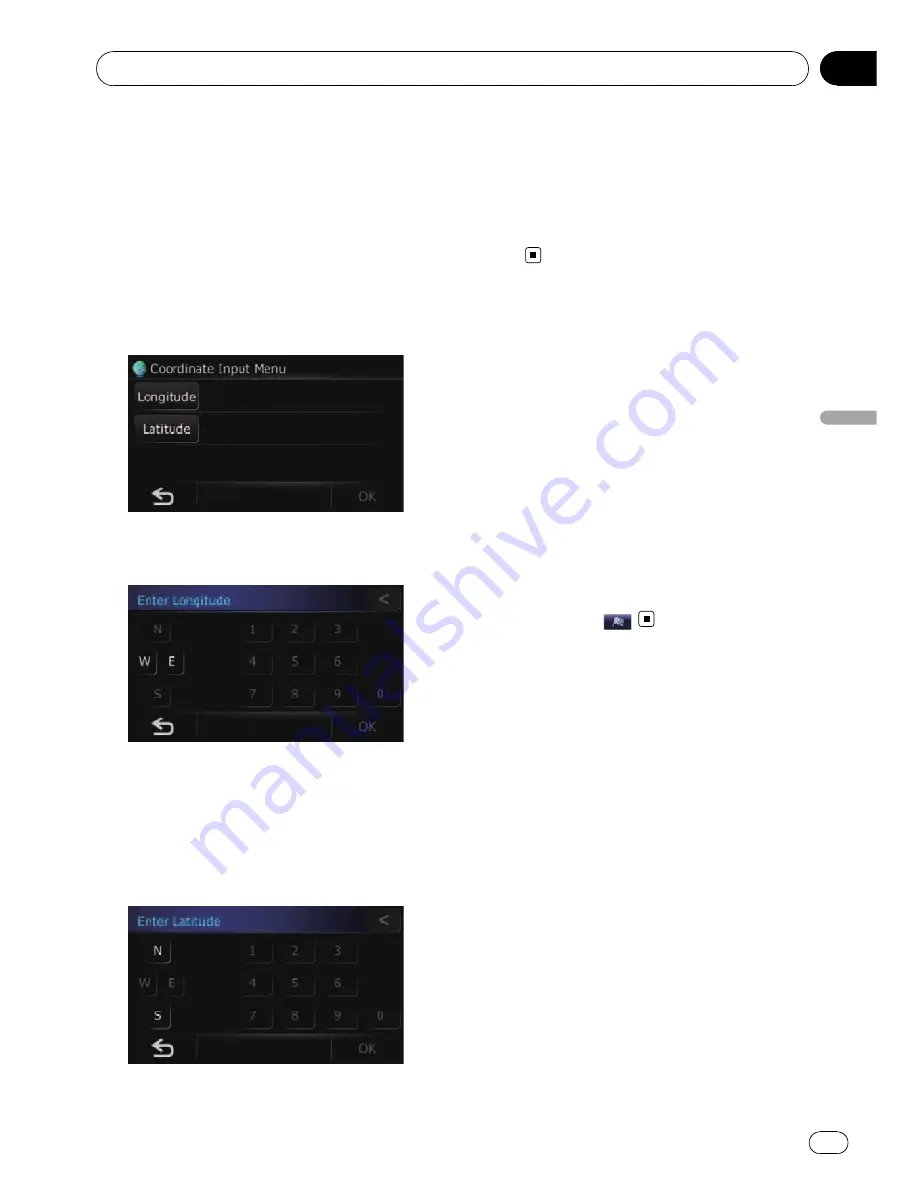
Searching for a location by
coordinates
Entering a latitude and longitude pinpoints
the location.
1
Display the
“
Navigation Menu
”
screen.
2
Touch [Coordinate].
The
“
Coordinate Input Menu
”
screen ap-
pears.
3
Touch [Longitude].
The
“
Enter Longitude
”
screen appears.
Enter the longitude, and then touch [
OK
].
The screen returns to the previous screen.
p
To enter W 50°1
’
2.5
”
for example, touch [W],
[0], [5], [0], [0], [1], [0], [2], and [5].
4
Touch [Latitude].
The
“
Enter Latitude
”
screen appears.
Enter the latitude, and then touch [
OK
].
The screen returns to the previous screen.
p
To enter N 5°1
’
2.5
”
for example, touch [N],
[0], [5], [0], [1], [0], [2], and [5].
5
Touch [OK].
The searched location appears on the map
screen.
Searching for a location by
scrolling the map
Specifying a location after scrolling the map
enables you to set the position as destination,
waypoint, or register the location to
“
Favour-
ites
”
.
1
Display the map screen.
2
Touch and drag the screen to scroll the
map to the position you want.
The searched location appears on the map
screen.
p
When searching for a destination or way-
points, touch
.
Searching for and selecting a location
Engb
43
Chapter
08
Searc
hing
for
and
selecting
a
location
















































