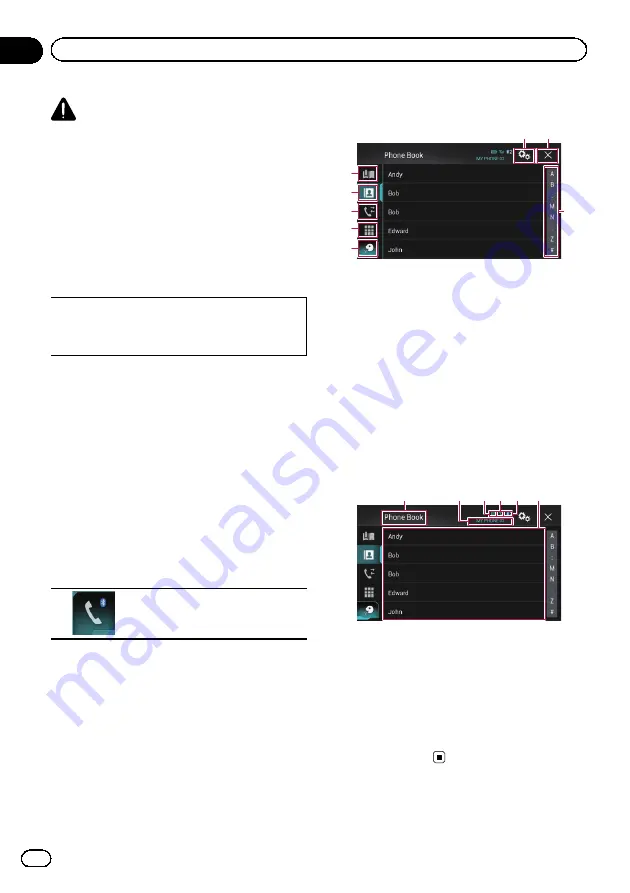
CAUTION
For your safety, avoid talking on the phone as
much as possible while driving.
If your mobile phone features Bluetooth tech-
nology, this product can be connected to your
mobile phone wirelessly. Using this hands-free
function, you can operate this product to
make or receive phone calls. This section de-
scribes how to set up a Bluetooth connection
and how to operate a mobile phone featuring
Bluetooth technology on this product.
For details about connectivity with the devices
featuring Bluetooth wireless technology, refer
to the information on our website.
Displaying the phone menu
Use the Phone icon if you wish to connect a
mobile phone to this product for utilisation.
=
For details, refer to Chapter 3.
p
The Phone icon is displayed on the follow-
ing screens.
—
Top menu screen
—
AV operation screen
—
On the App control side bar on the
AppRadio Mode
and
MirrorLink
screens
%
Touch the following key.
Displays the Phone menu screen.
p
The
“
Phone Book
”
screen appears when
using this function for the first time. The
screen of the last-used function appears
from the next time.
Touch panel keys
4
2
3
5
1
6
7
8
1
Displays the preset dial screen.
2
Switches to the phone book list.
3
Switches to the missed, received and dialled
call lists.
4
Switches the mode to enter the phone num-
ber directly.
5
Switches to the voice recognition function (for
iPhone).
6
Displays the Setting menu screen.
7
Closes the screen.
8
Displays the alphabet search screen.
Reading the screen
1
3
2
4 5 6
1
Menu title
2
Name of the connected mobile phone
3
Battery status of the mobile phone
4
Reception status of the mobile phone
5
Indicates that a Bluetooth telephone is con-
nected.
The device number of the connected device is
displayed.
6
List display area
Engb
28
Chapter
04
Using hands-free phoning
Summary of Contents for AVH-X8600BT
Page 1: ...Operation Manual DVD RDS AV RECEIVER AVH X8600BT English ...
Page 153: ...Engb 153 ...
Page 154: ...Engb 154 ...
Page 155: ...Engb 155 ...
















































