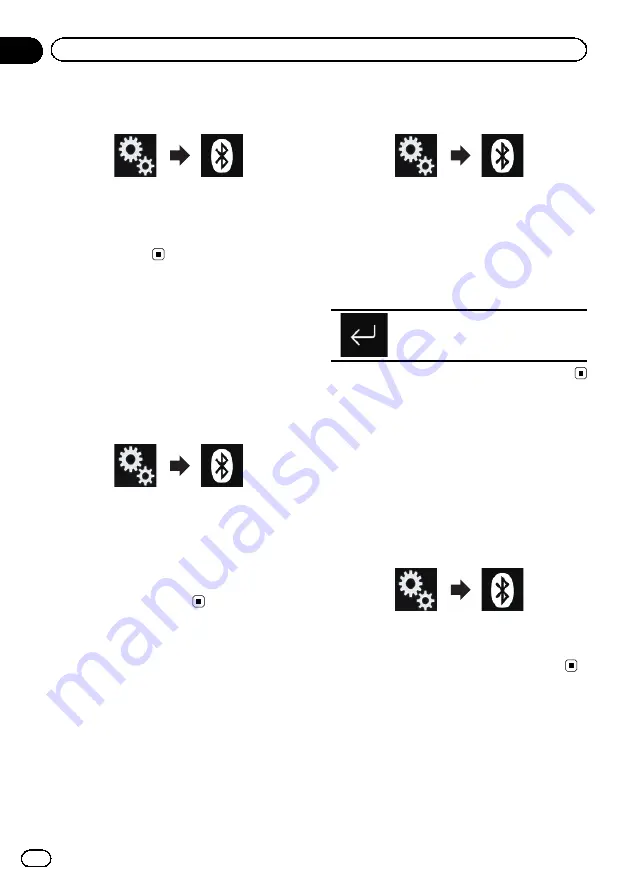
3
Touch the following keys in the follow-
ing order.
The
“
Bluetooth
”
screen appears.
4
Touch [Connection].
5
Touch the name of the device that you
want to connect.
Switching visibility
This function sets whether or not to make this
product visible to the other device.
Initially, this function is set to on.
1
Press the HOME button to display the
Top menu screen.
2
Touch the following keys in the follow-
ing order.
The
“
Bluetooth
”
screen appears.
3
Touch [Visibility] repeatedly until the
desired setting appears.
!
On
(default):
Turns the visibility on.
!
Off
:
Turns the visibility off.
Entering the PIN code for
Bluetooth wireless connection
To connect your Bluetooth device to this pro-
duct via Bluetooth wireless technology, you
need to enter a PIN code on your Bluetooth
device to verify the connection.
The default code is
“
0000
”
, but you can change
it with this function.
1
Press the HOME button to display the
Top menu screen.
2
Touch the following keys in the follow-
ing order.
The
“
Bluetooth
”
screen appears.
3
Touch [PIN Code Input].
The
“
PIN Code
”
screen appears.
4
Touch [0] to [9] to input pin code (up to
8 digits).
5
Touch the following key.
Stores the PIN code in this product.
Displaying the Bluetooth
device address
This product can display its Bluetooth device
address.
1
Press the HOME button to display the
Top menu screen.
2
Touch the following keys in the follow-
ing order.
The
“
Bluetooth
”
screen appears.
3
Touch [Device Infromation].
The Bluetooth device address is displayed.
Clearing the Bluetooth
memory
p
This setting is available only when you stop
your vehicle in a safe place and apply the
handbrake.
Engb
26
Chapter
03
Registering and connecting a Bluetooth device
Summary of Contents for AVH-X8600BT
Page 1: ...Operation Manual DVD RDS AV RECEIVER AVH X8600BT English ...
Page 153: ...Engb 153 ...
Page 154: ...Engb 154 ...
Page 155: ...Engb 155 ...






























