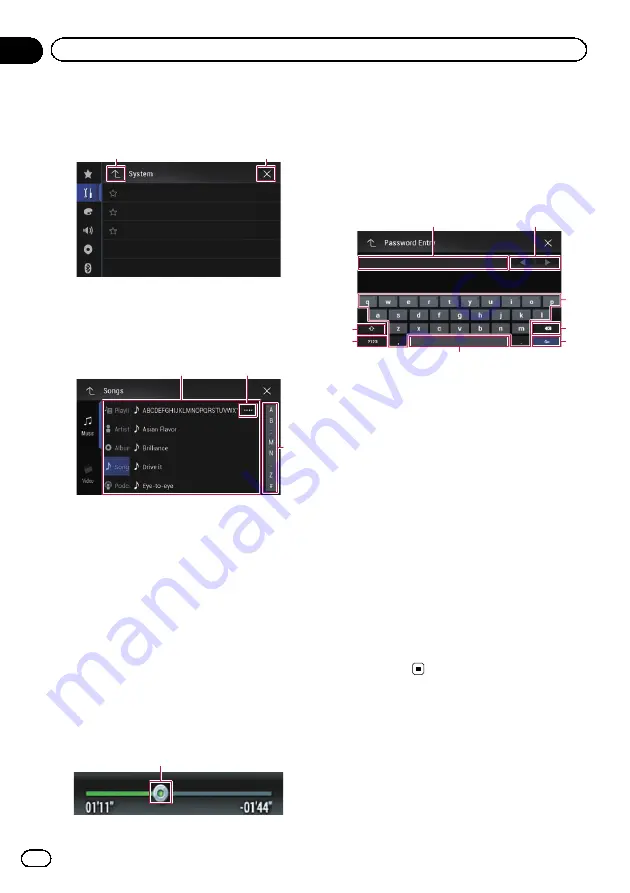
Using the common touch panel
keys
1
2
1
Returns to the previous screen.
2
Closes the screen.
Operating list screens
3
1
2
1
Touching an item on the list allows you to nar-
row down the options and proceed to the next
operation.
2
Appears when all characters are not displayed
on the display area.
If you touch the key, the rest of the characters
are scrolled for display.
3
Appears when items cannot be displayed on a
single page only.
Drag the scrubber bar to view any hidden
items.
Also, you can drag the list to view any hidden
items.
Operating the time bar
1
1
You can change the playback point by drag-
ging the key.
p
Playback time corresponding to the po-
sition of the key is displayed while drag-
ging the key.
Operating the on-screen keyboard
6
5
4
3
8
7
2
1
1
Displays the characters that are entered. If
there is no text in the box, an informative
guide with text appears.
2
Allows you to move the cursor to the right or
left for a number of characters equivalent to
the number of touches.
3
Touching the keys enters the characters in the
text box.
4
Deletes the input text one letter at a time, be-
ginning at the end of the text. Continuing to
touch the key deletes all of the text.
5
Confirms the entry and allows you to proceed
to the next step.
6
You can leave spaces.
A space equivalent to the number of touches
is inserted.
7
Switches between alphabet and numbers/
symbols.
8
You can switch between capital and lower
case letters.
Engb
22
Chapter
02
Basic operation
Summary of Contents for AVH-X8600BT
Page 1: ...Operation Manual DVD RDS AV RECEIVER AVH X8600BT English ...
Page 153: ...Engb 153 ...
Page 154: ...Engb 154 ...
Page 155: ...Engb 155 ...
















































