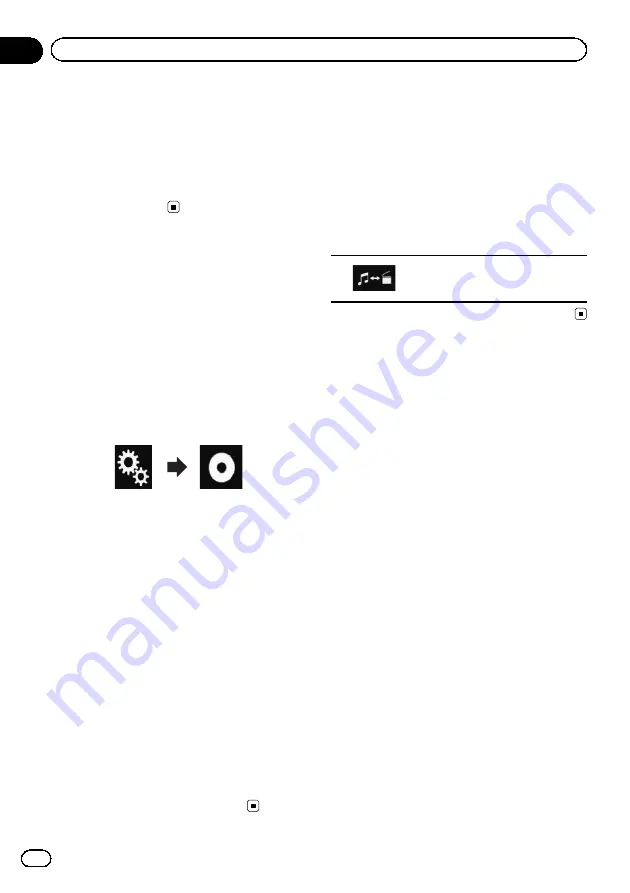
6
Touch [AUX] on the AV source selection
screen.
The image is displayed on the screen.
7
Use the touch panel keys on the screen
to control the external unit.
=
For details, refer to
Setting the video signal
When you connect this product to an AUX
equipment, select the suitable video signal
setting.
p
You can operate this function only for the
video signal input into the AUX input.
1
Press the HOME button to display the
Top menu screen.
2
Touch the following keys in the follow-
ing order.
The
“
Video Setup
”
screen appears.
3
Touch [Video Signal Setting].
4
Touch [AUX].
The pop-up menu appears.
5
Touch the item you want to set.
!
Auto
(default):
Adjusts the video signal setting automati-
cally.
!
PAL
:
Sets the video signal to PAL.
!
NTSC
:
Sets the video signal to NTSC.
!
PAL-M
:
Sets the video signal to PAL-M.
!
PAL-N
:
Sets the video signal to PAL-N.
!
SECAM
:
Sets the video signal to SECAM.
Switching the operation
screen
You can switch between the screen to operate
music files and that to operate video files.
p
This touch panel key is only available when
there are both audio and video files on the
auxiliary equipment.
%
Touch the following key.
Switches between the screen to
operate video files and that to oper-
ate music files.
Engb
86
Chapter
16
Using an AUX source
Summary of Contents for AVH-X8600BT
Page 1: ...Operation Manual DVD RDS AV RECEIVER AVH X8600BT English ...
Page 153: ...Engb 153 ...
Page 154: ...Engb 154 ...
Page 155: ...Engb 155 ...






























