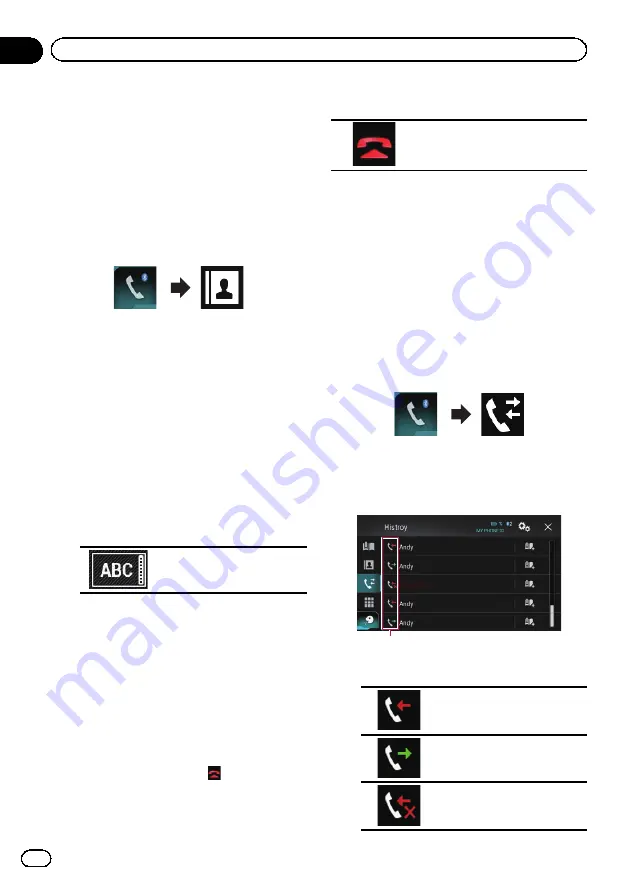
Selecting a number by alphabet
search mode
If a lot of numbers are registered in the phone
book, you can search for the phone number by
alphabet search mode.
1
Press the HOME button to display the
Top menu screen.
2
Touch the following keys in the follow-
ing order.
The
“
Phone Book
”
screen appears.
3
Touch the Initial Search Bar to display
the alphabet search screen.
4
Touch the first letter of the entry you
are looking for.
The
“
Phone Book
”
entries starting with that
letter (e.g.
“
Ben
”
,
“
Brian
”
and
“
Burt
”
when
“
B
”
is selected) will be displayed.
p
When the system language is set to Rus-
sian, the following key appears. If you want
to change the character, touch the follow-
ing key repeatedly until the desired charac-
ter appears.
Changes the character.
5
Touch the list to display the phone
number list of the selected entry.
The details screen of the phone book appears.
#
If several phone numbers are included in an
entry, select one by touching the list.
6
Touch the phone number you want to
dial.
The dial screen appears.
7
Dialling starts.
p
To cancel the call, touch
.
8
Touch the following key.
Ends the call.
The call ends.
Dialling from the history
The most recent calls made (dialled, received
and missed) are stored in the call history list.
You can browse the call history list and call
numbers from it.
1
Press the HOME button to display the
Top menu screen.
2
Touch the following keys in the follow-
ing order.
The
“
History
”
screen appears.
p
Depending on the type of mobile phone,
some calls may not be displayed in the call
history.
1
1
Type of call history
Received calls.
Dialled calls.
Missed calls.
Engb
30
Chapter
04
Using hands-free phoning
Summary of Contents for AVH-X8600BT
Page 1: ...Operation Manual DVD RDS AV RECEIVER AVH X8600BT English ...
Page 153: ...Engb 153 ...
Page 154: ...Engb 154 ...
Page 155: ...Engb 155 ...
















































