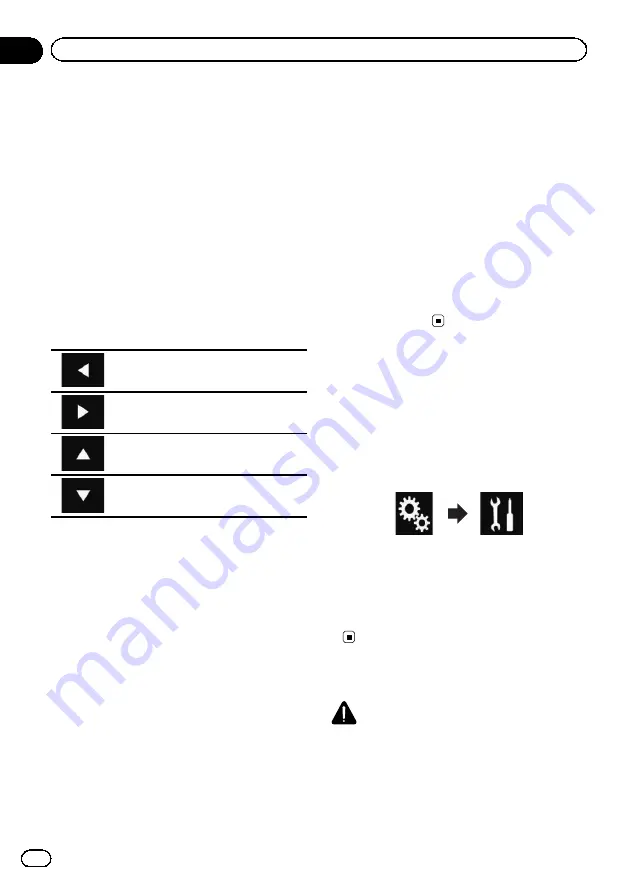
Adjusts the tone of colour (which colour is
emphasised, red or green).
!
Dimmer
:
Adjusts the brightness of the display.
!
Temperature
:
Adjusts the colour temperature, resulting in
a better white balance.
p
You can adjust
Hue
only when the colour
system is set to NTSC.
#
If you touch [
Rear View
], the mode changes
to the selected camera mode. By touching
[
Source
], [
Navi
] or [
Apps
], you can return to the
selected mode.
6
Touch the following keys to adjust the
selected item.
Decreases the level of the selected
item.
Increases the level of the selected item.
Selects the adjustable previous item.
Selects the adjustable next item.
Each time you touch the key, the level of the
selected item increases or decreases.
p
“
Brightness
”
,
“
Contrast
”
,
“
Color
”
and
“
Hue
”
can be adjusted from
“
-24
”
to
“
+24
”
.
p
“
Dimmer
”
can be adjusted from
“
+1
”
to
“
+48
”
.
p
“
Temperature
”
can be adjusted from
“
+3
”
to
“
-3
”
.
p
The adjustments of
“
Brightness
”
and
“
Con-
trast
”
are stored separately when your vehi-
cle
’
s headlights are off (daytime) and when
your vehicle
’
s headlights are on (nighttime).
These are switched automatically depend-
ing on whether the vehicle
’
s headlights are
on or off.
p
The adjustment of
“
Dimmer
”
is stored se-
parately when your vehicle
’
s headlights are
off (daytime) and when your vehicle
’
s head-
lights are on (nighttime).
“
Dimmer
”
is
switched automatically only when the value
of nighttime is lower than that of daytime.
p
The picture adjustment may not be avail-
able with some rear view cameras.
p
The setting contents can be memorised se-
parately for the following screens and video
images.
—
DVD
,
Video CD
and
Disc
—
AV
—
USB
(Video),
USB
(JPEG) and
Mirror-
Link
—
SD
(Video) and
SD
(JPEG)
—
HDMI
and
AppRadio Mode
(HDMI)
—
MIXTRAX, images output from the exter-
nal device
Displaying the firmware
version
1
Press the HOME button to display the
Top menu screen.
2
Touch the following keys in the follow-
ing order.
The
“
System
”
screen appears.
3
Touch [System Information].
4
Touch [Firmware Information].
The
“
Firmware Information
”
screen appear-
s.
Updating firmware
CAUTION
!
The only USB port that supports the firmware
update is USB port 1.
!
Never turn this product off, eject the SD mem-
ory card or disconnect the USB storage device
while the firmware is being updated.
Engb
98
Chapter
19
System settings
Summary of Contents for AVH-X8600BT
Page 1: ...Operation Manual DVD RDS AV RECEIVER AVH X8600BT English ...
Page 153: ...Engb 153 ...
Page 154: ...Engb 154 ...
Page 155: ...Engb 155 ...






























