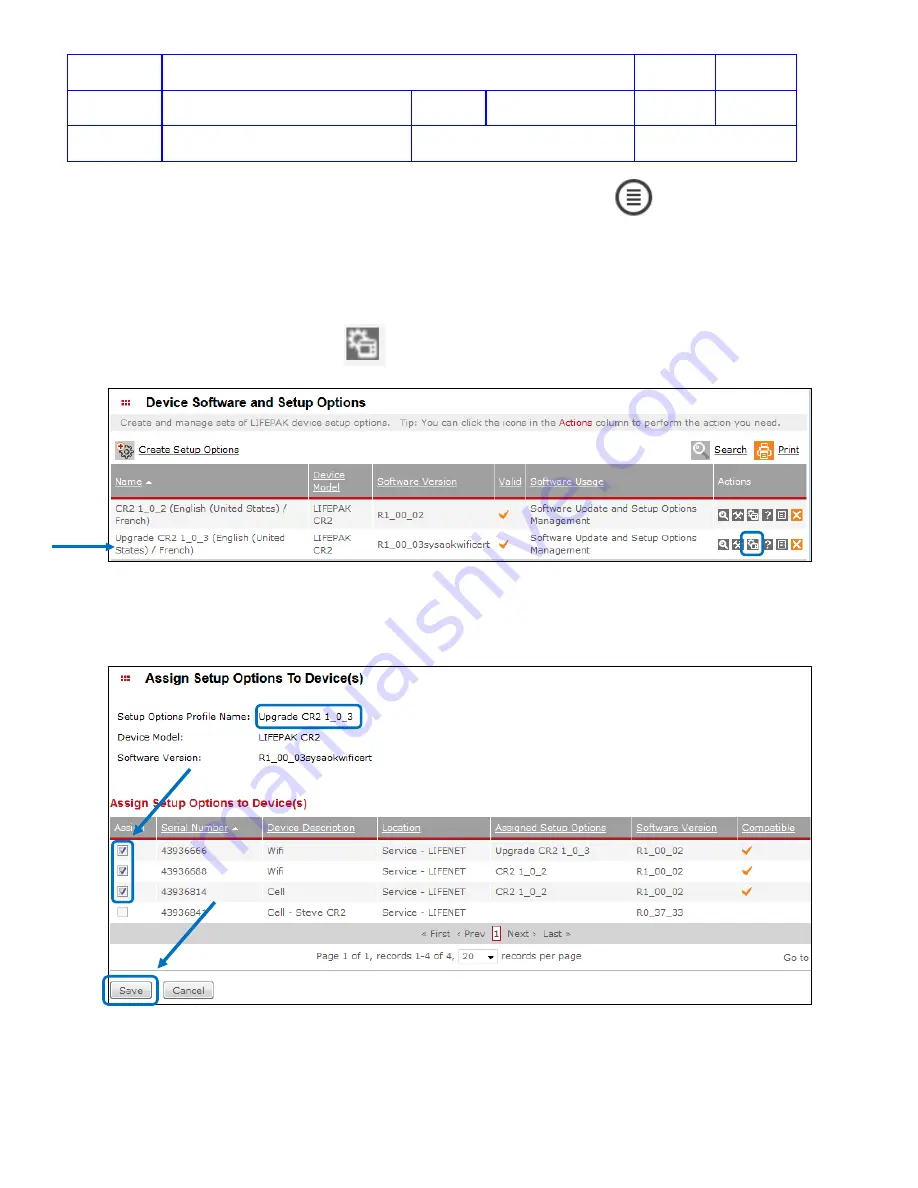
Title
Service Manual, LPCR2
Page
53 of
104
Doc
Type
Service Product Drawing
Doc
ID
3323299
Doc
Rev
B
Doc
State
Released
State Date
11/14/2017
7000545 Revision A
10. To see which devices are linked to this profile, click the 'View Devices' icon,
Steps
(using LIFENET login as an example)
1. Login to LIFENET (both customers’ accounts or service accounts can perform this function)
2. Click on
Asset
, and select
Device Software and Setup Options
3. Click
Create Setup Options
to make a new profile, and name the profile properly
4. After the new profile is created, from the row of Setup Option profile, under the Action Column, select
Assign
Setup Options To Device(s)
icon
,
to appy the profile to the device(s)
5. Select the Serial Number
checkbox
and click
Save
to apply the Setup Option Profile to the device.
For example, in following Setup Option Profile “Upgrade CR2 1_0_3”, select three Assign Checkboxes for
Serial Numbers, 43936666, 43936688, 43936841, and click Save.
6. Once the new Setup Option Profile has been assigned to the Serial Number, the update will apply to the CR2
device when device check-in to LIFENET system.






























