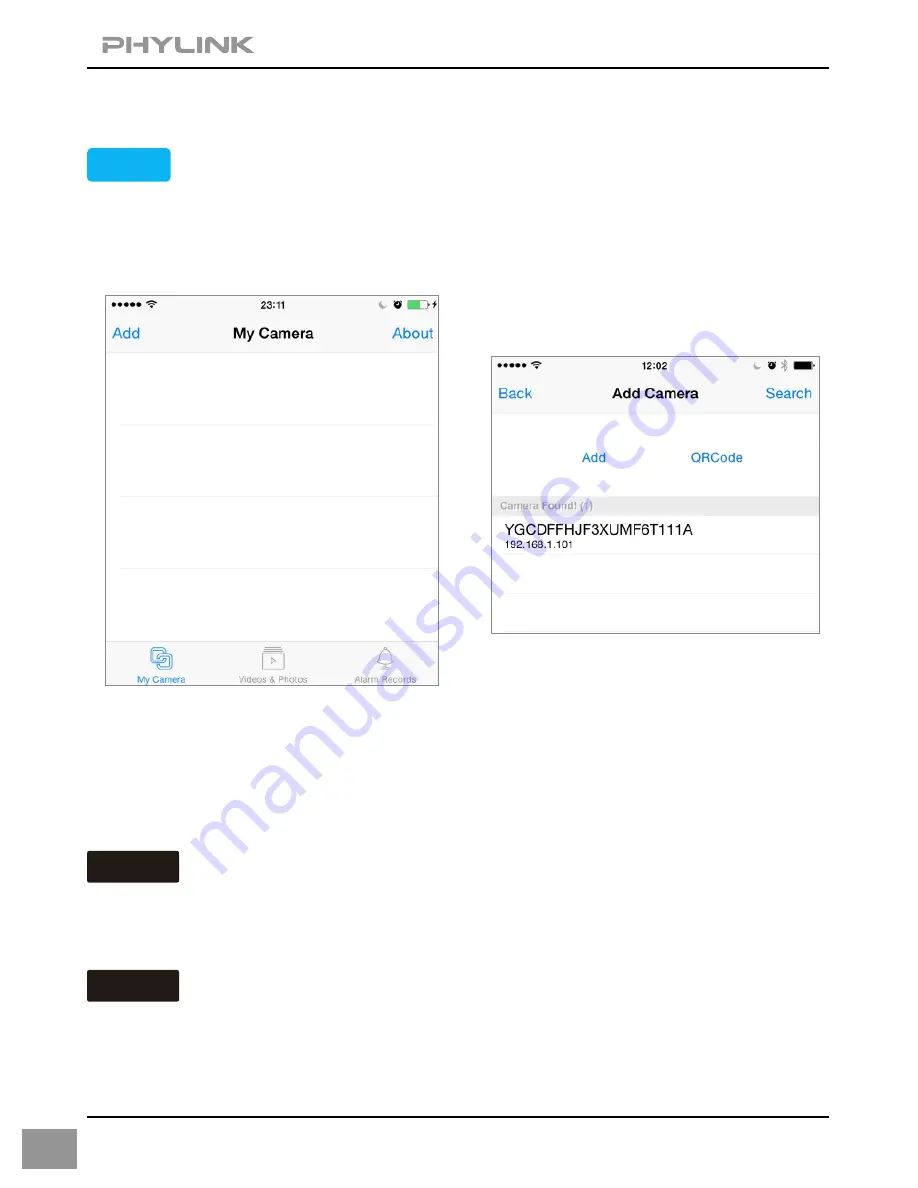
3. Quick installation for iOS device
Ensure the camera is connected to your router with the Ethernet cable and
powered up. Start the App and the
"My Camera"
screen will appear.
STEP1
6
Get the free PHYCAM App from App Store.
Option 1
Scan the camera’s UID
To add a camera to App, you can click the “
QRCode
” button to scan the camera’s
UID from the sticker on the camera cable.
Manually type the UID (Add the camera remotely)
If the camera is not located on the same local network as your iPhone, the App
will NOT find it. To add a camera to the App remotely, click the “
” button to
Add
type the "UID" manually according to the UID sticker on the camera.
Option 2
Press the
button to add a new camera.
“Add”
Click on camera’s UID to go to the next step.
If the camera is located on the same local network as your iPhone/iPad, the
camera’s UID will show up on the
"Add Camera"
screen.









































