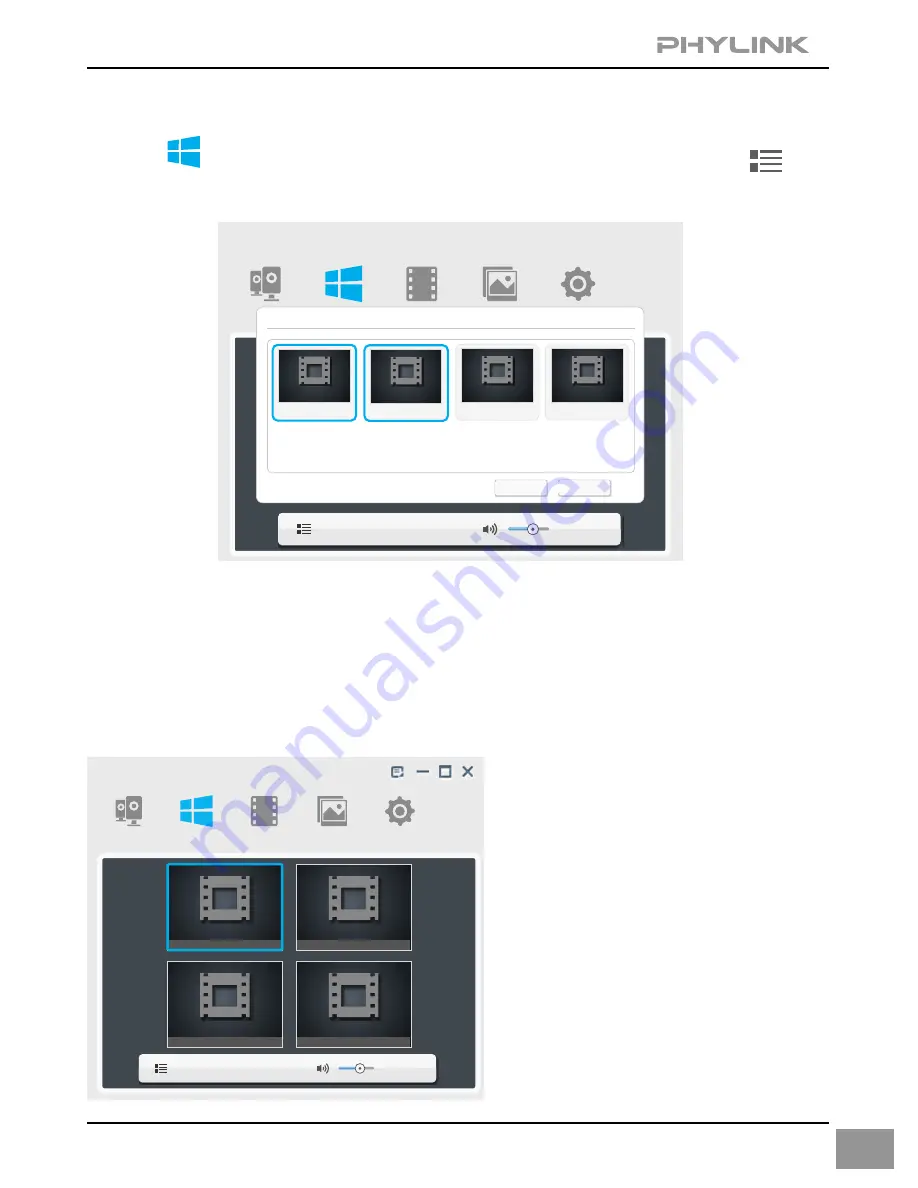
7.3 Muliti-viewing on one screen
Click on "Muliti-Live" button from main toolbar, click selection icon
then the
Select Camera window
will pop up as below.
Multilive
Setup
Video
Album
Select Camera
OK
Cancel
Home
Office
Bedroom
School
23
All cameras will be listed. Select the right cameras for Muliti-viewing on one screen.
Multilive
Setup
Video
Album
Camera
home
office
bedroom
school
Click a camera preview to add it to the Muliti-viewing window, the camera preview
will have a blue border. Clicking the camera preview again will remove the selection
and the blue border will disappear.
Once you have made your selection click on "OK" to save.
If you wish to hear the sound from
a camera, you just need to click the
live viewing window of that camera.
A blue border will highlight your
selection. The available audio is
limited to a single camera selection;
there is no support for multiple
audio streams.






















