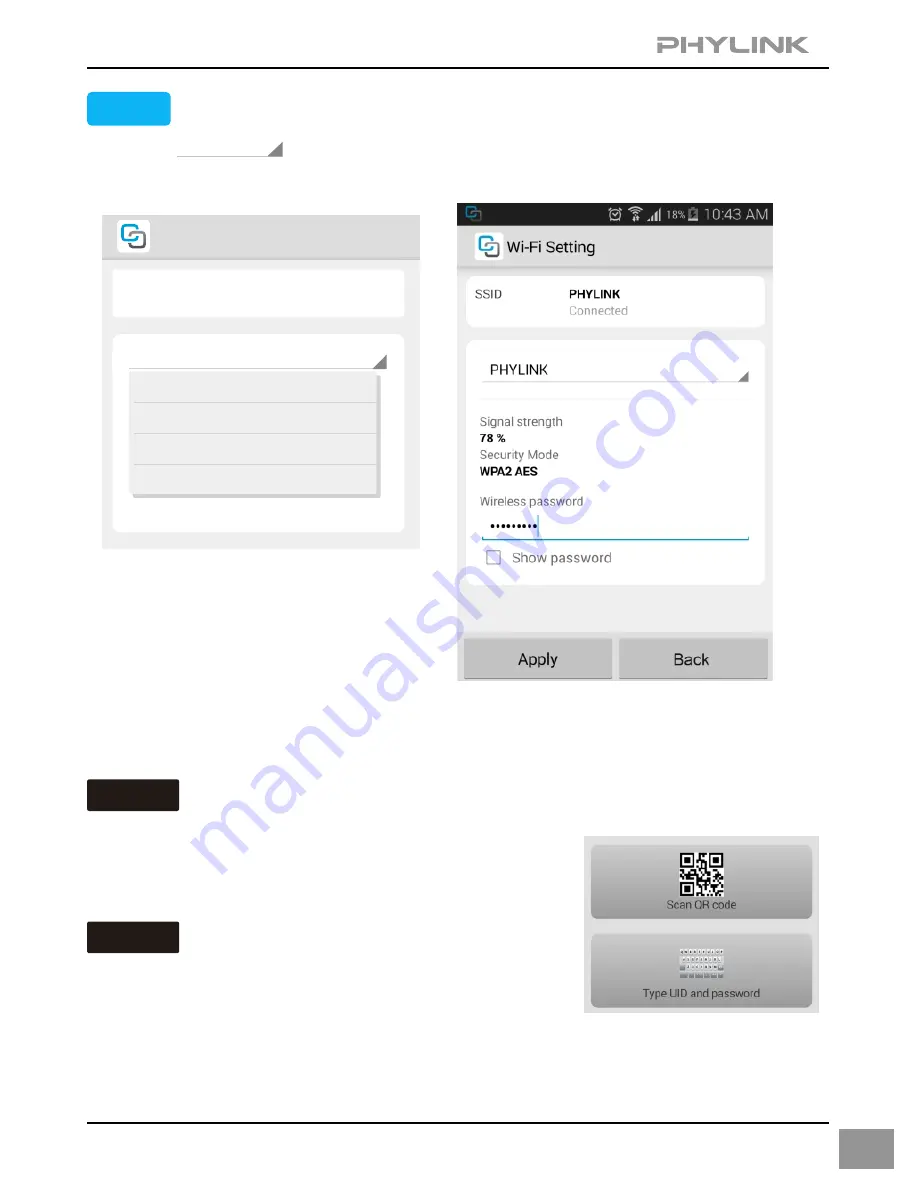
STEP3
After a successful wireless setup, remove the network cable and the camera
should work through the wireless network after a short delay.
Wi-Fi Setting
SSID
None
Disconnect
PHYLINK
Type in your Wi-Fi password and then
press
"Apply"
to save the settings.
Option 2
Scan the camera UID using a smart phone
You can click the “
Scan QR code
” menu to scan
the camera UID from the UID sticker on the
camera cable.
Manually type UID
Option 3
To add a camera to the App
, click the “
Type UID and pasword
” menu
remotely
.
Type the "UID" manually according to the UID sticker on the camera cable.
13
PHYLINK
TP-Link_245416
FAST_11DA2E
phr-002
Press on to view list of available networks.
Select your wireless network from the list.
If your camera is not located on the same local
network as your Android device, the App will NOT
find the camera.






























