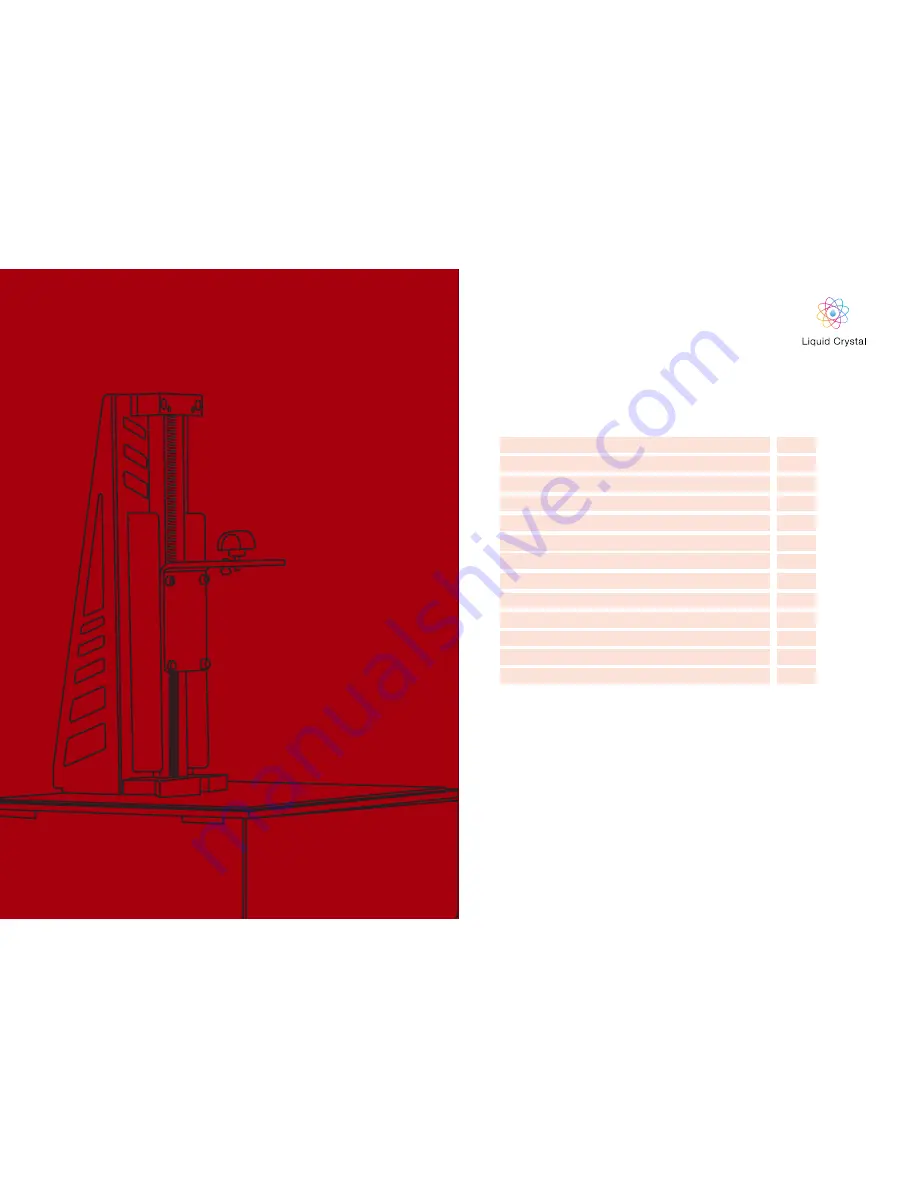
Contents
General information
Safety Information
Contents of Box
1. Installation & assembly instructions
1.1 Software Installation
2. Homing Procedure
3. Starting a Test Print
4. Washing
5. Hardening
6. Preparing for the next print
7. Re Skinning the Vat
8 Printing your own parts
9. Detailed Creation Workshop software instructions
1-2
3-4
5
6-7
8-9
10-11
12
13-14
14
15
16-17
18-19
22-27
LC PRECISION
USER
MANUAL
PRECISION
































