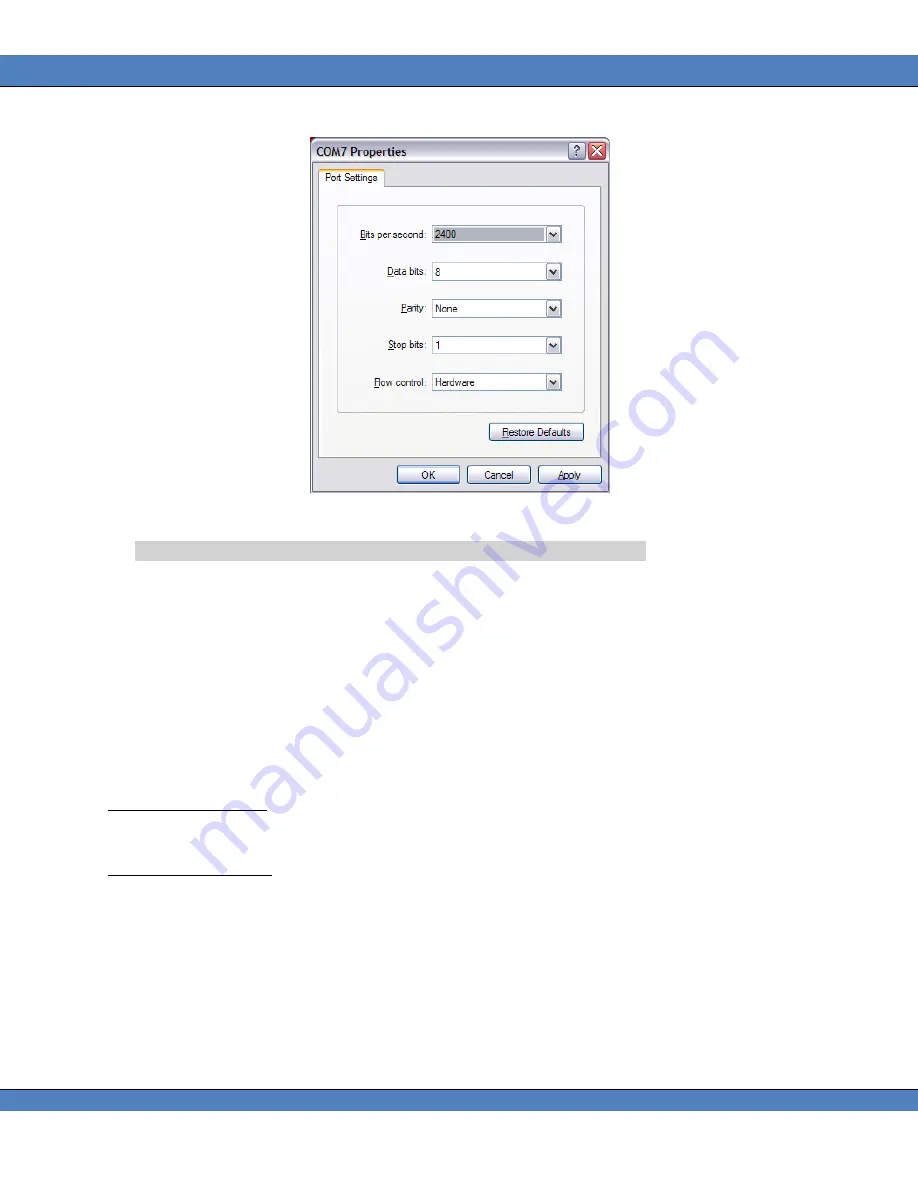
PR-680/680L User Manual
66
Step 9 -
The next screen is a form used for entering RS232 communications. Since the USB
driver sets these parameters, no changes are required. Click on
OK.
FIGURE 127 - WINDOWS XP COM PROPERTIES WINDOW
Step 10 -
The main HyperTerminal appears. Type
PHOTO
(case sensitive).
Step 11 -
REMOTE
MODE
is
displayed
in
the
HyperTerminal
window.
The
PR-680/680L is now ready to accept Remote Control Commands.
Step 12 -
Type
E
then press
Enter
to put the PR-680/680L in
Echo
or
Full Duplex
mode This
enables display of characters sent to the instrument on the HyperTerminal window.
E
NTERING
R
EMOTE
M
ODE
When communicating with the PR-680/680L using remote mode commands in the following
environments, C++, Visual Basic, MatLab, and LabView please note that
single characters and not
Strings
must be sent to the instrument. Some examples are given below.
Entering Remote Mode
To enter remote mode “P”
“H”
“O”
“T”
“O” must be sent as single characters and not as a single string.
Making a Measurement
For example to have the instrument make a measurement and return spectral data, the following
command must be sent “M” “5” ”[CR]” as single characters, not as a single string.






























