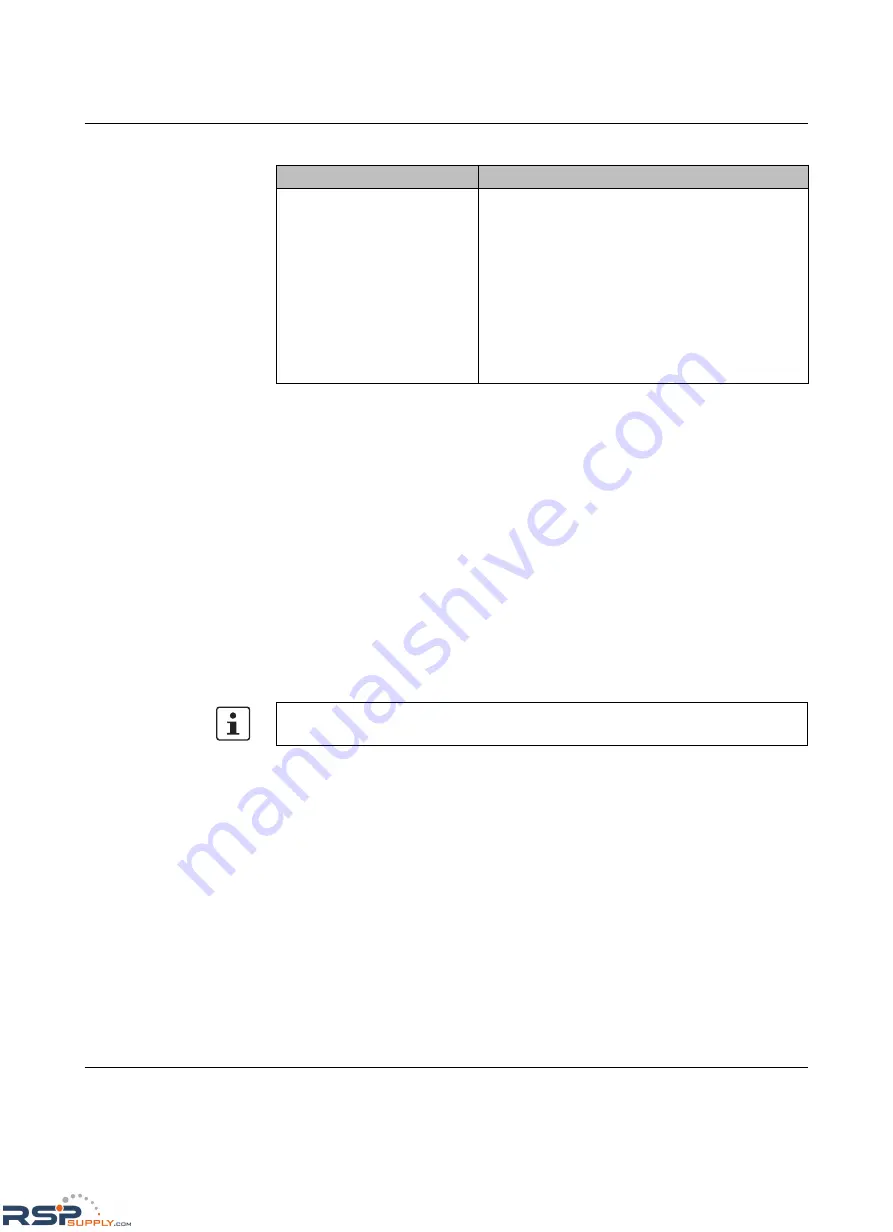
RAD-ISM-900-EN-BD…
6-6
PHOENIX CONTACT
2476_en_I
6.4
Resetting the IP Address
If the IP address is unknown, access to the radio can be restored by changing the IP
address using either a DOS command or a hardware reset.
6.4.1
DOS command
Click the “Start… Run” buttons and type “cmd” in the “open” field. Click the “OK” button and
a DOS window opens. At the prompt, do the following steps.
1.
Type “arp -s (desired IP address) (MAC address of radio)” in the DOS window.
For example: arp -s 192.168.254.200 00-aa-00-62-c6-09
2.
Click the “Enter” button.
3.
Type “ping -l 1040 (IP address)” in the DOS window.
For example: ping -l 1040 192.168.254.200
6.4.2
Hardware Reset
The hardware reset will restore the default IP address 192.168.254.254 as well as the
default user passwords “admin” for the Admin user and “monitor” for the Monitor user. To
initiate a hardware reset,
1.
Disconnect power from the radio.
2.
Insert a jumper across pins 2 and 3 on the DB-9 RS-232 port.
3.
Reconnect power.
4.
Once startup is complete, remove the jumper.
Able to send data, but no
response from remote device
1.
Verify network settings in remote device match
those of the radios and LAN.
a)
Each device must have a unique IP address in
the same network (e.g. 192.168.254.xxx).
b)
The Subnet Mask must be the same in each
device.
c)
The LAN Link and Duplex selection in the
radio must match the settings of the
connected, wired network. Select Auto if in
doubt.
d)
Ensure encryption settings match in all units.
Table 6-2
Troubleshooting Procedures
PROBLEM
SOLUTION
The character in “ping -l” is a lower case “L.” If the IP address assignment is successful, a
reply message appears. To abort the ping, press the <Ctrl>+<C> keys.
RSPSupply - 1-888-532-2706 - www.RSPSupply.com
http://www.RSPSupply.com/p-12970-Phoenix-Contact-2900016-Radio-900-MHz-Ethernet-Radio.aspx






























