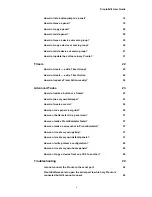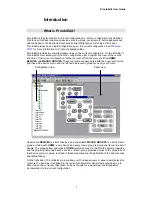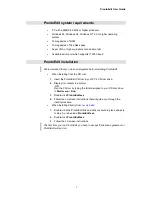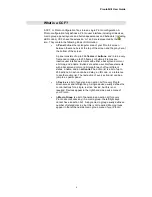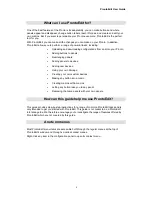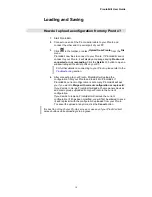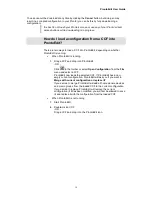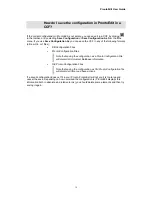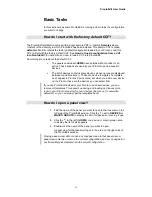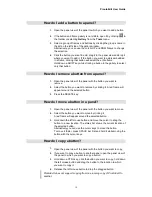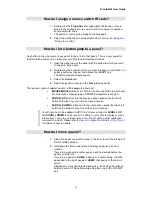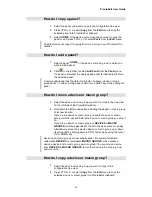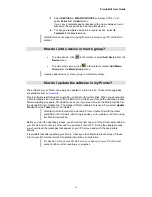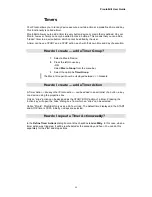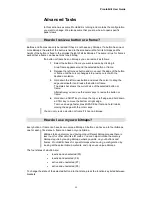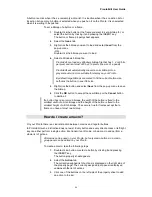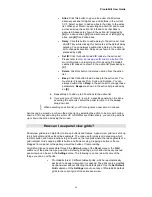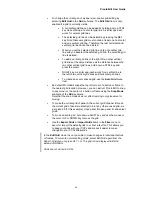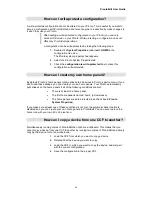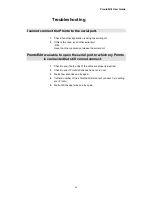ProntoEdit User Guide
16
How do I rename a button?
1.
Open the panel view of the panel with the button you want to
rename.
2.
Select the button you want to rename by clicking it.
A red frame will appear around the selected button.
3.
Press F2 and a name dialog with an on-screen keyboard will open.
4.
Click the
Shift
button to change from one keyboard layout to another
(the keyboard layouts are equal to the ones on your Pronto).
5.
Click a key button to add the symbol depicted on that button.
You can also use your PC keyboard to enter regular alphanumeric
characters.
6.
Press the ENTER key when you’re done.
How do I change the font used in a button?
1.
Open the panel view of the panel with the button of which you want
to change the font.
2.
Double-click the button of which you want to change the font, or
select the button by clicking it and press the INSERT key.
Alternatively, right-click the button and select
Properties
from the
context menu.
The button property sheet appears.
3.
Select the
Properties
tab, and choose a font from the
Font
drop
down list.
4.
To change the name of the button, click the button in the
Name
group box that displays the name that is currently being used.
5.
Click the
Apply
button to look at the result of the change in the panel
view, and click the
OK
button to accept the change or the
Cancel
button to decline it.