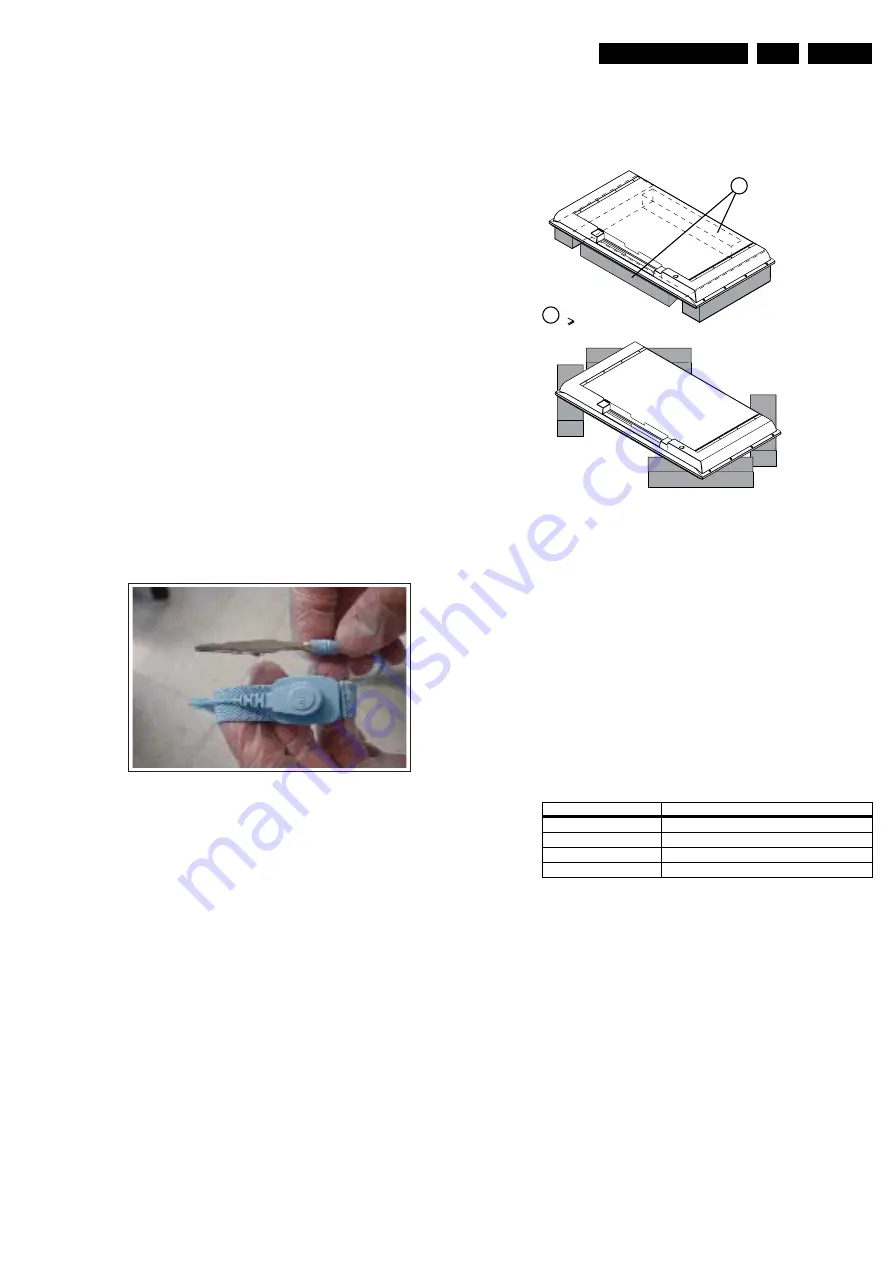
Mechanical Instructions
4.
4.
Mechanical Instructions
Index of this chapter:
4.1 General
4.2 Model T260XW02V4
4.3 Model T260XW03V1
4.4 Model T296XW01V0 and T296XW01V3
4.5 Model T315XW01V5
4.6 Model T315XW02VD01
4.7 Model T370XW01V1
4.8 Model T370XW02V5
4.9 Model T420HW01V2
4.10 Model T420XW01V8
4.1
General
4.1.1
Warnings
•
Figures can deviate due to the different module executions.
•
During repair, place the set face down on a soft surface
(e.g. on foam bars as mentioned in next paragraph), in
order to prevent damaging the display.
Note: With some chassis, it is possible to measure and
replace the boards while the TV is still on its stand.
•
All ICs and many other semiconductors are susceptible to
electrostatic discharges (ESD
w
). Careless handling
during repair can reduce life drastically. Make sure that,
during repair, you are connected with the same potential as
the mass of the set by a wristband with resistance. Keep
components and tools also at this same potential.
Figure 4-1 ESD wristband
•
Be careful during measurements in the high voltage
section. Never pull plugs out under operation conditions,
just to prevent danger caused by electrical sparks.
•
Never replace modules or other components while the unit
is switched “on”.
•
Connectors “to” and “from” the Inverter Boards must be
thoroughly connected to avoid any electrical sparks during
operation.
4.1.2
Foam Bars
Figure 4-2 Foam bars
The foam bars (order code 3122 785 90580 for two pieces) can
be used for all types and sizes of flat displays. See figure
“Foam bars” for details. Displays with a size of 42” and larger,
require four foam bars [1]. Ensure that the foam bars are
always supporting the cabinet and never only the display.
Caution: Failure to follow these guidelines can seriously
damage the display!
By laying the TV face down on the (ESD protective) foam bars,
a stable situation is created to perform measurements and
alignments. By placing a mirror under the display, you can
monitor the screen.
4.1.3
Torque Values
Table 4-1 Recommended Torque Values
H_16920_001.eps
060407
Screw Type (cross head)
Recommended Torque Value
M2
2.0 kg*F ± 0.1 kg*F
M2.5
3.0 kg*F ± 0.5 kg*F
M2.6
3.0 kg*F ± 0.5 kg*F
M3
6.0 kg*F ± 0.5 kg*F
E_065
3
2_01
8
.ep
s
171106
1
Re
qu
ired for
s
et
s
42"
1






































