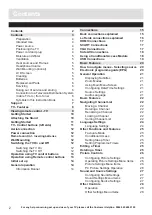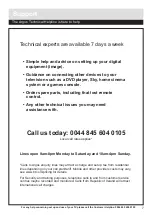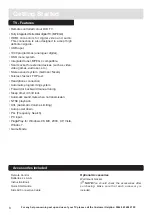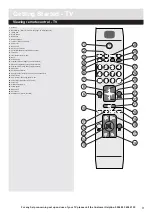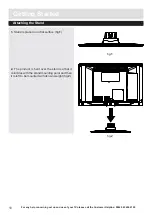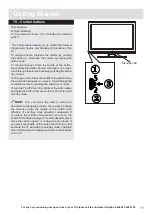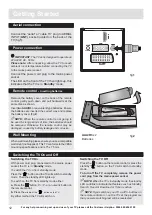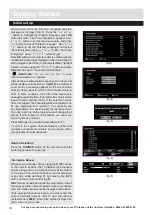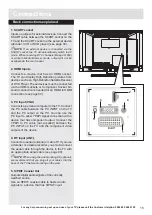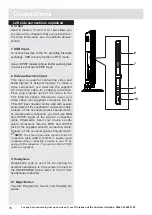For any help concerning set up and use of your TV please call the Customer Helpline: 0044 845 604 0105
Issue 1 - 9/2/11
19” LED TV
Installation & Operating Instructions
- Please keep for future reference
529/9122
IMPORTANT
- Please read these instructions fully before installing or operating
These instructions contain important information which will help you get the best from your
television and ensure safe and correct installation and operation.
For any help concerning set up and use of your TV please call the
Customer Helpline: 0044 845 604 0105
Lines open:
9am - 8pm Monday to Saturday and 10am - 4pm Sunday
LED19982HDS
APPROVED