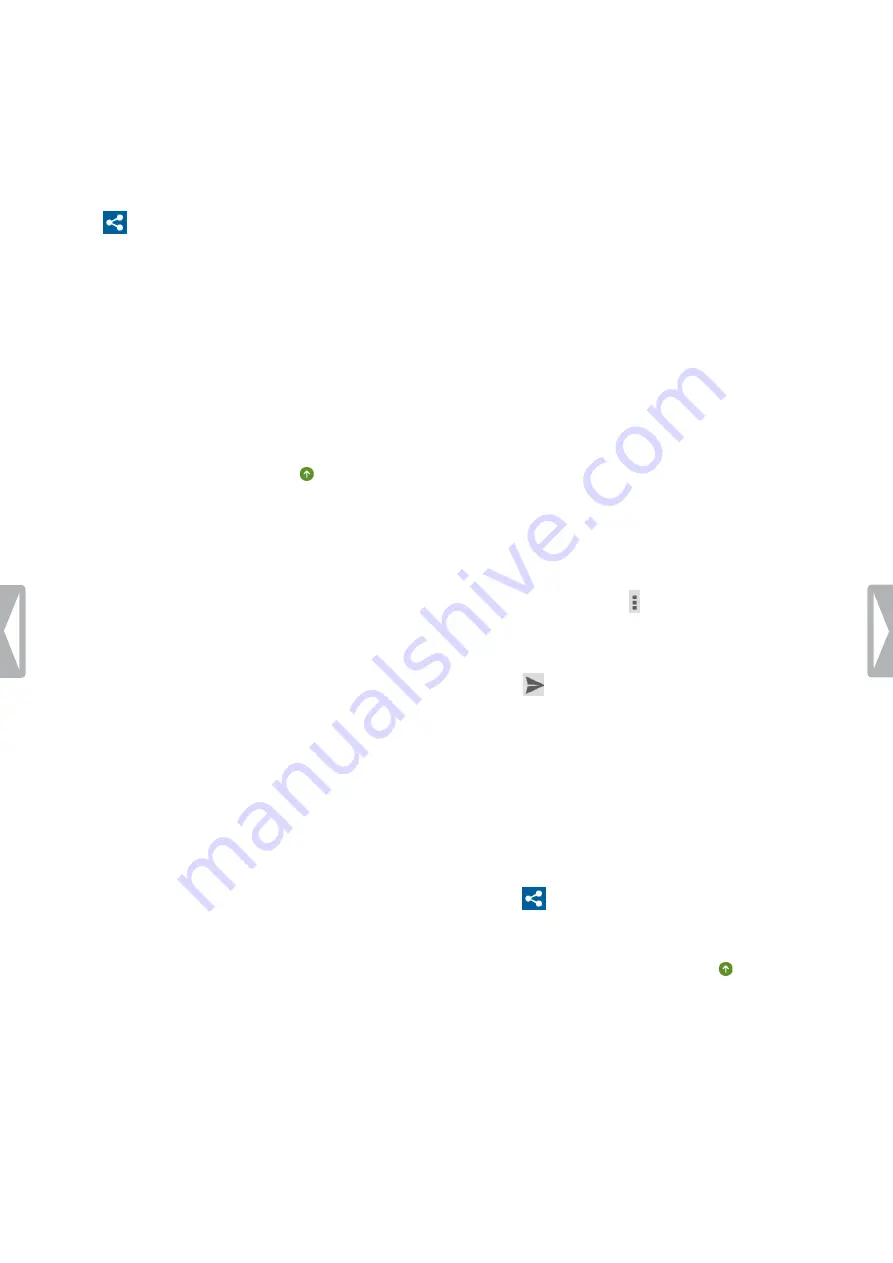
34
Philips dictation recorder app
Send a dictation to speech recognition service
1
Make sure that you are connected to a Wi-Fi network.
2
Enable speech recognition in
Settings
>
Forwarding
>
SpeechLive
>
Use speech recognition service
.
3
Open a recording from the
Recordings
tab.
4
Tap
on the recording screen.
X
The
Send options
pop-up window appears.
5
Tap
Speech recognition
.
X
The
Select the language of your dictation
pop-
up window appears.
6
Select the language of your dictation by scrolling to
the desired language.
7
Optionally, mark the
Remember setting
checkbox if
you don’t want the pop-up window to appear again.
The dictation app saves this setting.
8
Tap
Send
.
X
The dictation is marked as sent in the
recordings list.
Set a default speech recognition language
Set a default language for the speech recognition service
if you mainly record dictations in the same languages.
To set a default language:
1
Enable speech recognition in
Settings
>
Forwarding
>
SpeechLive
>
Use speech recognition service
.
2
Select your favorite language by scrolling to the
desired language.
3
Mark the
Remember language
checkbox.
X
The app will remember this setting for further
dictations and you will not be prompted to select
a language anymore.
Send a dictation to Philips SpeechExec
mobile server
Philips SpeechExec mobile server is an on-premise
workflow solution that offers you maximum file security
due to real-time encryption.
Before you send a dictation to Philips SpeechExec
mobile server:
• Your system administrator needs to set up and activate
the server. Contact your system administrator for
access data.
• Set up your mobile server account in the dictation app.
Set up mobile server
Before you set up Philips SpeechExec mobile server:
• Send your device ID to your system administrator via
email as described below. Make sure that you have set
up an email account first.
• Your system administrator needs to set up and activate
the server. Contact your system administrator for
access data.
To set up mobile server:
1
Make sure that you are connected to a Wi-Fi network.
2
Go to
Settings
>
Forwarding
>
Mobile server
.
3
Tap the options icon and then tap
Send device ID
.
X
The
Compose
email window opens.
4
Enter your system administrator’s email address.
5
Tap
to send the email.
X
Your device ID is sent to your system
administrator.
6
Enter the username, password and URL (Internet
address) provided by your system administrator.
7
Optionally, change the server name.
Send a dictation to mobile server
1
Make sure that you are connected to a Wi-Fi network.
2
Tap
on the recording screen.
X
The
Send options
pop-up window appears.
3
Tap
Mobile server
.
X
The dictation is marked as sent in the
recordings list.
Summary of Contents for speechair psp1000 series
Page 1: ...User manual Smart voice recorder PSP1000 series SpeechAir ...
Page 54: ...54 Technical data ...
Page 56: ...56 Technical data ...
















































