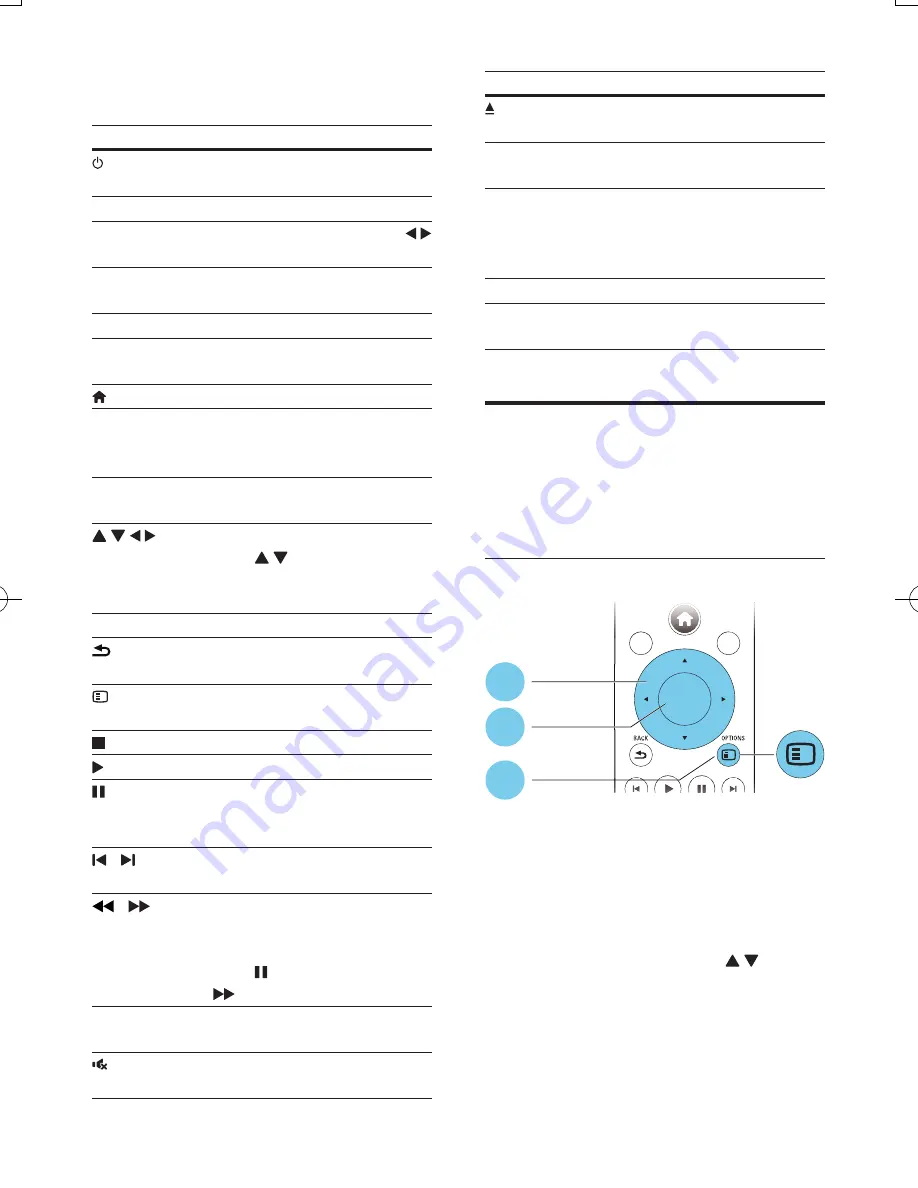
3
EN
During play, press the following buttons to
control.
Button
Action
Turn on the player, or switch
to standby.
SMART TV
Access online services.
ZOOM
Zoom into a picture. Press
to select a zoom factor.
REPEAT
Repeat a chapter, title or
selected folder.
ANGLE
Select a camera angle.
Colour
buttons
Select tasks or options for
Blu-ray discs.
Access the home menu.
DISC MENU
/
POP-UP
MENU
Access or exit the disc menu.
TOP MENU
Access the main menu of a
video disc.
Navigate the menus.
Press to rotate a picture
clockwise or counter-clockwise
during slideshow.
OK
Confirm a selection or entry.
BACK
Return to a previous display
menu.
OPTIONS
Access more options during
play.
Stop play.
Start or resume play.
Pause play.
Press repeatedly to slow
forward frame by frame.
/
Skip to the previous or next
track, chapter or file.
/
Fast backward or forward.
Press repeatedly to change the
search speed.
Press once, and then press
to slow forward.
TV VOL+/-
Change TV volume.(Function
available for Philips TVs only.)
TV
Mute TV sound.(Function
available for Philips TVs only.)
Button
Action
Open or close the disc
compartment.
TV CH+/-
Select a TV channel.(Function
available for Philips TVs only.)
Alphanumeric
buttons
Select an item to play.
Enter values.
Enter letters via SMS style
entry.
SUBTITLE
Select a subtitle language.
AUDIO
Select an audio language or
channel.
Video, audio and picture
options
More options are available for video or picture
play from a disc or USB storage device.
Video options
Access more options during video play.
•
[Audio language]
: Select an audio language.
•
[Subtitle Language]
: Select a subtitle
language.
•
[Subtitle shift]
: Change the subtitle
position on the screen. Press to
change the subtitle position.
•
[Information]
: Display play information.
•
[Character set]
: Select a character set that
supports the DivX video subtitle (only for
DivX videos).
OK
DISC MENU
POP-UP
MENU
TOP
MENU
DISC ME
DISC ME
DISC ME
DISC ME
DISC ME
DISC ME
NU
NU
NU
NU
NU
NU
POP UP
TOP
1
2
3
BDP9700_79_UM_EN.indd 3
9/18/2014 3:13:33 PM
Summary of Contents for Qdeo BDP9700
Page 5: ...5 2 1 HDMI OUT MAIN 2 VIDEO AUDIO L R ...
Page 6: ...6 ...
Page 7: ...7 4 3 5 1 2 SOURCE V T ...
Page 31: ......












































