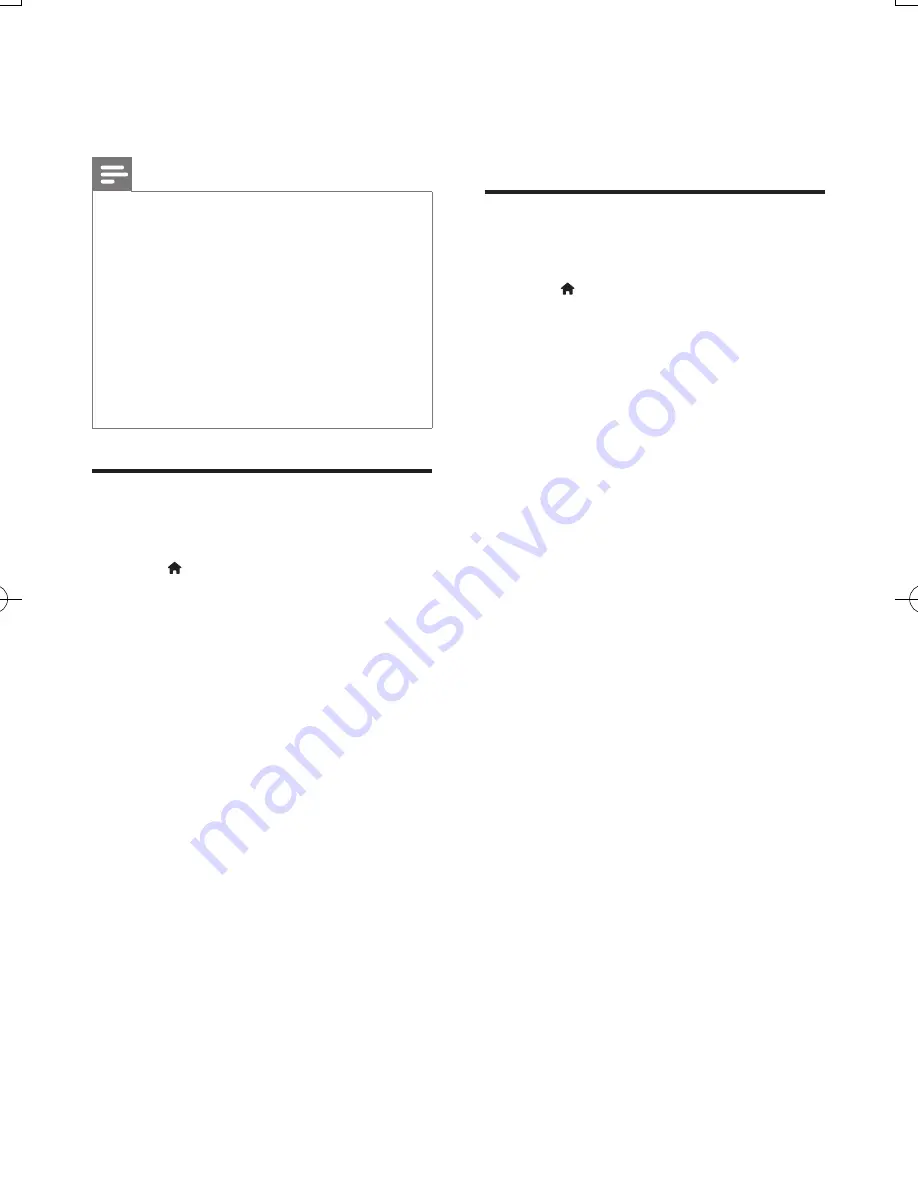
12
EN
•
[Speaker setup]
: Set the volume level and
distance of each speaker to obtain the best
possible surround sound.
Note
•
For settings related to HDMI, the TV must be
connected through HDMI.
•
For a DSD compliant receiver through
HDMI OUT
(AV RECEIVER)
connection, select
[Bitstream]
under
[HDMI (AVR) audio]
to enable DSD audio output.
•
For best audio quality through analog audio connection,
select
[Off]
under
[HDMI (MAIN) audio]
and select
[Bitstream]
under
[Digital Audio]
to enable DSD audio
output.
•
If DSD audio output is enabled (HDMI or analog),
digital audio output is muted.
•
Night mode is only available for Dolby encoded DVD
and Blu-ray discs.
Network (installation, Smart
TV...)
1
Press .
2
Select
[Setup]
>
[Network]
to access the
network setup options.
•
[Network installation]
: Start a wired or
wireless installation to make the network
work.
•
[View network settings]
: Display the
current network status.
•
[View wireless settings]
: Display the
current Wi-Fi status.
•
[Clear Smart TV memory]
: Clear the history
of Smart TV browser (such as cookies).
•
[Name your Product:]
: Re-name this
player for identification in a home network.
•
[Miracast]
: Turn on or off Miracast.
•
[Miracast browser]
: Scan for Miracast
devices.
•
[Miracast role]
: Force this player to be
Group Owner or automatically choose a
device to be Group Owner.
•
[Auto]
: The role of Group owner is
automatically determined between the
source device and this player when
connection is established.
•
[Group Owner]
: Force this player to
be Group Owner and allow it to select
the channel to use for establishing the
link with the source device.
Preference (languages,
parental control...)
1
Press .
2
Select
[Setup]
>
[Preference]
to access
the preference setup options.
•
[Menu language]
: Select an onscreen
display menu language.
•
[Keyboard layout]
: Select a language for a
connected keyboard.
•
[Audio]
: Select an audio language for video.
•
[Subtitle]
: Select a subtitle language for
video.
•
[Disc menu]
: Select a menu language for a
video disc.
•
[Parental control]
: Restrict access to discs
that are encoded with ratings. Input "0000"
to access the restriction options. To play all
discs irrespective of the rating, select level
"8".
•
[HDMI Out]
: Set the number of HDMI
outputs in use.
•
[Screen saver]
: Enable or disable screen
saver mode. If enabled, the screen enters
idle mode after 10 minutes of inactivity (for
example, in pause or stop mode).
•
[Automatic subtitle shift]
: Enable or
disable subtitle shift. If enabled, the subtitle
position is changed automatically to fit the
TV screen (this feature works with some
Philips TVs only).
•
[Change password]
: Set or change a
password to play a restricted disc. Input
"0000" if you do not have a password or if
you have forgotten your password.
•
[Display panel]
: Change the brightness of
the display panel of the player.
BDP9700_79_UM_EN.indd 12
9/18/2014 3:13:46 PM
Summary of Contents for Qdeo BDP9700
Page 5: ...5 2 1 HDMI OUT MAIN 2 VIDEO AUDIO L R ...
Page 6: ...6 ...
Page 7: ...7 4 3 5 1 2 SOURCE V T ...
Page 31: ......



























