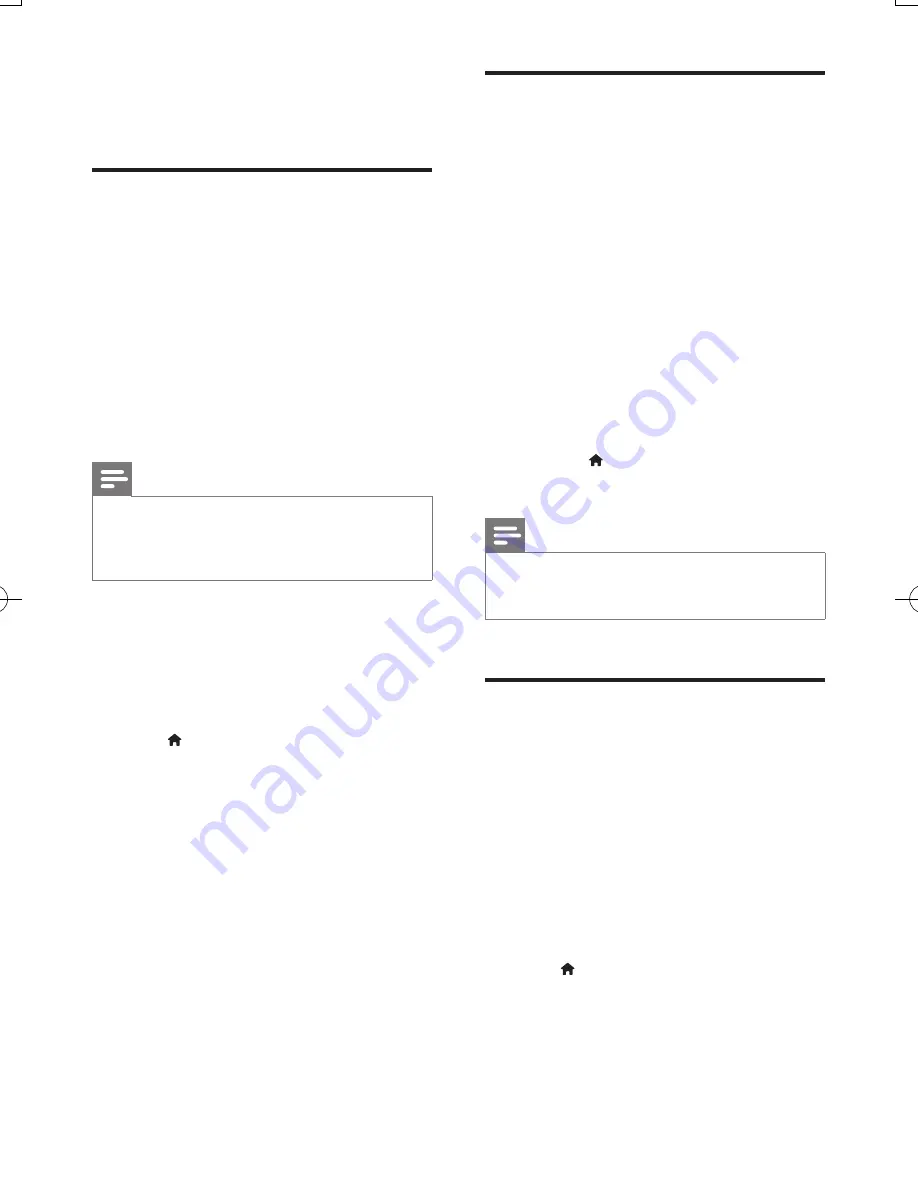
9
EN
To remove the passwords and cookies from
this player, see the section:
Change settings
>
Network (installation, Smart TV...)
.
Rent online videos
Rent videos from online stores through this
player.
What you need
•
A high-speed Internet connection to this
player.
•
An HDMI connection between this player
and the TV.
•
A USB storage device, with at least 8 GB
memory.
Note
•
Use a blank USB storage device. Formatting a USB
storage device erases any content on the USB storage
device.
•
This service is country dependent.
1
Connect this player to the Internet (see
"Set up a network").
2
Insert a blank USB storage device into the
USB connector located on the rear panel
of this player.
3
Press .
4
Select
[Smart TV]
, and press
OK
.
»
The online services available in your
country are displayed.
5
Select a video store, and follow the onscreen
instructions to rent and watch a video.
»
The video is downloaded to the USB
storage device. You can watch it now
or at any time within the rental period.
»
For the downloaded video on the USB
storage device, you can watch it only
on this player.
6
Use the remote control to play and
control the video.
Use a USB keyboard or mouse
For convenience of Internet usage, you can
connect a USB keyboard and/or mouse to type
text and navigate pages on the Internet.
1
Connect a USB keyboard or mouse to the
USB connector at the rear panel of this player.
•
If you connect more peripheral USB
devices, connect a USB hub to this player
to make multiple USB ports available.
•
You also can connect a wireless USB
keyboard or mouse (see the user
manual of the wireless device for details).
2
Use the keyboard to type text, or the
mouse to navigate web pages.
•
To change a language for the keyboard,
press , and select
[Setup]
>
[Preference]
>
[Keyboard layout]
.
Note
•
If a USB hub is used with this player, do not overload
the USB hub with many USB devices to avoid
insufficient USB power.
Stream multimedia via
Miracast
Through this player, you can stream audio and
video from a Miracast certified device to your
TV.
Before you start
• Enable Miracast on the Miracast certified
source device, such as a smartphone, a
tablet (refer to a related user manual for
details.)
1
Press .
2
Select
[Setup]
>
[Network]
>
[Miracast]
>
[On]
.
»
Miracast is enabled on this player.
BDP9700_79_UM_EN.indd 9
9/18/2014 3:13:43 PM
Summary of Contents for Qdeo BDP9700
Page 5: ...5 2 1 HDMI OUT MAIN 2 VIDEO AUDIO L R ...
Page 6: ...6 ...
Page 7: ...7 4 3 5 1 2 SOURCE V T ...
Page 31: ......






























