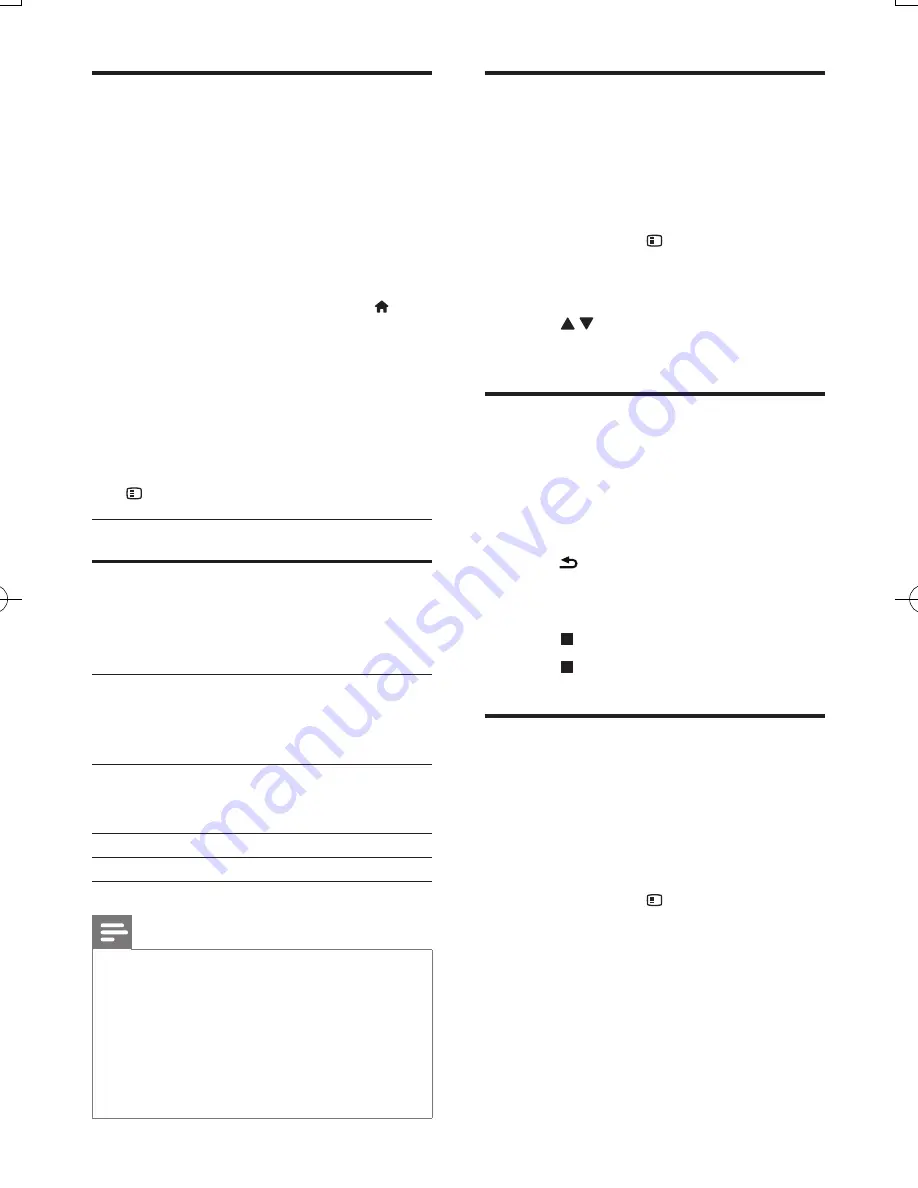
5
EN
DivX videos
You can play DivX videos from a disc, a USB
storage device, or an online video store (see
"Rent online videos).
VOD code for DivX
•
Before you purchase DivX videos and play
them on this player, register this player on
www.divx.com using the DivX VOD code.
•
Display the DivX VOD code: press , and
select
[Setup]
>
[Advanced]
>
[DivX
®
VOD Code]
.
DivX subtitles
•
Press
SUBTITLE
to select a language.
•
If the subtitle is not displayed correctly,
change the character set that supports the
DivX subtitle. Select a character set: press
OPTIONS
, and select
[Character set]
.
Character
set
Languages
[Standard]
English, Albanian, Danish,
Dutch, Finnish, French, Gaelic,
German, Italian, Kurdish (Latin),
Norwegian, Portuguese, Spanish,
Swedish, and Turkish
[Central
Europe]
Albanian, Croat, Czech, Dutch,
English, German, Hungarian, Irish,
Polish, Romanian, Slovak, Slovene,
and Serbian
[Cyrillic]
Bulgarian, Belorussian, English,
Macedonian, Moldavian, Russian,
Serbian, and Ukrainian
[Greek]
Greek
[Baltic]
Northern Europe
Note
•
To play DivX DRM protected files from a USB storage
device, or an online video store, connect this player to a
TV through HDMI.
•
To use the subtitles, make sure that the subtitle file
has the same name as the DivX video file name. For
example, if the DivX video file is named “movie.avi",
save the subtitle file as “movie.srt”, or “movie.sub”.
•
This player can play subtitle files in the following
formats: .srt, .sub, .txt, .ssa, and .smi.
Synchronize audio with video
You can adjust the audio delay time when video
is out of sync with audio.
1
Make sure that this player is connected to
your TV through HDMI.
2
During play, press
OPTIONS
.
»
The options menu is displayed.
3
Select
[Audio sync]
.
4
Press to select a value until audio is in
sync with video.
Play a musical slideshow
Play music and pictures simultaneously to create
a musical slideshow.
1
From a disc or connected USB storage
device, play a music file.
2
Press
BACK
, and go to the picture folder.
3
Select a picture from the same disc or
USB, and press
OK
to start slideshow.
4
Press to stop slideshow.
5
Press again to stop music play.
BonusView on Blu-ray
View special content (such as commentaries) in
a small screen window.
This feature is only applicable to Blu-ray discs
compatible with BonusView (also known as
picture in picture).
1
During play, press
OPTIONS
.
»
The options menu is displayed.
2
Select
[PIP selection]
>
[PIP]
, and press
OK
.
»
PIP options [1]/[2] depend on the
video contents.
»
The secondary video window is displayed.
3
Select
[2nd audio language]
or
[2nd
Subtitle Language]
, and press
OK
.
BDP9700_79_UM_EN.indd 5
9/18/2014 3:13:36 PM
Summary of Contents for Qdeo BDP9700
Page 5: ...5 2 1 HDMI OUT MAIN 2 VIDEO AUDIO L R ...
Page 6: ...6 ...
Page 7: ...7 4 3 5 1 2 SOURCE V T ...
Page 31: ......




























