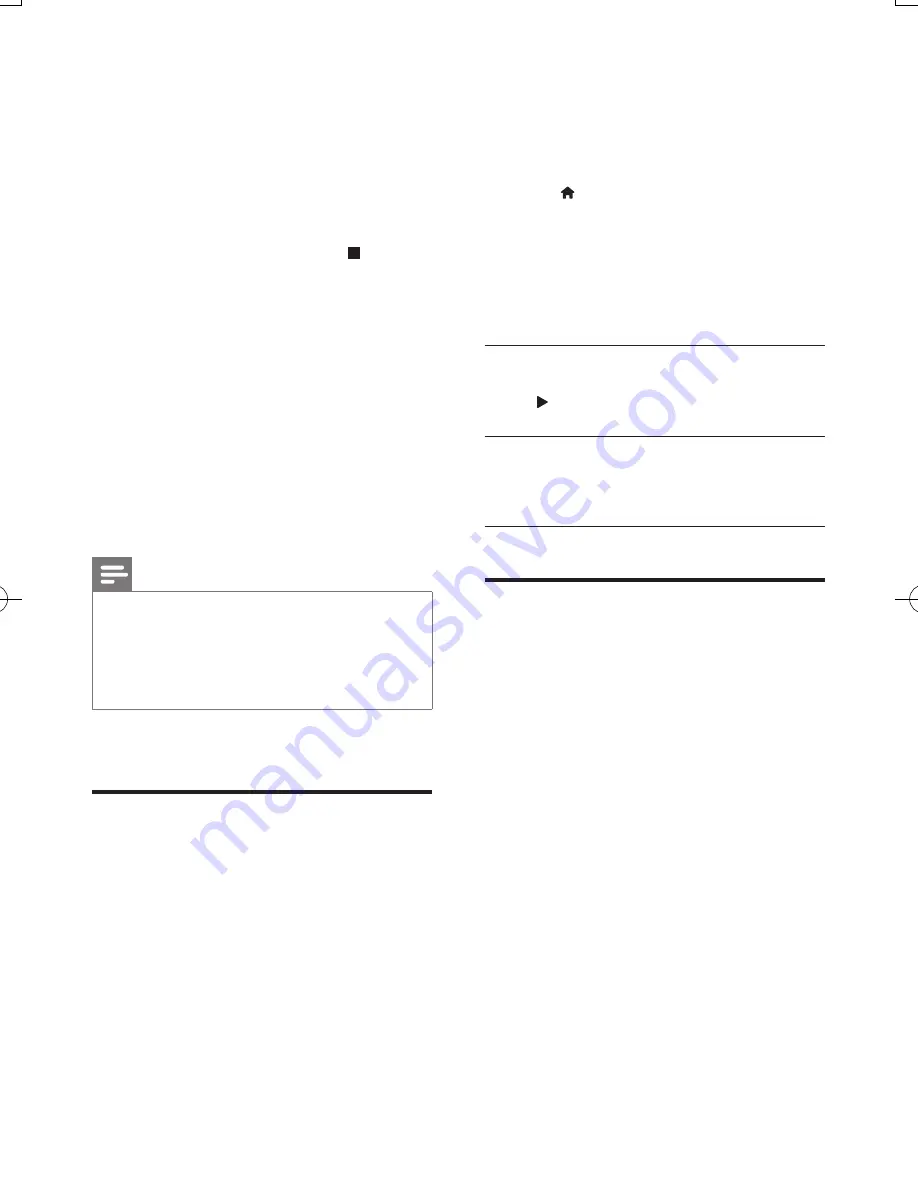
10
EN
3
On the Miracast source device, initiate
the search for this player and select this
player when it is found (refer to the source
device’s user manual for details).
• If this is the first time these 2 devices
are paired, an acknowledgement
message is displayed on your TV.
Accept it to continue the pairing.
•
To cancel the pairing, press on the
remote control.
4
Wait until the media content from the
source device is displayed on your TV, then
choose the media to start play.
»
Audio or video is streamed to your TV
through this player.
•
If the connection fails or the media
content does not show up automatically,
select
[Setup]
>
[Network]
>
[Miracast role]
>
[Group Owner]
, and
repeat the steps above.
Note
•
This player can memorize up to 10 Miracast source
devices for pair-up.
•
This player can only connect a single Miracast certified
device at a time.
•
During connection via Miracast, Wi-Fi connection is
temporarily suspended.
Use Philips EasyLink
This player supports Philips EasyLink which
uses the HDMI CEC (Consumer Electronics
Control) protocol. You can use a single remote
control to control EasyLink compliant devices
that are connected through HDMI. Philips does
not guarantee 100% interoperability with all
HDMI CEC devices.
1
Connect the HDMI CEC compliant devices
through HDMI, and turn on the HDMI
CEC operations on the TV and other
connected devices (see the user manual of
the TV or other devices for details).
2
Press .
3
Select
[Setup]
>
[EasyLink]
.
4
Select
[On]
under the options:
[EasyLink]
,
[One Touch Play]
and
[One Touch
Standby]
.
»
EasyLink function is turned on.
One Touch Play
When a video disc is in the disc compartment,
press to wake up the TV from standby, and
then play a disc.
One Touch Standby
When a connected device (for example TV)
is put to standby with its own remote control,
this player is put to standby automatically.
Stream media from an
Android device
With Philips SimplyShare, through this player
you can stream media files from an Android
based device on your TV. For details, visit www.
philips.com/support
BDP9700_79_UM_EN.indd 10
9/18/2014 3:13:44 PM
Summary of Contents for Qdeo BDP9700
Page 5: ...5 2 1 HDMI OUT MAIN 2 VIDEO AUDIO L R ...
Page 6: ...6 ...
Page 7: ...7 4 3 5 1 2 SOURCE V T ...
Page 31: ......















































