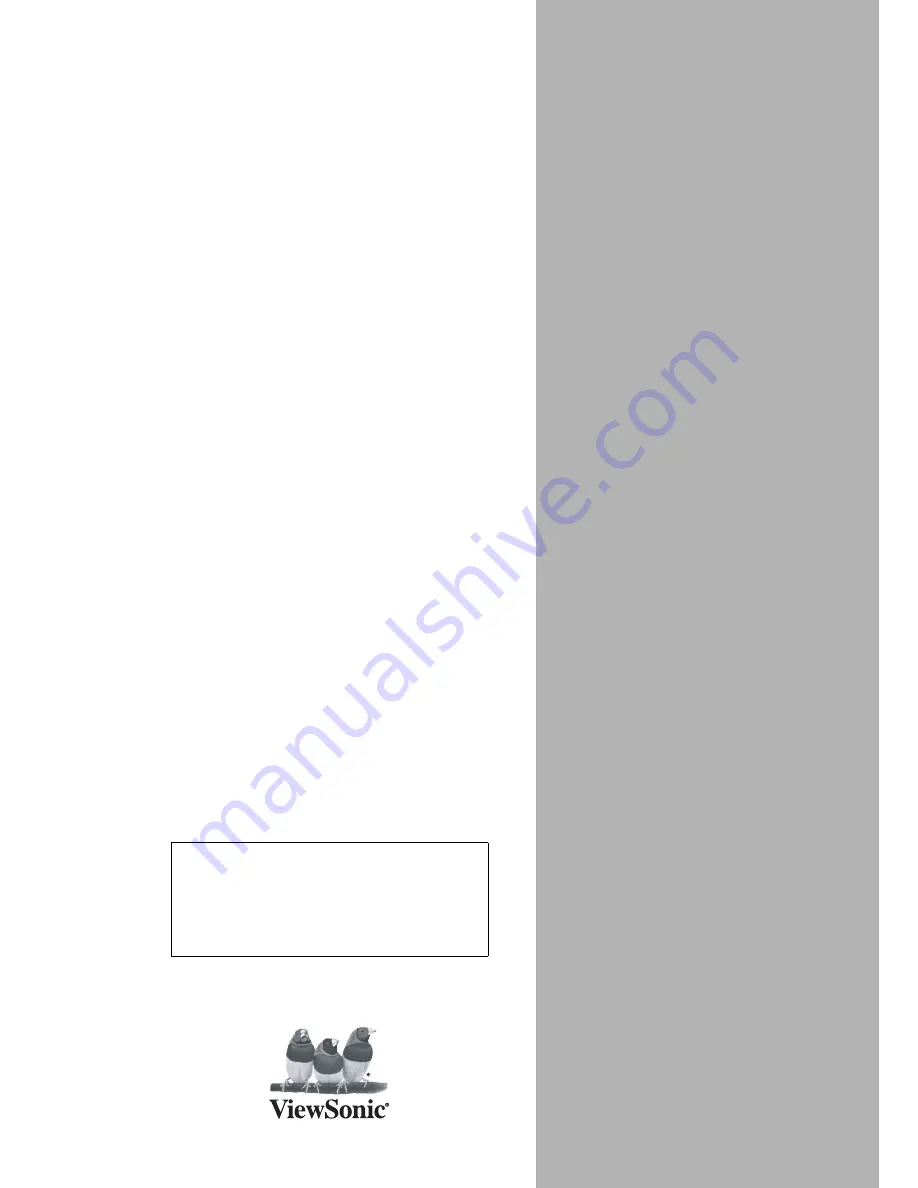
ViewSonic
VT1900LED
LED TV
IMPORTANT: Please read this User Guide to obtain important infor-
mation on installing and using your product in a safe manner, as well
as registering your product for future service. Warranty information
contained in this User Guide will describe your limited coverage from
ViewSonic Corporation, which is also found on our web site at http://
www.viewsonic.com in English, or in specific languages using the
Regional selection box in the upper right corner of our website.
“Before operating the equipment, read the
instructions in this manual carefully.”
- User Guide
- Guide de líutilisateur
- GuÌa del usuario
Model No.: VS13231-1M
®
Summary of Contents for VT1900LED
Page 52: ......
















