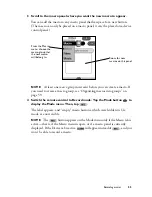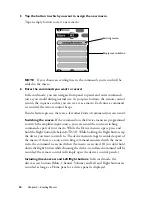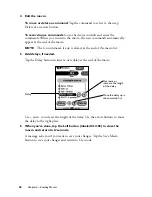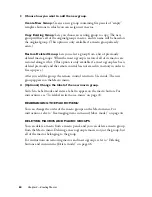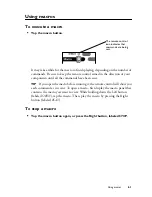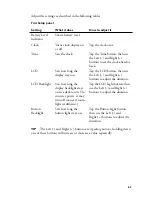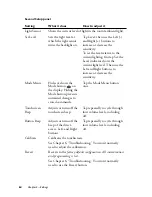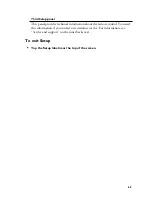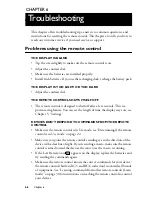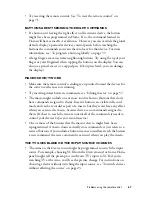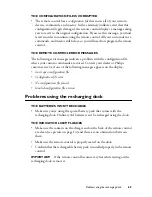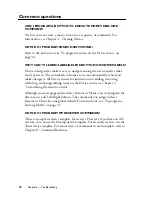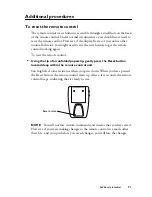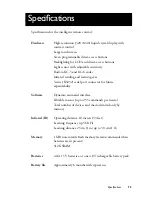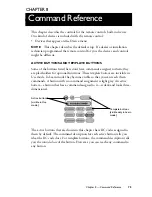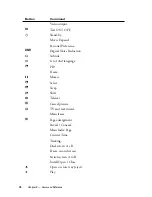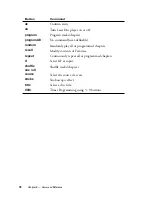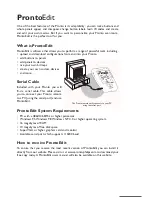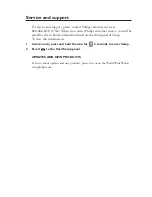Problems using the remote control
67
• Try resetting the remote control. See “To reset the remote control” on
page 71.
BUTTONS AREN’T SENDING THE RIGHT COMMANDS
• If a button isn’t having the right effect on the current device, the button
might have been programmed in Home. If so, the command learned in
Home will have same effect at all times. However, you can override the global
default: display a particular device’s control panels before teaching the
buttons the commands you want them to have for that device. For more
information, see “To program a button globally” on page 37.
• A large finger area can activate neighboring buttons. Try using the
tip
of your
finger or your fingernail when tapping the buttons on the display. You can
also use a pencil eraser or a capped pen. (
Don’t
press hard; you can damage
the display.)
MACROS DON’T WORK
• Make sure the remote control’s sending eye is pointed toward the devices for
the
entire time
the macro is running.
• Try inserting delays between commands; see “Editing macros” on page 57.
• The macro might include one or more
inactive buttons
(buttons that don’t
have commands assigned to them). Inactive buttons are visible in Record
mode and can be recorded as part of a macro, but they won’t have any effect
when you execute the macro, because there are no commands assigned to
them. (It’s best to teach the remote control all of the commands it needs to
control your devices
before
you record macros.)
• One or more of the buttons that the macro refers to might have been
reprogrammed. A macro doesn’t actually store commands; it just refers to a
series of buttons. if you include a button in a macro and later teach the button
a new command, the new command is executed when you play the macro.
THE TV GOES BLANK OR THE INPUT SOURCE CHANGES
• The items on the Device menu might be programmed to switch the input
source. For example, choosing VCR from the Device menu (or from a Home
panel) might tell the preamp to switch your TV’s input to VCR; if you’re
watching TV at the time, you’ll see the picture change. For instructions on
choosing a device without switching the input source, see “To switch devices
without affecting the source” on page 23.
Summary of Contents for Pronto TS1000
Page 1: ...user guide ...