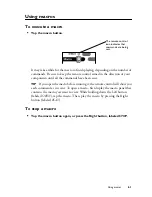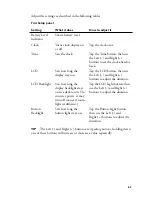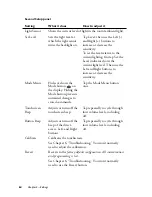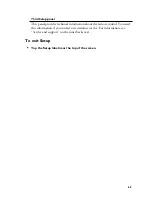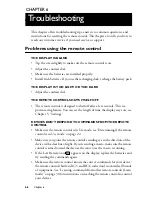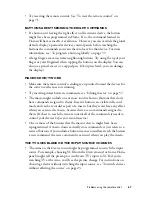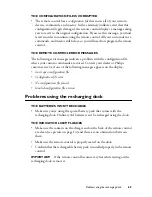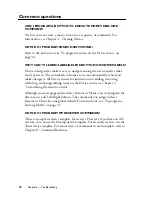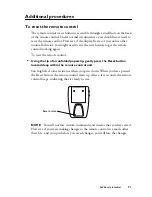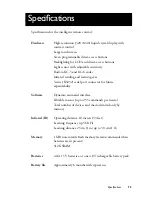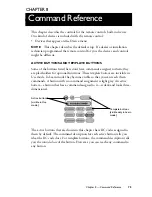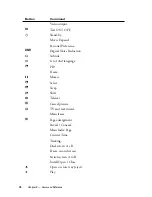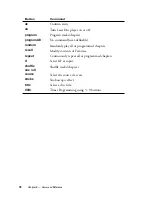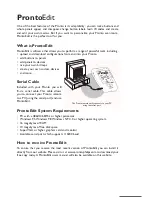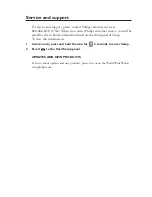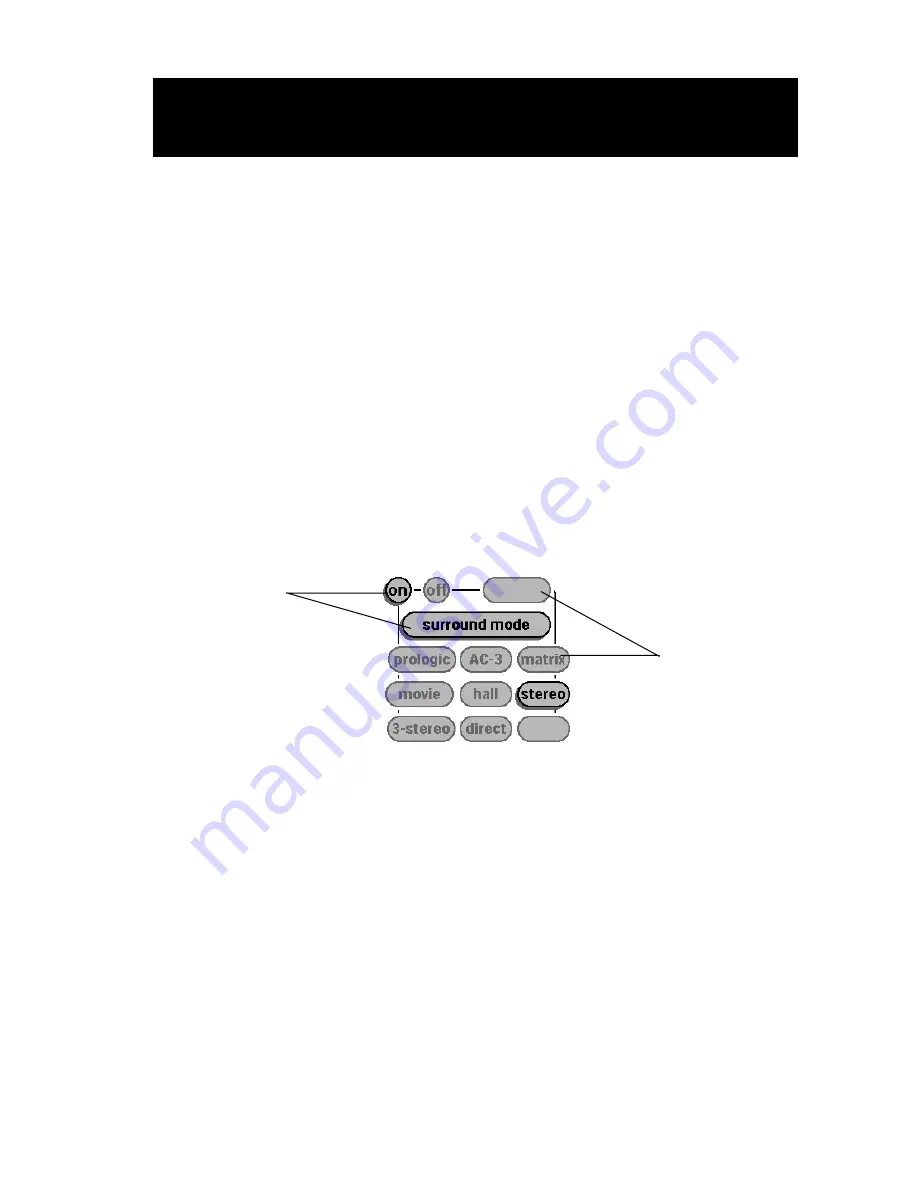
CHAPTER 8
Chapter 8 — Command Reference
75
8
Command Reference
This chapter describes the controls for the remote control’s built-in devices.
One kind of devices is included with the remote control:
• Devices that appear on the Device menu
NOTE
This chapter describes the default setup. If a dealer or installation
technician programmed the remote control for you, the devices and controls
might be different.
ACTIVE BUTTONS AND TEMPLATE BUTTONS
Some of the buttons listed here don’t have commands assigned to them; they
are placeholders for optional functions. These
template buttons
are invisible in
Use mode. In Learn mode they become visible so that you can teach them
commands. A button with no command assignment is light gray. An
active
button
—a button that has a command assigned to it—is dark and looks three-
dimensional.
The active buttons that are shown in this chapter have RC codes assigned to
them by default. The command description for each active button tells you
what the RC code does. For template buttons, the command description tells
you the
intended use
of the button. However, you can teach any command to
any button.
Active buttons
(visible in Use
mode)
Template buttons
(visible only in Learn
mode)
Summary of Contents for Pronto TS1000
Page 1: ...user guide ...