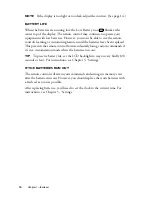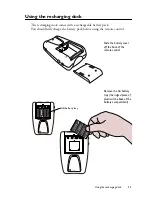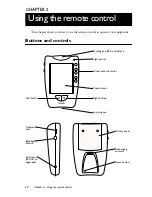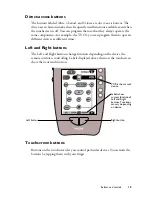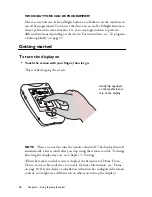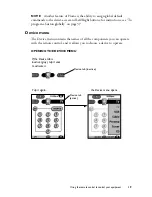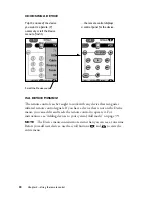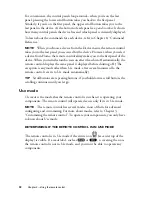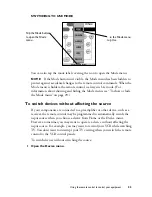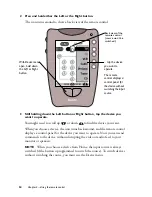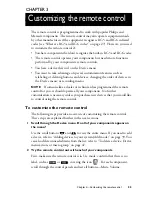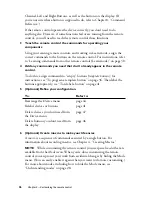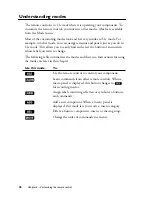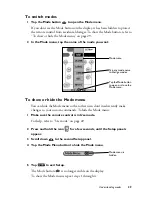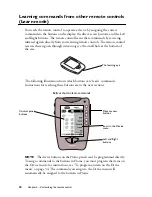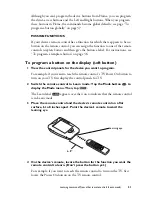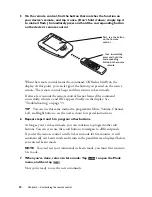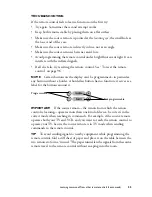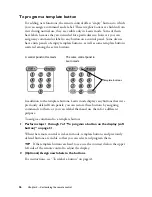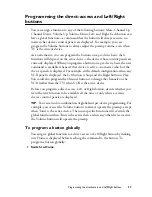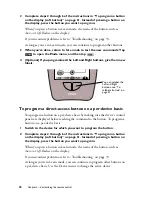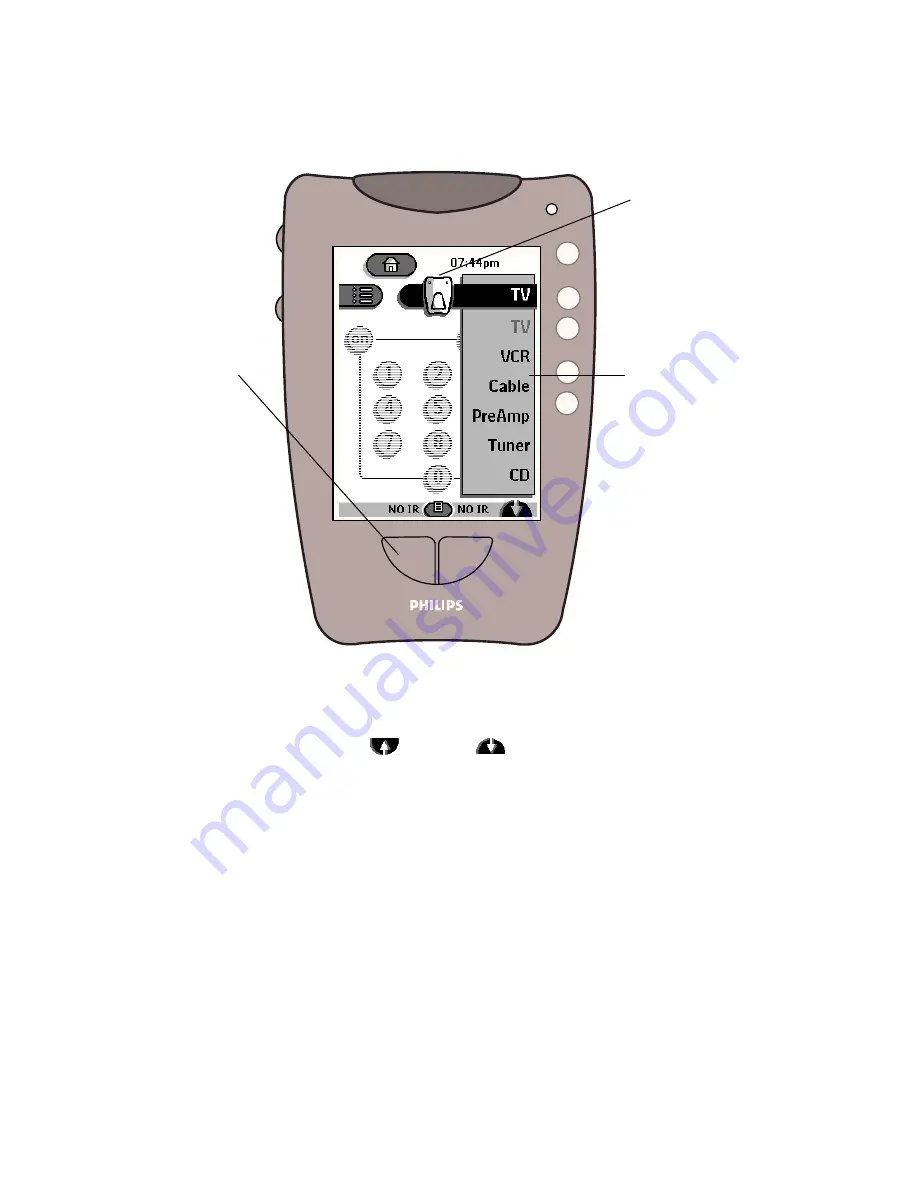
24
Chapter 2—Using the remote control
2
Press and hold
either the Left or the Right button.
The icon turns around to show a back view of the remote control.
3 Still holding down the Left button or Right button, tap the device you
want to operate.
You might need to scroll up
or down
to find the device you want.
When you choose a device, the icon turns back around, and the remote control
displays a control panel for the device you want to operate. Now you can send
commands to the device without disrupting the video or audio feed to your
monitor or speakers.
NOTE
When you choose a device from Home, the input source is always
switched (if the button is programmed to switch the source). To switch devices
without switching the source, you must use the Device menu.
With Device menu
open, hold down
the Left or Right
button ...
Back view of the
remote control
(source won’t be
switched.)
... tap the device
you want to
operate.
The remote
control displays a
control panel for
the device without
switching the input
source.
Summary of Contents for Pronto TS1000
Page 1: ...user guide ...