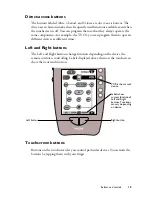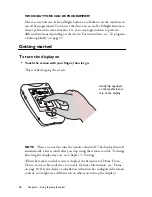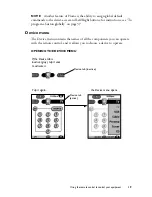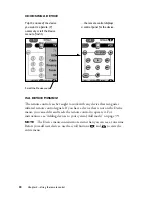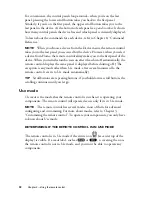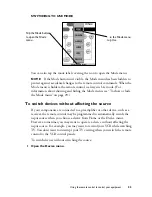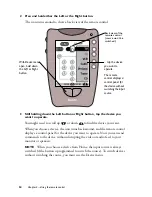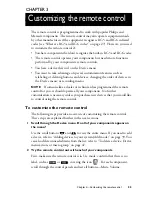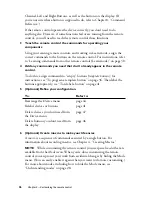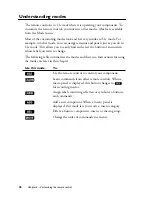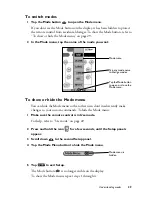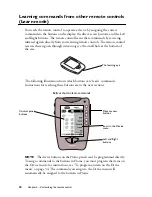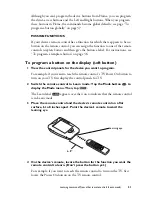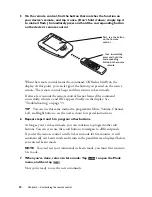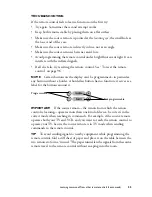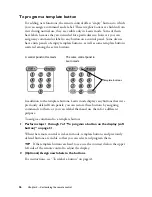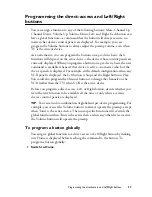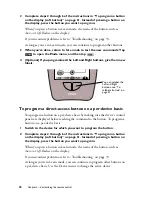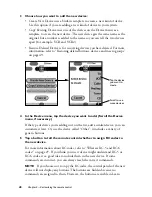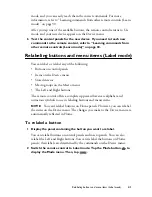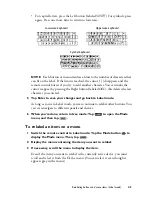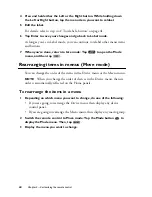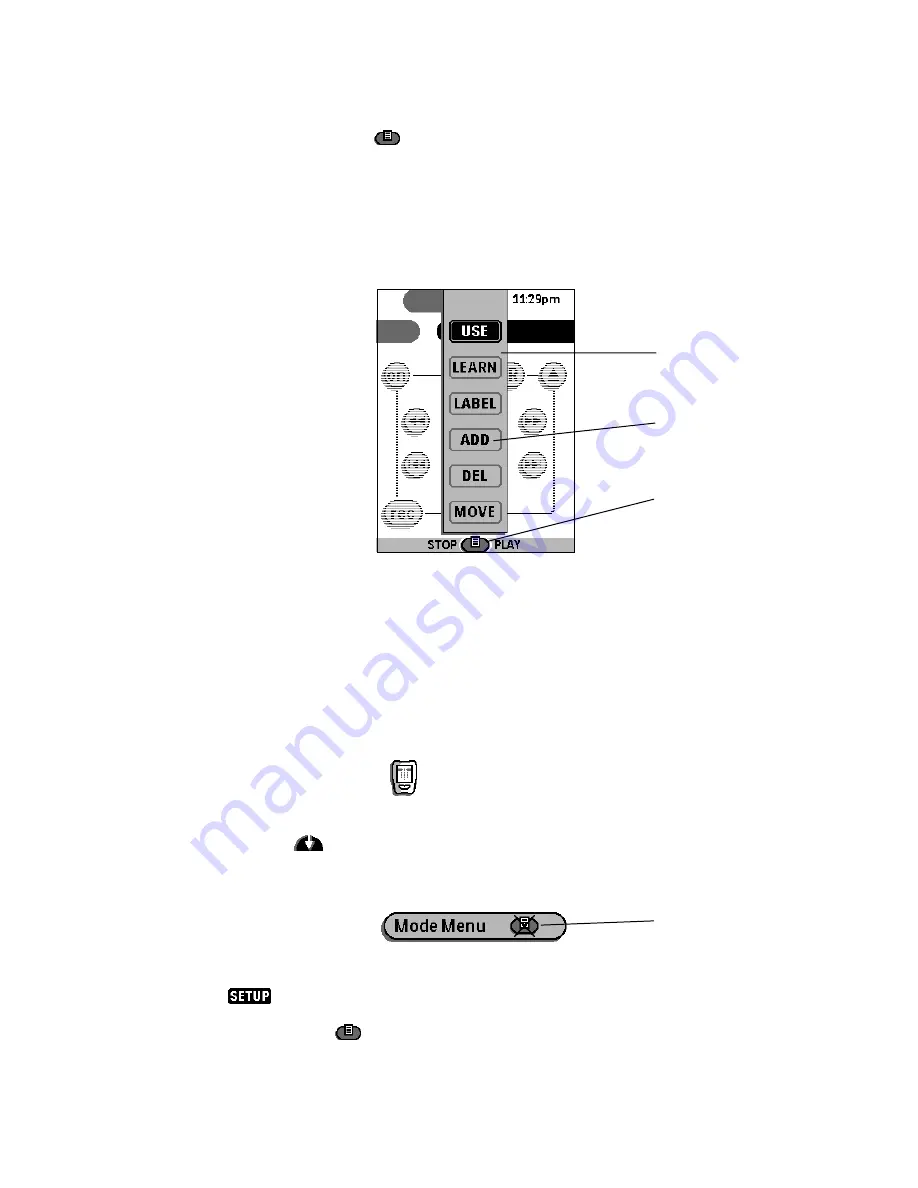
Understanding modes
29
To switch modes
1 Tap the Mode button
to open the Mode menu.
If you don’t see the Mode button on the display, it has been hidden to protect
the remote control from accidental changes. To show the Mode button, refer to
“To show or hide the Mode menu” on page 29.
2 In the Mode menu, tap the name of the mode you want.
To show or hide the Mode menu
You can hide the Mode menu so that other users don’t inadvertently make
changes to your custom commands. To hide the Mode menu:
1 Make sure the remote control is in Use mode.
For help, refer to “Use mode” on page 22.
2 Press and hold the icon
for a few seconds, until the Setup panels
appear.
3 Scroll down
to the second Setup panel.
4 Tap the Mode Menu button to hide the Mode menu.
5 Tap
to exit Setup.
The Mode button
is no longer visible on the display.
To show the Mode menu, repeat steps 1 through 4.
Tap the Mode button
to open or close the
Mode menu.
Tap any mode name
to change modes.
Mode menu
Mode menu is
hidden
Summary of Contents for Pronto TS1000
Page 1: ...user guide ...