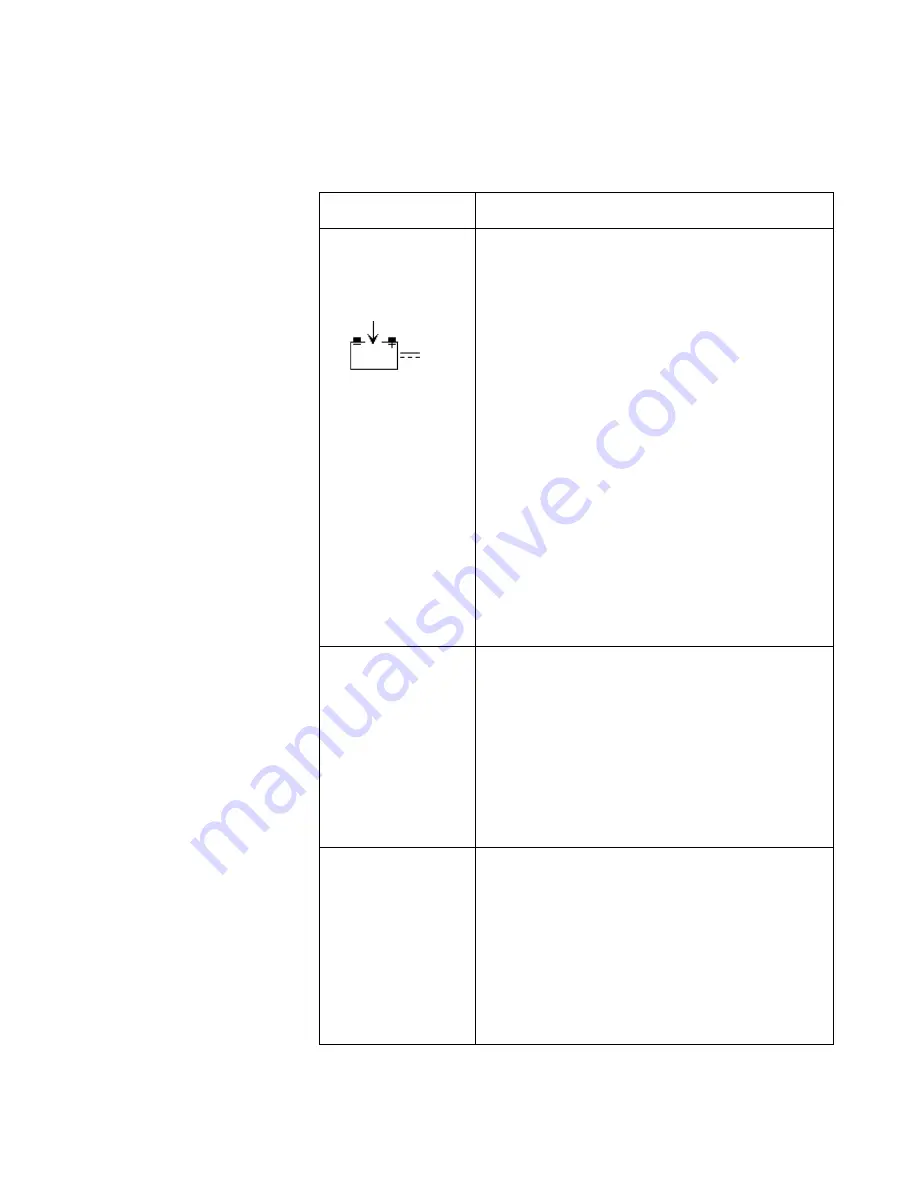
Troubleshooting Guide
Chapter 5 - Troubleshooting
49
problems.
Condition
Recommended Action
1. With external power
supply connected
the green
EXTERNAL
POWER
indicator
on the front panel is
not lit.
1. Ensure that the external power supply input (PS-120V
or PS-240V) is plugged into an operational AC outlet
of appropriate voltage and frequency.
2. Disconnect the power supply output cable from the
monitor. Measure the voltage across pins 1 and 4 of
output connector. If the open circuit voltage does not
measure approximately 17 ±3 V~RMS, replace the
power supply.
3. If the battery is severely discharged or shorted, the
EXTERNAL POWER
indicator does not light. Connect
the external power supply to an AC outlet and to the
monitor. Allow the battery to charge for 30 minutes. If
the
EXTERNAL POWER
indicator still does not light,
replace the battery.
4. Inside the monitor, check the ribbon cable and ensure
that it is properly connected to the main PCB.
5. The
EXTERNAL POWER
indicator is embedded in
the keypad. Ensure that the keypad is plugged into
Main PCB. If the connection is good, replace the
keypad.
6. If the problem persists, replace main PCB.
2. The A1 fails to
power-up when the
ON/STANDBY
button is
pressed…with the
monitor connected
to external power
supply.
1. Connect the appropriate external power supply (PS-
120V or PS-240V) to the monitor. Ensure that the
external power supply input is plugged into an
operational AC outlet of the appropriate voltage and
frequency. Ensure that the green
EXTERNAL
POWER
indicator is lit. If the indicator is not lit, follow
the steps described in Condition 1, above.
2. Ensure that the keypad is plugged into Main PCB. If
the connection is good, replace keypad.
3. If the problem persists, replace the main PCB.
3. The A1 fails to
power-up when the
ON/STANDBY
button is pressed
with the monitor
not
connected to
external power
supply.
1. First, follow the steps described in Condition 2,
above, to ensure that the monitor operates when
connected to an external power supply.
2. Check fuse F301 located on the Main PCB, near the
battery cable connector. Replace fuse if necessary.
3. Recharge the battery as directed in “Battery Charge”
on page 11. If the battery fails to hold a charge,
replace the battery.
4. If the problem persists, replace the main PCB.
Summary of Contents for M3921A
Page 12: ...xii Contents ...
Page 16: ...Related Documents 4 Introduction ...
Page 48: ...Safety Tests 36 Performance Verification ...
Page 72: ...Troubleshooting Guide 60 Chapter 5 Troubleshooting ...
Page 100: ...Disassembly Procedures A3 88 Chapter 6 Disassembly Guide ...
Page 103: ...Top Level Assembly Chapter 7 Spare Parts 91 Figure 2 A1 Top Level Assembly Drawing 2 of 2 ...
Page 105: ...Top Level Assembly Chapter 7 Spare Parts 93 Figure 3 A3 Top Level Assembly Drawing ...
Page 108: ...Front Case Assembly 96 Chapter 7 Spare Parts Figure 5 A1 Front Case Assembly Drawing 2 of 3 ...
Page 110: ...Front Case Assembly 98 Chapter 7 Spare Parts Figure 7 A3 Front Case Assembly Drawing 1 of 2 ...
Page 111: ...Front Case Assembly Chapter 7 Spare Parts 99 Figure 8 A3 Front Case Assembly Drawing 2 of 2 ...
Page 114: ...Rear Case Assembly 102 Chapter 7 Spare Parts Figure 9 A3 Rear Case Assembly Drawing 1 of 3 ...
Page 115: ...Rear Case Assembly Chapter 7 Spare Parts 103 Figure 10 A3 Rear Case Assembly Drawing 2 of 3 ...
Page 116: ...Rear Case Assembly 104 Chapter 7 Spare Parts Figure 11 A3 Rear Case Assembly Drawing 3 of 3 ...
Page 124: ...Repacking In A Different Carton 112 Chapter 8 Packing For Shipment ...
Page 144: ...Preventative Maintenance 132 Chapter 10 Training Program ...
Page 150: ......
















































