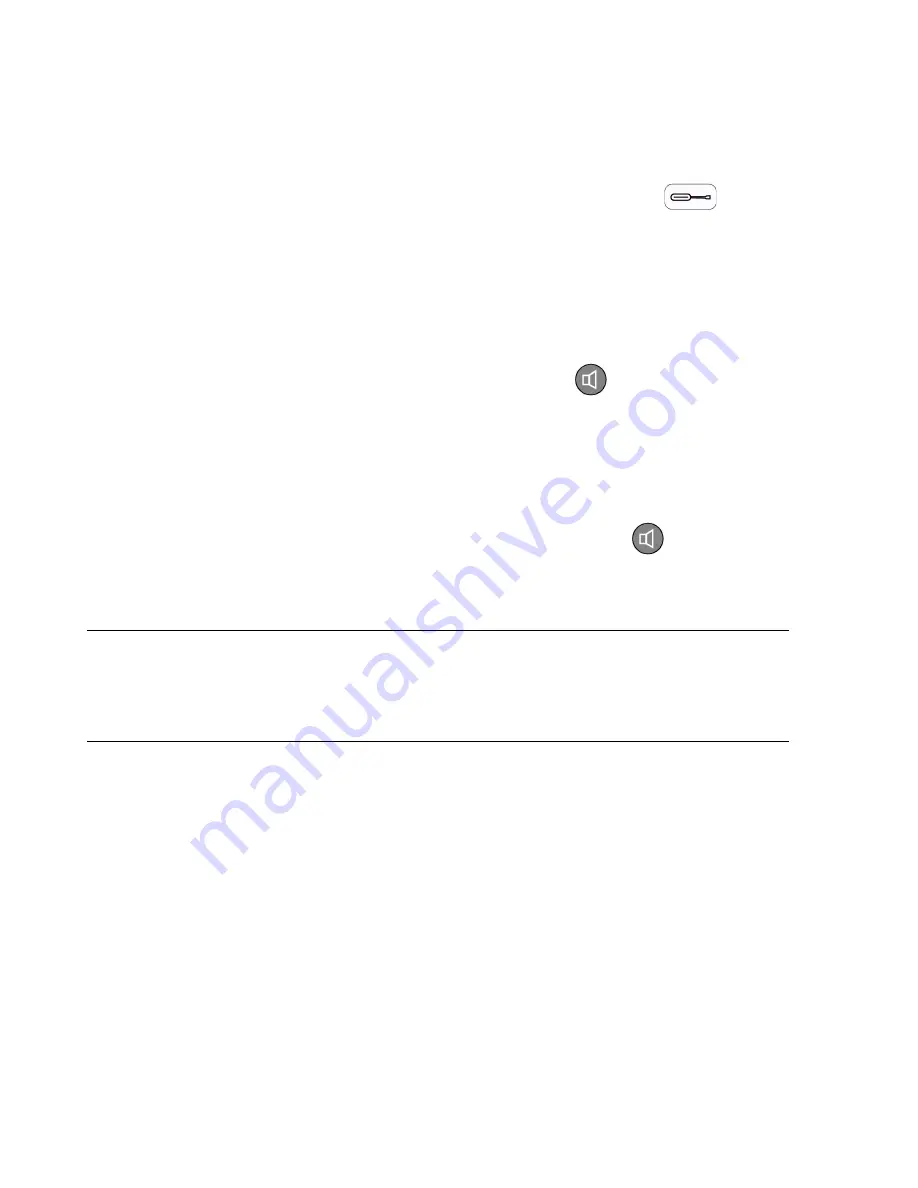
Hardware and Software Tests
20
Performance Verification
3. Power on the monitor and enter the NiBP test screen.
a.
Use the wheel to select Set up menu (screwdriver icon
on bottom
of screen.)
b. Select the Power up defaults menu.
c.
Use the wheel to select password 2-1-5.
d. Select
Enter Diagnostic Mode
= yes
.
e.
Select NBP test.
4. Press the Heart Rate Tone
VOLUME
button
to close valves.
5. Press NBP start/stop switch, hold until the monitor screen shows 250 mmHg.
6. Wait 15-20 seconds to allow the value to stabilize.
7. Note the value on the screen, start 1-minute timer.
8. After 1 minute note the value on the screen, if the difference is less than or equal
to 6 mmHg the test has passed.
9. Press and hold the Heart Rate Tone
VOLUME
button
until the screen
shows the pressure has released and the value is 0 mmHg.
10. Turn the monitor off.
Note
If the test fails, ensure the integrity of the cuff and adapter tubing,
then test again. If the test fails again, verify the integrity of all the
pneumatic system tubing inside the monitor. If the test still does
not pass, see test map, page 8.
Each of the tests mentioned below must be performed to verify pneumatic
system functionality. These tests can be performed individually (in any order)
or sequentially. Prior to performing any of these tests, perform the following
setup procedure. If these tests are performed in sequence, this procedure
needs to be performed once prior to the first test.
1. Turn on the Bio-Tek simulator and press the
MODE
button to place the
simulator in test mode. The simulator screen indicates
Internal Cuff
and
Pressure Gauge
.
2. Connect the simulator tubing to the NiBP connector on the monitor.
3. Follow the procedure described in Chapter 4 to place the monitor in Diagnostic
Mode with the NiBP Test screen active.
Pressure Transducer
Accuracy
The pressure transducer accuracy test verifies the pressure accuracy of the
monitor’s pressure transducer.
Summary of Contents for M3921A
Page 12: ...xii Contents ...
Page 16: ...Related Documents 4 Introduction ...
Page 48: ...Safety Tests 36 Performance Verification ...
Page 72: ...Troubleshooting Guide 60 Chapter 5 Troubleshooting ...
Page 100: ...Disassembly Procedures A3 88 Chapter 6 Disassembly Guide ...
Page 103: ...Top Level Assembly Chapter 7 Spare Parts 91 Figure 2 A1 Top Level Assembly Drawing 2 of 2 ...
Page 105: ...Top Level Assembly Chapter 7 Spare Parts 93 Figure 3 A3 Top Level Assembly Drawing ...
Page 108: ...Front Case Assembly 96 Chapter 7 Spare Parts Figure 5 A1 Front Case Assembly Drawing 2 of 3 ...
Page 110: ...Front Case Assembly 98 Chapter 7 Spare Parts Figure 7 A3 Front Case Assembly Drawing 1 of 2 ...
Page 111: ...Front Case Assembly Chapter 7 Spare Parts 99 Figure 8 A3 Front Case Assembly Drawing 2 of 2 ...
Page 114: ...Rear Case Assembly 102 Chapter 7 Spare Parts Figure 9 A3 Rear Case Assembly Drawing 1 of 3 ...
Page 115: ...Rear Case Assembly Chapter 7 Spare Parts 103 Figure 10 A3 Rear Case Assembly Drawing 2 of 3 ...
Page 116: ...Rear Case Assembly 104 Chapter 7 Spare Parts Figure 11 A3 Rear Case Assembly Drawing 3 of 3 ...
Page 124: ...Repacking In A Different Carton 112 Chapter 8 Packing For Shipment ...
Page 144: ...Preventative Maintenance 132 Chapter 10 Training Program ...
Page 150: ......






























