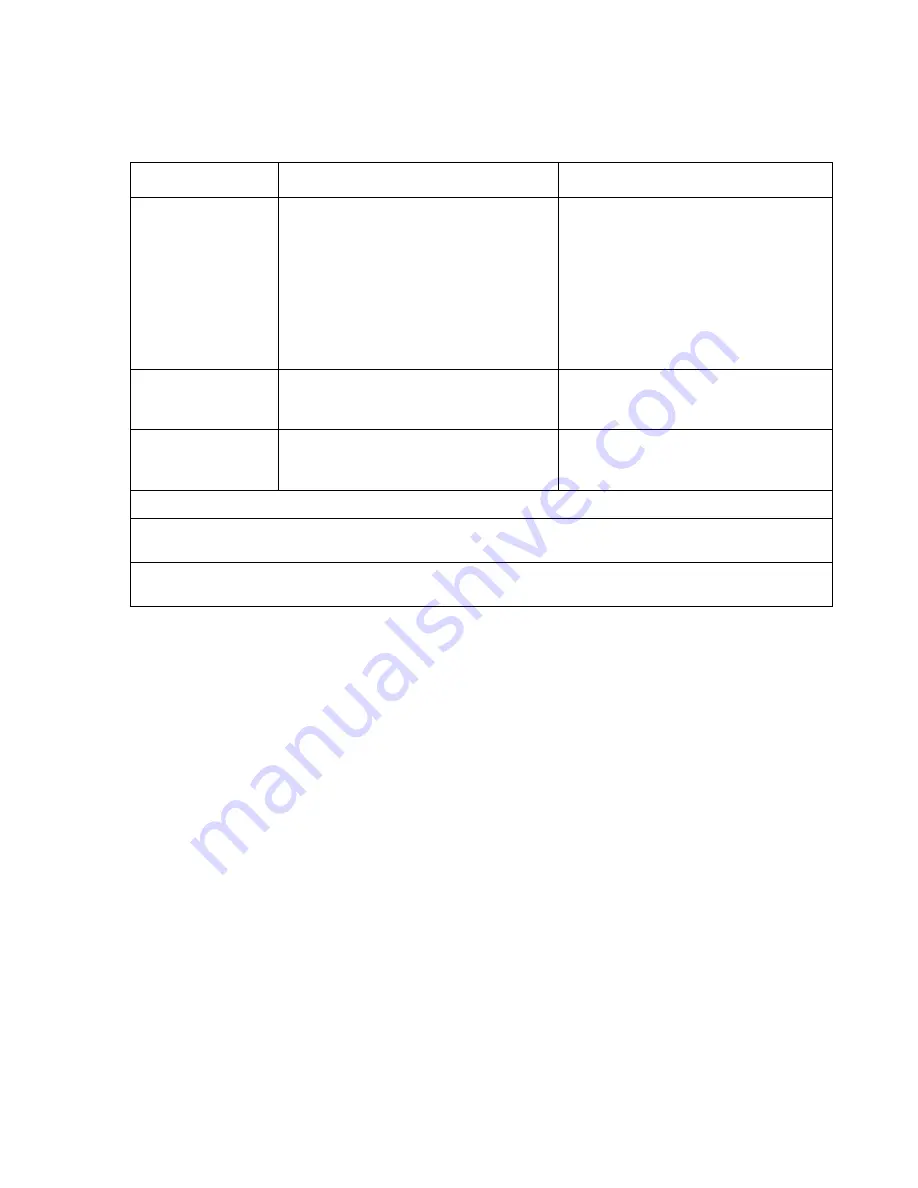
Power-up Defaults Menu
Power-up Defaults Menu And Diagnostic Mode
39
7. After making any desired changes to the menu items, choose the menu item
Accept
current setting?
8. Select
YES
.
9. Select
Done
.
Upon selecting
Done
,
a Notice Screen appears, with the directions that the monitor
must be powered off, and that any changes made to the power-up defaults are in effect
the next time the unit is powered up.
Language***
English
French
German
Italian
Japanese
Portuguese
Spanish
Russian
Chinese
Dutch
Turkish
Arabic
Norwegian
Swedish
Finnish
Polish
Czech
The language selected will be used for all
the text shown on the display; the selected
language will be effective the next time the
monitor is powered up.
Note: Language selection screen upon
boot up can be reactivated by
following the steps listed in the
section
Restoring Factory
Settings
.
Enter Diagnostic
Mode
Yes
No
If
Yes
is chosen, the Power-up Defaults
Menu is exited and the Diagnostic Menu
appears.
Done
When selected, the Power-up Defaults
Menu is immediately exited and the user is
instructed to power down the monitor.
*
The choice in effect at the time the screen is accessed is shown in parentheses following the menu item.
**
Bold type indicates the choice when the factory-set default menu appears. The highlighting is displayed in
reverse video.
***
Although the language choices are shown here in English, they appear in their own respective language and
script on the Boot Up Screen and in the Power-up Defaults Menu.
Menu Item*
Choices**
Explanation
Summary of Contents for M3921A
Page 12: ...xii Contents ...
Page 16: ...Related Documents 4 Introduction ...
Page 48: ...Safety Tests 36 Performance Verification ...
Page 72: ...Troubleshooting Guide 60 Chapter 5 Troubleshooting ...
Page 100: ...Disassembly Procedures A3 88 Chapter 6 Disassembly Guide ...
Page 103: ...Top Level Assembly Chapter 7 Spare Parts 91 Figure 2 A1 Top Level Assembly Drawing 2 of 2 ...
Page 105: ...Top Level Assembly Chapter 7 Spare Parts 93 Figure 3 A3 Top Level Assembly Drawing ...
Page 108: ...Front Case Assembly 96 Chapter 7 Spare Parts Figure 5 A1 Front Case Assembly Drawing 2 of 3 ...
Page 110: ...Front Case Assembly 98 Chapter 7 Spare Parts Figure 7 A3 Front Case Assembly Drawing 1 of 2 ...
Page 111: ...Front Case Assembly Chapter 7 Spare Parts 99 Figure 8 A3 Front Case Assembly Drawing 2 of 2 ...
Page 114: ...Rear Case Assembly 102 Chapter 7 Spare Parts Figure 9 A3 Rear Case Assembly Drawing 1 of 3 ...
Page 115: ...Rear Case Assembly Chapter 7 Spare Parts 103 Figure 10 A3 Rear Case Assembly Drawing 2 of 3 ...
Page 116: ...Rear Case Assembly 104 Chapter 7 Spare Parts Figure 11 A3 Rear Case Assembly Drawing 3 of 3 ...
Page 124: ...Repacking In A Different Carton 112 Chapter 8 Packing For Shipment ...
Page 144: ...Preventative Maintenance 132 Chapter 10 Training Program ...
Page 150: ......






























