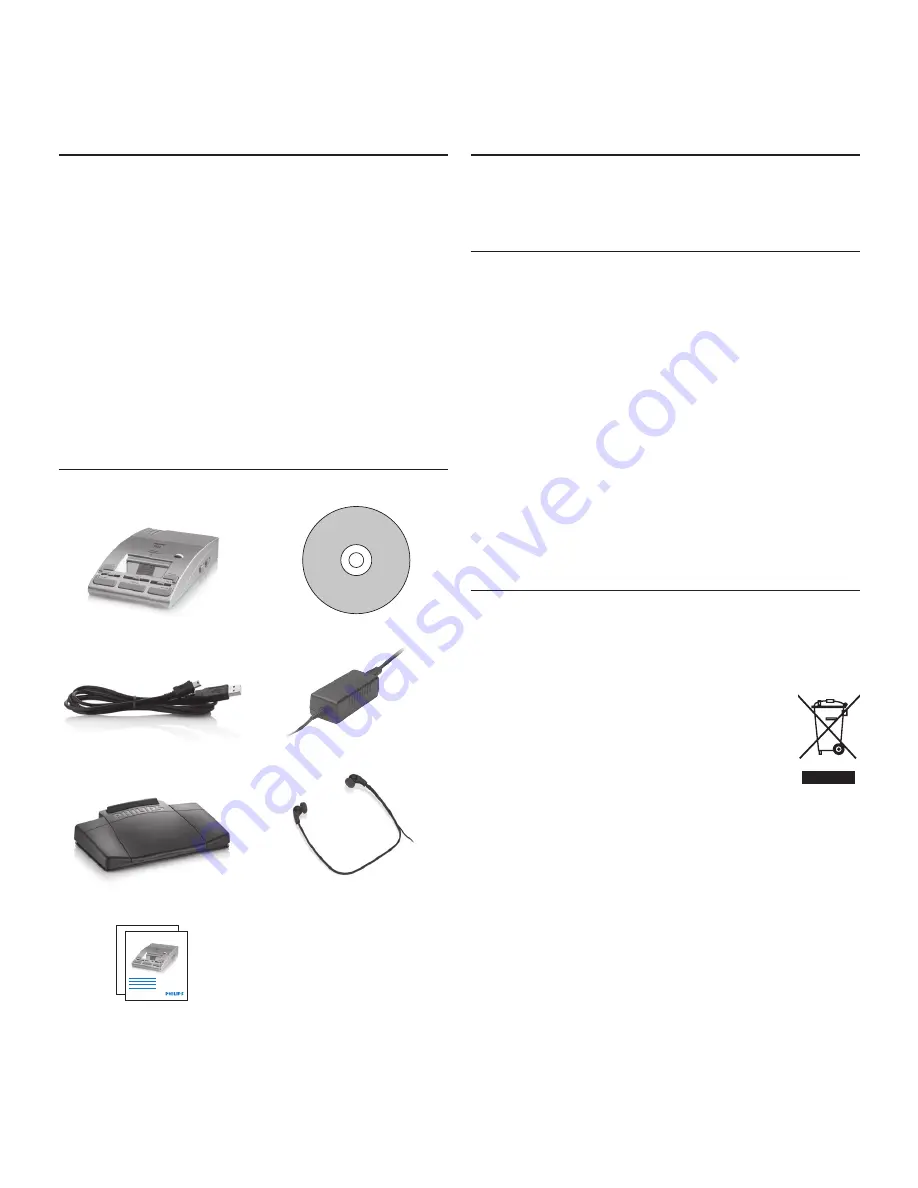
4
User manual
Important
2
Safety
2.1
To avoid a short circuit, do not expose the
•
product to rain or water.
Do not expose the product to excessive
•
heat caused by heating equipment or direct
sunlight.
Protect the cables from being pinched,
•
particularly at plugs and the point where they
exit from the unit.
Back up your fi les. Philips is not responsible
•
for any loss of data.
Disposal of your old product
2.2
Your product is designed and manufactured
•
with high quality materials and components
that can be recycled and re-used.
When this crossed-out wheeled bin
•
symbol is attached to a product, it
indicates that the product is covered
by the European Directive 2002/96/EC.
Become informed about the local separate
•
collection system for electrical and electronic
products.
Please act according to your local rules and
•
do not dispose of old products with normal
household waste. The correct disposal of old
products will help prevent potential negative
consequences for the environment and human
health.
Welcome
1
Congratulations on your purchase and welcome
to Philips!
To fully benefi t from the support that Philips
off ers, visit our Website for support information
such as user manuals, software downloads,
warranty information and more:
www.philips.com/dictation
.
What’s in the box
1.1
Headphones *
Telephone Desktop
CD-ROM
Foot Control *
Power supply
Mini USB cable
User manuals
Digital Desktop
EN
User manual
3
DE
Benutzerhandbuch
16
FR
Manuel de l‘utilisateur
30
LFH 9750
For product information and support, visit
www.philips.com/dictation
* LFH 9850/52 only
Summary of Contents for LFH 9850
Page 2: ......
Page 62: ...62 Manual del usuario ...





































