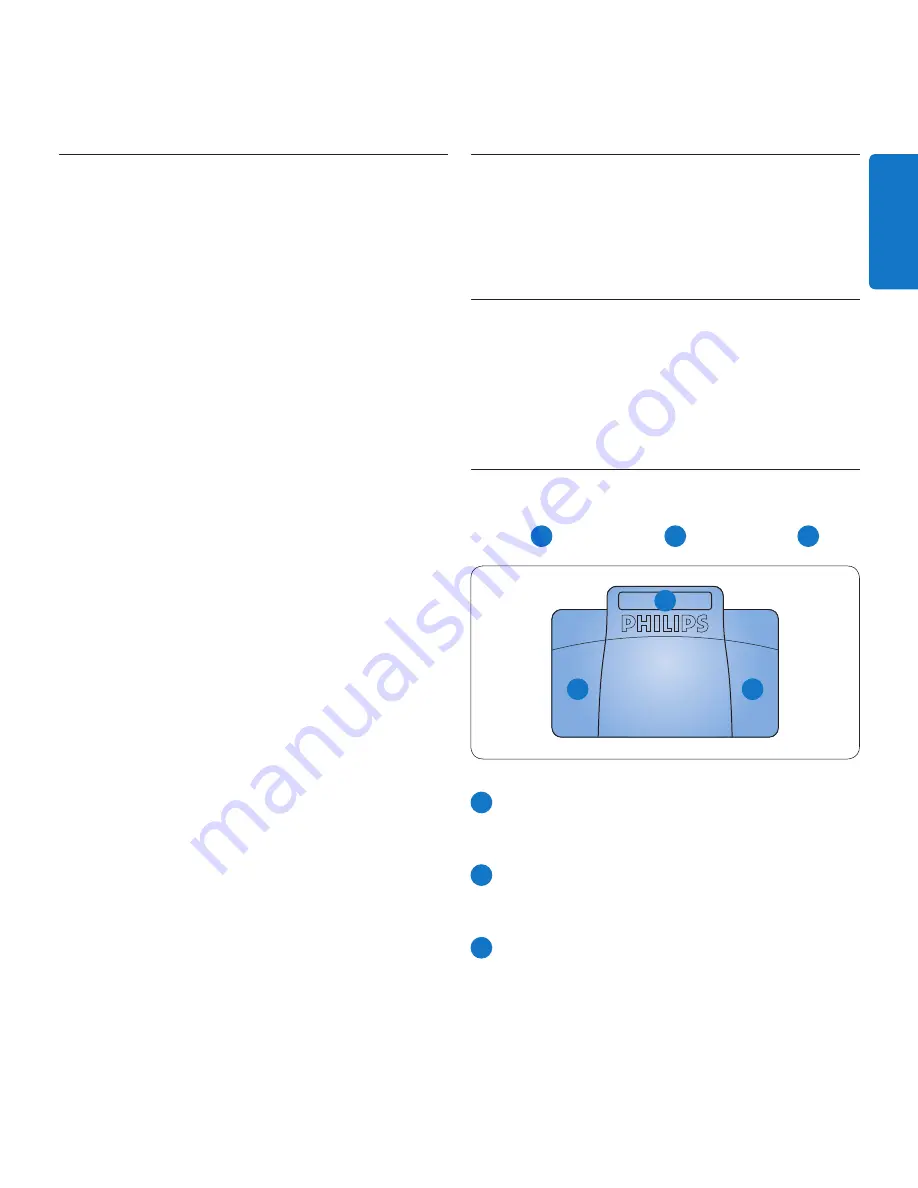
13
User manual
ENGLISH
Download recordings to the
5.3
computer
With USB mass storage support, the Telephone
Desktop is automatically displayed as an external
drive when it is connected to the computer. It
can then be accessed easily with any Microsoft
Windows program as a regular drive.
Use
Philips SpeechExec
software for automatic
download, conversion, and routing of files.
Start
1
Philips SpeechExec
Dictate
software.
Connect the Telephone Desktop to the
2
computer using the USB cable.
Press the
3
DOWNLOAD
button on the
Telephone Desktop to establish the
connection.
Press the
4
DOWNLOAD
button again to start
the data transfer. By default, the recordings
on the Telephone Desktop will be moved
to the
Finished dictations
folder of the
SpeechExec work list.
To leave the USB mode, press the
5
STOP/
PLAY
button on the Telephone Desktop.
D
Note
How and which files are downloaded after
a Telephone Desktop is connected can be
configured in the settings menu of
SpeechExec
or with the Configuration Wizard.
Use the foot control (optional)
5.4
The Philips foot control is designed to offer an
ergonomic, hands-free tool for playback and
recording files for transcription.
Installation
5.4.1
Connect the plug of the foot control to
1
the foot control socket of the Telephone
Desktop.
Transcribe using the foot control
5.4.2
The foot control 2210 has three pedals: fast
rewind
1
, fast forward
2
and playback
3
.
2
1
3
1
Press and hold the pedal for fast rewind.
When rewinding reaches the desired
position, release the pedal.
2
Press and hold the pedal to fast forward.
When forwarding reaches the desired
position, release the pedal.
3
The pedal starts playback. The behavior
to start and stop playback depends on
the setting of the playback switch on the
underside of the foot control:
Summary of Contents for LFH 9850
Page 2: ......
Page 62: ...62 Manual del usuario ...




























