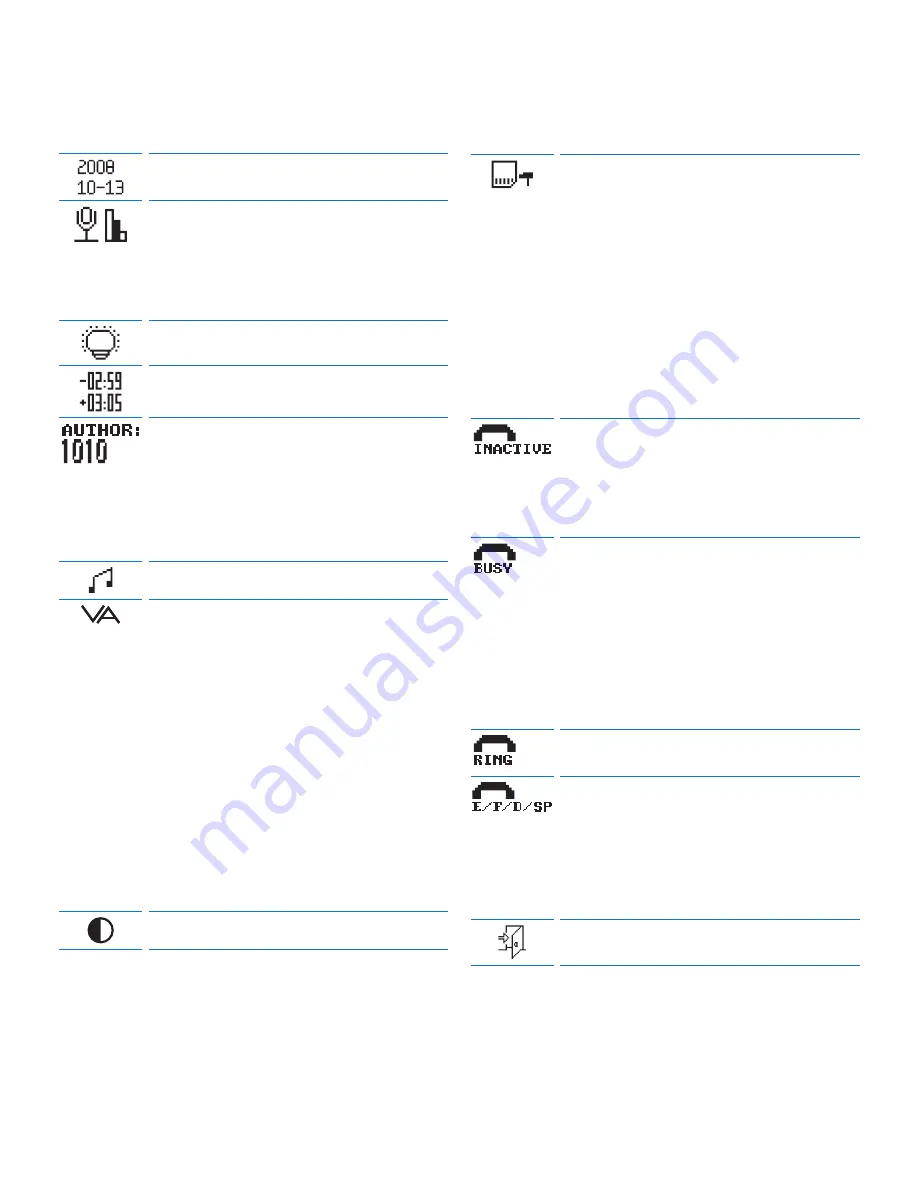
54
Manual del usuario
Ajuste de fecha y hora
Defina la sensibilidad del micrófono según
su ambiente de trabajo y sus preferencias
de dictado. La sensibilidad del micrófono es
ajustada automáticamente durante la grabación
telefónica.
Iluminación posterior de la pantalla
Visualizando el tiempo de grabación restante (–)
o tiempo de grabación restante consumido (+).
A cada grabación se le puede asignar una
o varias palabras clave, tal como el ID del
autor. La palabra clave puede ser utilizada
para identificar las grabaciones y realizar
enrutamiento automático de archivo en el
programa
Philips SpeechExec
.
Señal sonora
La grabación con activación por voz es una
prestación conveniente para el dictado
manos-libres (consulte
Grabación Manos Libres
en la pagina 59 para mayor información). Si la
función de grabación con activación por voz
está habilitada, la grabación se iniciará cuando
usted comience a hablar. Cuando deje de
hablar, el Digital Telephone Desktop pausará
automáticamente la grabación luego de tres
segundos de silencio, y sólo la reiniciará cuando
usted comience nuevamente a hablar. La
activación por voz será desactivada durante la
grabación telefónica.
Ajuste el contraste de la pantalla.
Formatear la tarjeta de memoria.
Importante: La tarjeta de memoria
suministrada incluye los archivos de comandos
(formato .wav) para dar a los autores el
feedback y la guía durante la grabación
telefónica. Estos archivos son borrados
durante el formateo y deben ser copiados a la
tarjeta de memoria nuevamente. Los archivos
de comandos pueden ser encontrados en el
CD suministrado o pueden ser descargados
desde www.philips.com/dictation.
Recordatorio de voz “sírvase pulsar cualquiera
tecla” si ningunas teclas son pulsadas y ningun
nivel de voz ha sido detectado durante la
grabación. Ajustable entre 1 / 5 / 10 / 30
minutos.
Nivel de detección intensa: Set the level
between 1 (más fácil detección, desconexión
rápida tras una muy corta secuencia intensa,
puede también colgar cuando pita) y 4 (se
requiere una larga señal intensa, muy selectivo
entre voz y sonido intenso). Defina el nivel en
5 para desactivar la detección de ocupado o
comunicando.
Configure el número de sonidos antes de que el
Telephone Desktop descuelga.
Set the voice prompt language: inglés,
francés, alemán, español o Private. La opción
Private
permite añadir un idioma adicional.
Los correspondientes comandos deben ser
guardados en la tarjeta de memoria (formato de
archivo: .wav, 16 bit, 12 kHz, mono).
Salir del menú
Summary of Contents for LFH 9850
Page 2: ......
Page 62: ...62 Manual del usuario ...











































