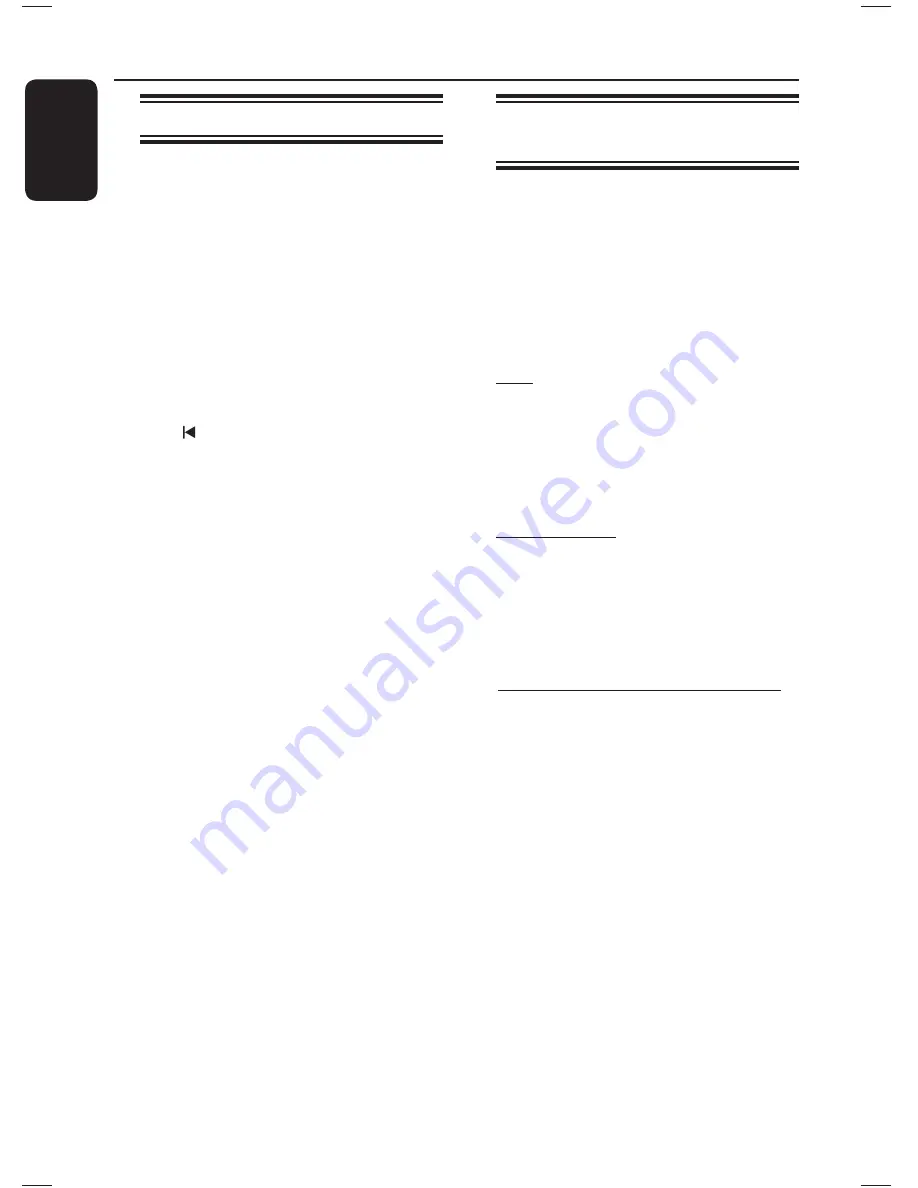
26
English
Disc Operations
(continued)
Basic playback controls
Pausing playback
During playback, press
u
.
While in pause mode, you can press
to step forward one frame at each
press.
To resume playback, press
u
again.
Selecting another track/chapter
Press
í
/
ë
or use the
numeric
keypad 0-9
to key in a track/chapter
number.
If the repeat track mode is active,
press
again to replay the same track/
chapter.
Searching backward/forward
Press
m
/
M
on the remote control.
While searching, press
m
/
M
repeatedly to change the search speed.
To resume normal playback, press
u
.
Stopping playback
Press
Ç
.
Helpful Hints:
– If the message ‘Playback from the
beginning, press
í
’ appears on the TV
while you load in a disc, you can press
í
to start playback from the beginning.
– This is a power-saving feature, this unit
automatically switches to standby mode if
you do not press any buttons within 15
minutes after a disc has stopped playing.
– Screen saver starts automatically if the
disc playback is stopped for more than 5
minutes.
Selecting various repeat/
shuffl e functions
The available of the repeat play options
and shuffl e play mode are vary depending
on the disc type.
While playing a disc, press
REPEAT
(PROGRAM)
on the remote control
repeatedly to choose a repeat/shuffl e play
mode.
DVD
RPT ONE (repeat chapter)
RPT TT (repeat title)
SHUFFLE (random play)
RPT SHF (repeat random play)
RPT OFF (exit repeat mode)
VCD/SVCD/CD
RPT ONE (repeat track)
RPT ALL (repeat disc)
SHUFFLE (random play)
RPT SHF (repeat random play)
RPT OFF (exit repeat mode)
MP3/Windows Media™ Audio/ DivX®
RPT ONE (repeat track)
RPT ALL/FLD (repeat folder)
SHUFFLE (random play)
RPT OFF (exit repeat mode)
Helpful Hint:
– Repeat playback is not possible on VCDs/
SVCDs when the PBC mode is turned on.
1_hts3566D_78_eng1.indd 26
1_hts3566D_78_eng1.indd 26
10/14/2008 4:47:36 PM
10/14/2008 4:47:36 PM
Summary of Contents for HTS3566D
Page 59: ...59 English ...
Page 60: ...114 ...
Page 62: ...116 ...
Page 63: ...117 ...
Page 64: ...118 ...
Page 65: ...119 ...
Page 66: ... 2008 Philips Consumer Lifestyle All right reserved 12nc sgpjp 0842 78 2 ...
















































