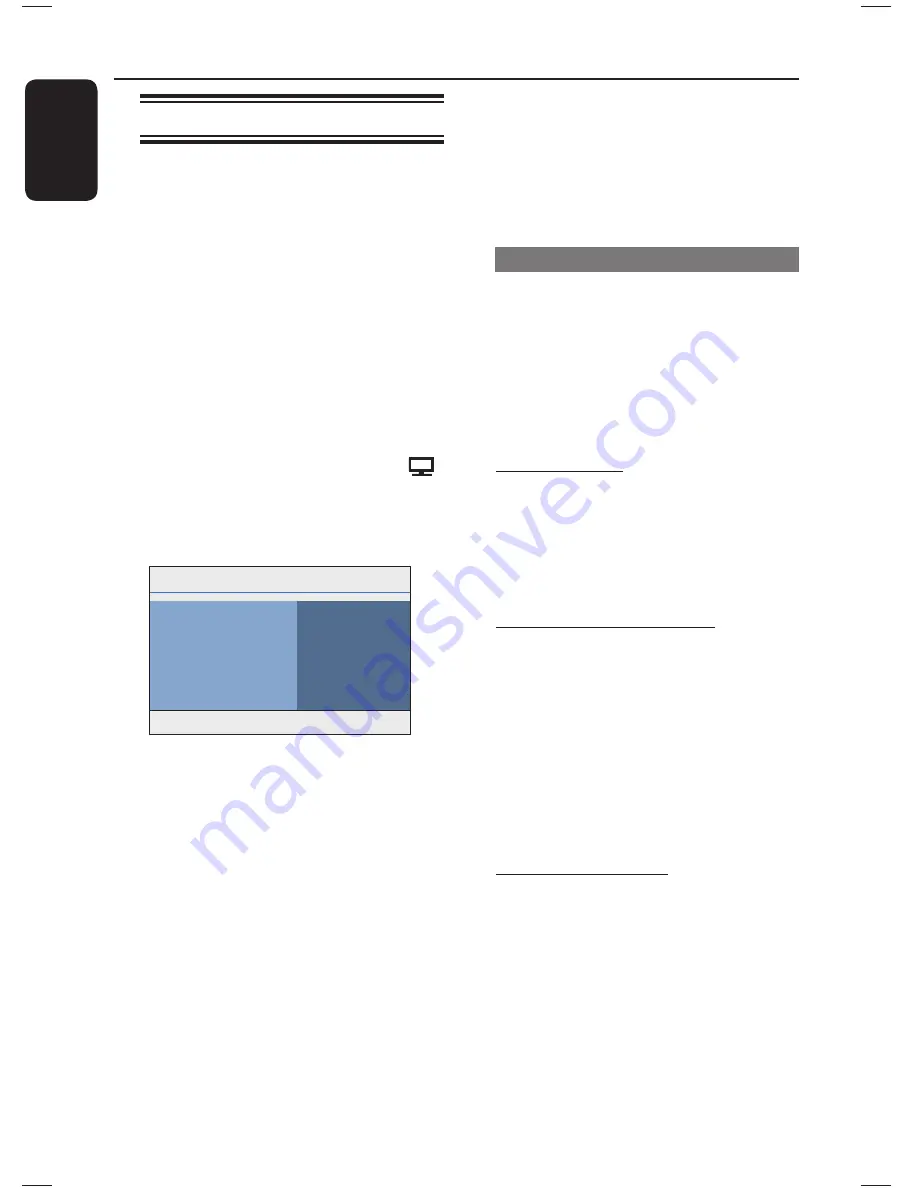
24
English
Setting the EasyLink control
This feature enables HDMI CEC
compliant devices to control each other
with a single remote control. It is only
available if you have connected this Home
Theatre unit to HDMI CEC compliant TV
or device with HDMI cable.
A
Turn on the HDMI CEC operations on
your TV and other connected devices.
(Refer to your TV or connected devices
manual for details).
B
Press
DISC
on the remote control.
C
Press
OPTIONS
.
D
Press
to select {
Video Setup
}
icon in the menu, then press .
E
Select {
HDMI Setup
} > {
EasyLink
},
then press
OK
.
Press OPTIONS to exit menu
System Standby
Auto Wakeup TV
System Audio Control
HDMI Input Mapping
EasyLink
{
Auto Wakeup TV
} and
{
System Standby
} functions are
turned on by default in the factory.
F
To enable one touch input switching
function, select {
System Audio
Control
} > {
On
}, then press
OK
.
Ensure that your TV/devices audio
outputs are connected to the audio
inputs of this Home Theatre unit.
G
Select {
HDMI Input Mapping
}, then
press
OK
.
H
Select {
OK
} to confi rm scanning of
devices, then press
OK
.
The mapping menu of your audio input
device is displayed.
I
Select the input {
AUX 1 / AUX 2 /
OPTICAL IN
} in the menu and press
. Then select the V/device that matches
the audio input and press
OK
.
J
To exit the menu, press
OPTIONS
.
One touch control
Notes:
– To enable one touch play function, a
video disc must be placed in the disc
compartment before operation.
– Philips does not guarantee 100%
interoperability with all HDMI CEC
compliant devices.
One touch play
Press
u
.
It turns on this Home Theatre unit
and start disc play.
Your TV automatically turns on and
switches to the correct video channel.
One touch input switching
While this Home Theatre unit and TV
are turned on;
Select a TV channel to watch TV
programme or start play on other
connected device.
This Home Theatre unit automatically
switches to the corresponding audio
input and output the sound from its
speakers system
.
One touch power off
Press STANDBY/POWER button to turn
off this unit and all the HDMI CEC
compliant devices.
When using this unit’s remote control,
you have to press and hold
2
.
Getting Started
(continued)
1_hts3566D_78_eng1.indd 24
1_hts3566D_78_eng1.indd 24
10/14/2008 4:47:36 PM
10/14/2008 4:47:36 PM
Summary of Contents for HTS3566D
Page 59: ...59 English ...
Page 60: ...114 ...
Page 62: ...116 ...
Page 63: ...117 ...
Page 64: ...118 ...
Page 65: ...119 ...
Page 66: ... 2008 Philips Consumer Lifestyle All right reserved 12nc sgpjp 0842 78 2 ...
















































