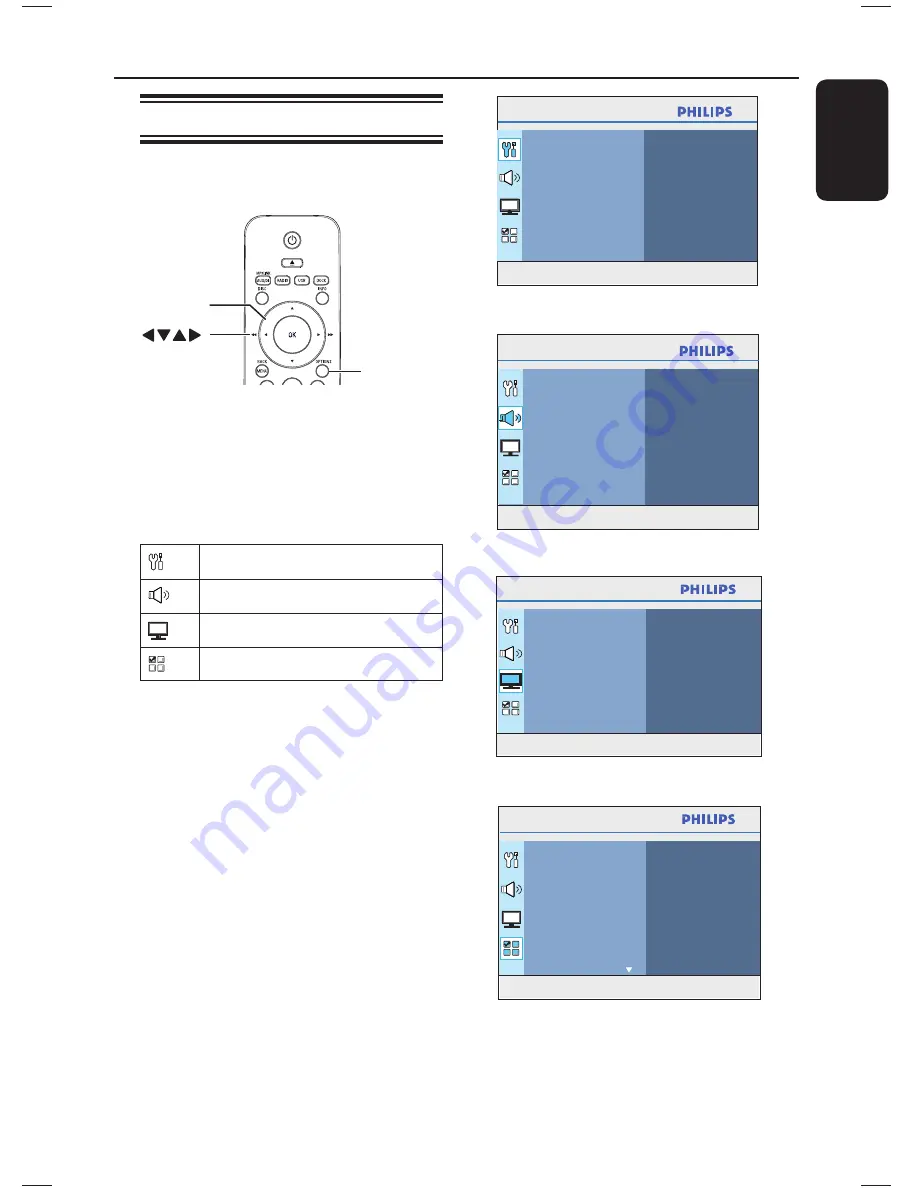
37
English
Setup Menu Options
Accessing the setup menu
You can change the settings in this unit to
suit your particular requirements.
OPTIONS
OK
A
In disc mode, press
OPTIONS
on the
remote control.
The setup menu appears.
B
Use
keys to select one of the setup
menu options, then press .
General Setup
Audio Setup
Video Setup
Preferences
If you are not able to access the
{
Preferences
}, press
OPTIONS
to
exit the menu. Then, press
Ç
twice
before you press the
OPTIONS
again.
C
Use
keys to select an option and
press .
D
Select the setting you wish to change and
press
OK
to confi rm and go back to the
previously selected item.
Instructions and explanations of the
options are provided in the following
pages.
If the option in the menu is grayed
out, that means the setting is not
available or cannot be changed in the
current state.
E
To exit, press
OPTIONS
.
Press OPTIONS to exit menu
General Setup
Disc Lock
Display Dim
OSD Language
Screen Saver
DivX(R) VOD Code
Sleep
See ‘General Setup’ on this Chapter.
Press OPTIONS to exit menu
Audio Setup
Speakers Volume
Speakers Delay
HDMI Audio
CD Upsampling
Audio Sync
See ‘Audio Setup’ on this Chapter.
Press OPTIONS to exit menu
Video Setup
TV Type
TV Display
Progressive
Picture Setting
HDMI Setup
Closed Caption
See ‘Video Setup’ on this Chapter.
Press OPTIONS to exit menu
Audio
Subtitle
Disc Menu
Parental
PBC
MP3/JPEG Nav
Password
DivX Subtitle
Preferences
See ‘Preferences’ on this Chapter.
1_hts3566D_78_eng1.indd 37
1_hts3566D_78_eng1.indd 37
10/14/2008 4:47:36 PM
10/14/2008 4:47:36 PM
Summary of Contents for HTS3566D
Page 59: ...59 English ...
Page 60: ...114 ...
Page 62: ...116 ...
Page 63: ...117 ...
Page 64: ...118 ...
Page 65: ...119 ...
Page 66: ... 2008 Philips Consumer Lifestyle All right reserved 12nc sgpjp 0842 78 2 ...






























