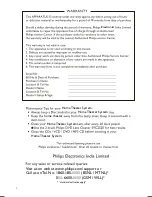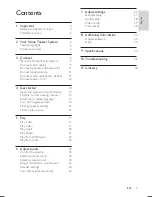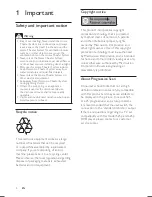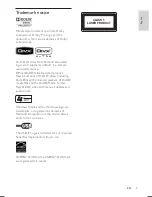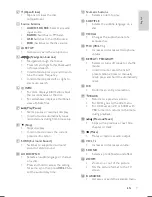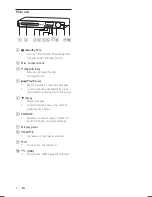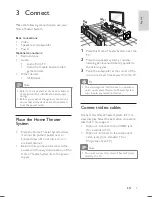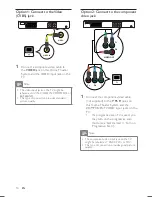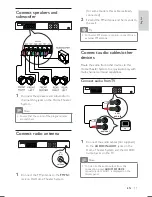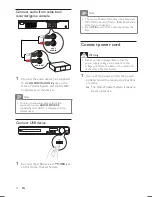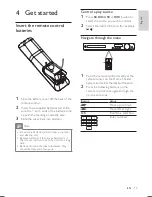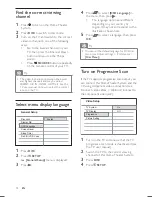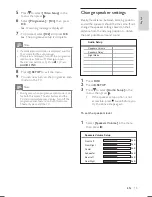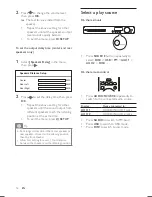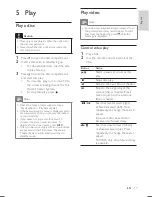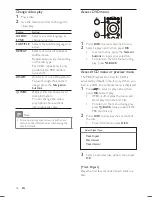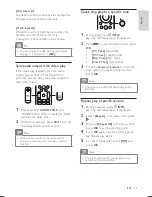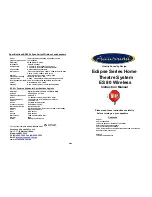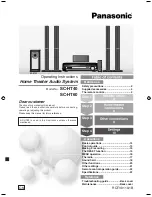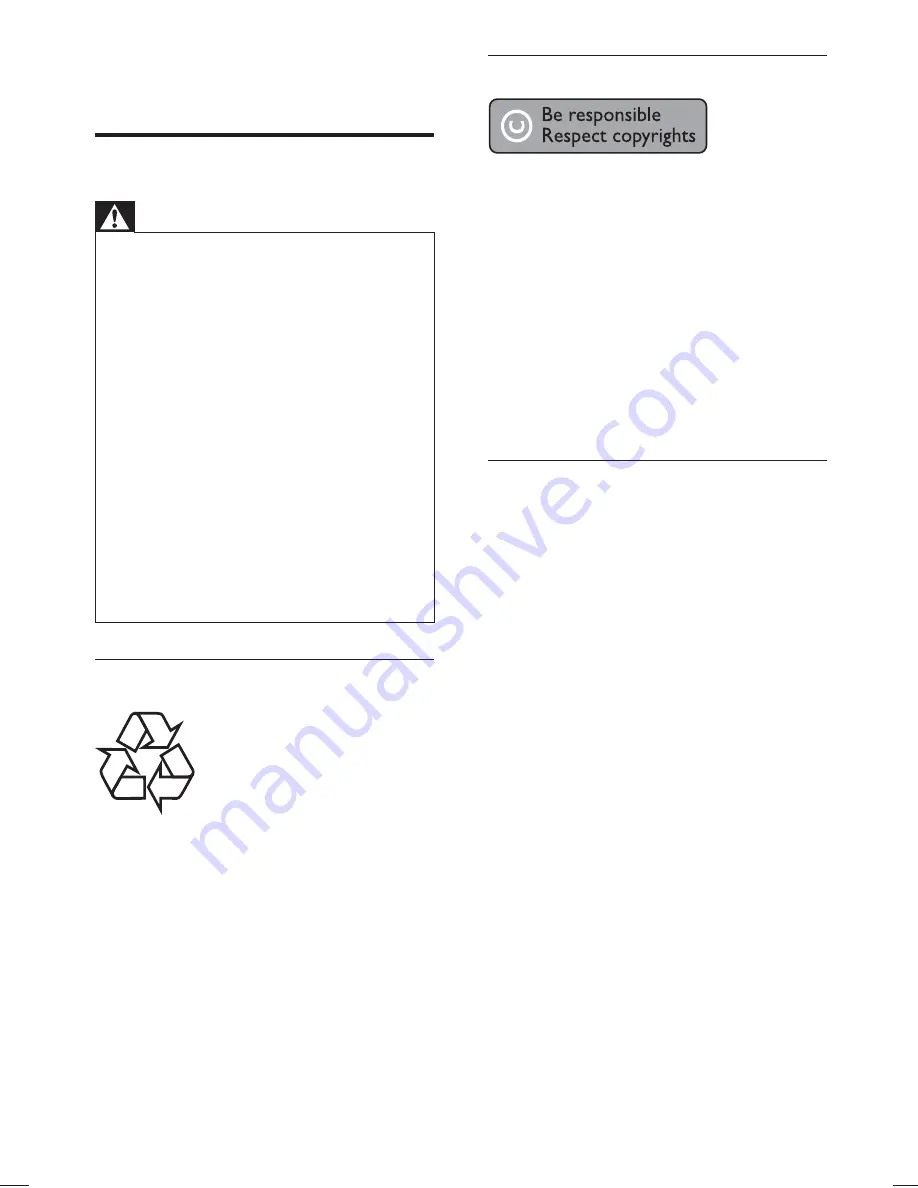
4
Copyright notice
This product incorporates copyright
protection technology that is protected
by method claims of certain U.S. patents
and other intellectual property rights
owned by Macrovision Corporation and
other rights owners. Use of this copyright
protection technology must be authorised
by Macrovision Corporation, and is intended
for home and other limited viewing uses only
unless otherwise authorised by Macrovision
Corporation. Reverse engineering or
disassembly is prohibited.
About Progressive Scan
Consumers should note that not all high
de
fi
nition television sets are fully compatible
with this product and may cause artifacts to
be displayed in the picture. In case of 525
or 625 progressive scan picture problems,
it is recommended that the user switch the
connection to the ‘standard de
fi
nition’ output.
If there are questions regarding our TV set
compatibility with this model 525p and 625p
DVD player, please contact our customer
service center.
1 Important
Safety and important notice
Warning
Risk of overheating! Never install the Home
•
Theater System in a con
fi
ned space. Always
leave a space of at least 4 inches around the
Home Theater System for ventilation. Ensure
curtains or other objects never cover the
ventilation slots on the Home Theater System.
Never place the Home Theater System,
•
remote control or batteries near naked
fl
ames
or other heat sources, including direct sunlight.
Only use this Home Theater System indoors.
•
Keep this Home Theater System away from
water, moisture and liquid-
fi
lled objects.
Never place this Home Theater System on
•
other electrical equipment.
Keep away from this Home Theater System
•
during lightning storms.
Where the mains plug or an appliance
•
coupler is used as the disconnect device,
the disconnect device shall remain readily
operable.
Visible and invisible laser radiation when open.
•
Avoid exposure to beam.
Recycle notice
This electronic equipment contains a large
number of materials that can be recycled
or reused if disassembled by a specialized
company. If you are disposing of an old
machine, please take it to a recycling center.
Please observe the local regulations regarding
disposal of packaging materials, exhausted
batteries and old equipment.
EN
hts3021_94_eng1.indd Sec1:4
hts3021_94_eng1.indd Sec1:4
1/14/2009 5:46:06 PM
1/14/2009 5:46:06 PM