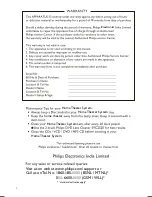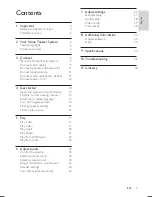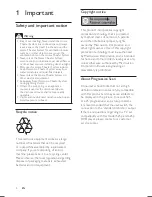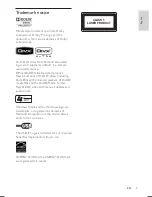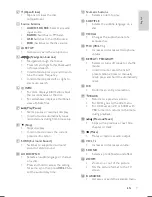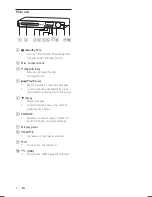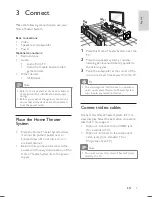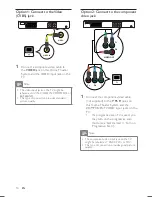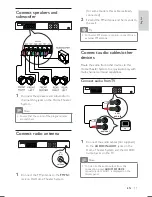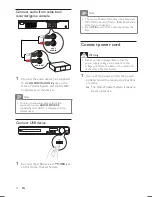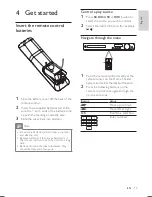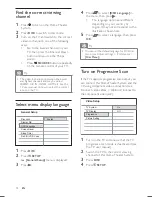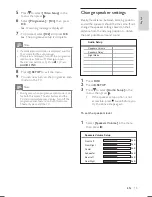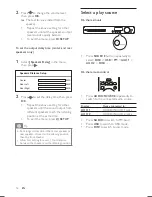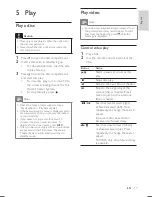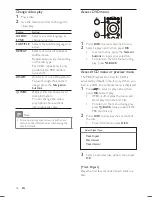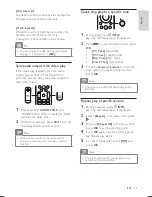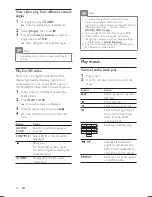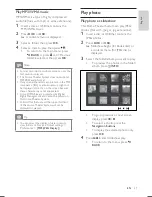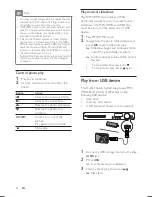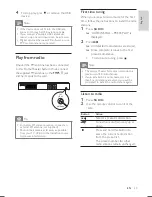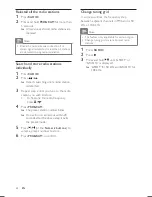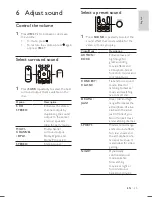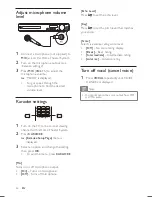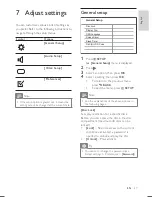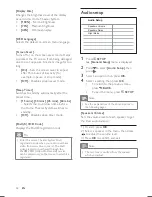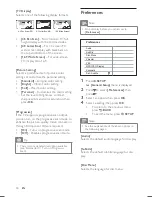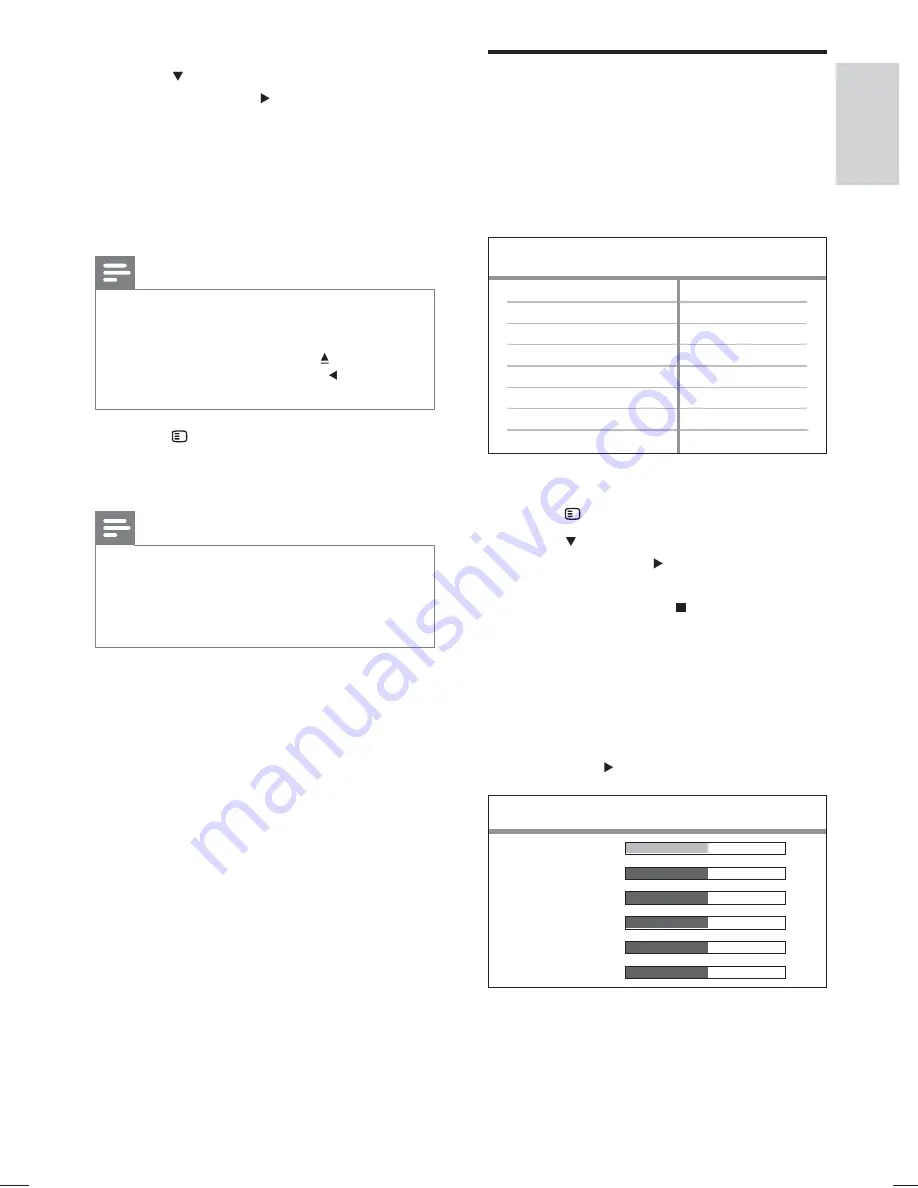
15
Change speaker settings
Ideally, the distance between listening position
and all the speakers should be the same. If not,
change the speaker settings based on their
distance from the listening position to obtain
the best possible surround sound.
1
Press
DISC
.
2
Press
SETUP
.
3
Press
to select
[Audio Setup]
in the
menu, then press .
If the speaker setup option is not
•
accessible, press twice before you
try the above steps again.
To set the speakers level
1
Select
[Speakers Volume]
in the menu,
then press .
Speakers Volume
Speakers Delay
Night Mode
CD Upsampling
Audio Setup
Speakers Volume Setup
Front Left
Front Right
Center
Subwoofer
Rear Left
Rear Right
0dB
0dB
0dB
0dB
0dB
0dB
5
Press
to select
[Video Setup]
in the
menu, then press .
6
Select
[Progressive]
>
[On]
, then press
OK
.
A warning message is displayed.
»
7
To proceed, select
[Ok]
and press
OK
.
The progressive setup is complete.
»
Note
If a blank/distorted screen is displayed, wait for
•
15 seconds for the auto recover.
If no picture displayed, turn off the progressive
•
scan mode as follows: 1) Press to open
the disc compartment. 2) Press . 3) Press
AUDIO SYNC
.
8
Press
SETUP
to exit the menu.
9
You can now turn on the progressive scan
mode on the TV.
Note
During play, when progressive scan mode is on
•
for both this Home Theater System and the
TV, distorted picture may display. Turn off the
progressive scan feature on both this Home
Theater System and the TV.
English
EN
hts3021_94_eng1.indd Sec1:15
hts3021_94_eng1.indd Sec1:15
1/14/2009 5:46:07 PM
1/14/2009 5:46:07 PM