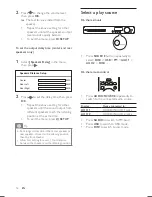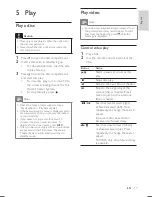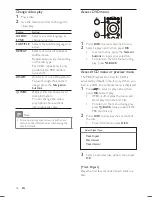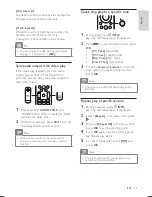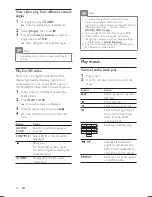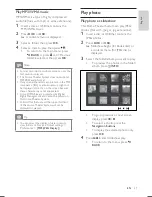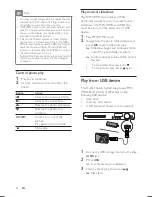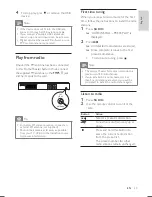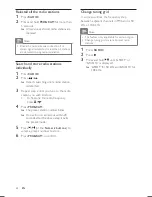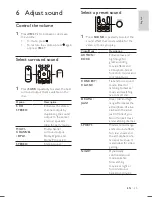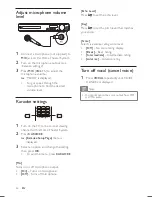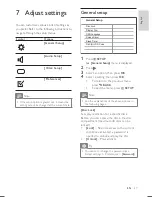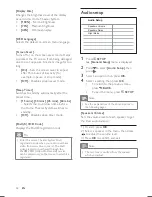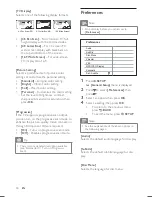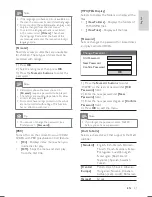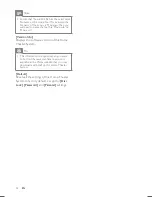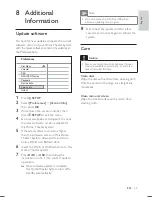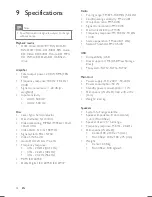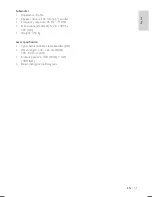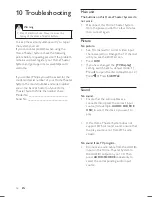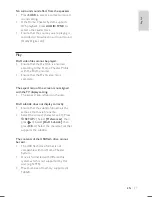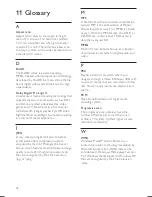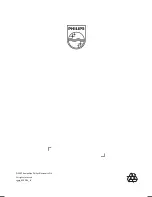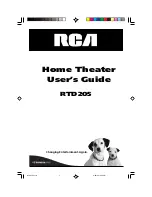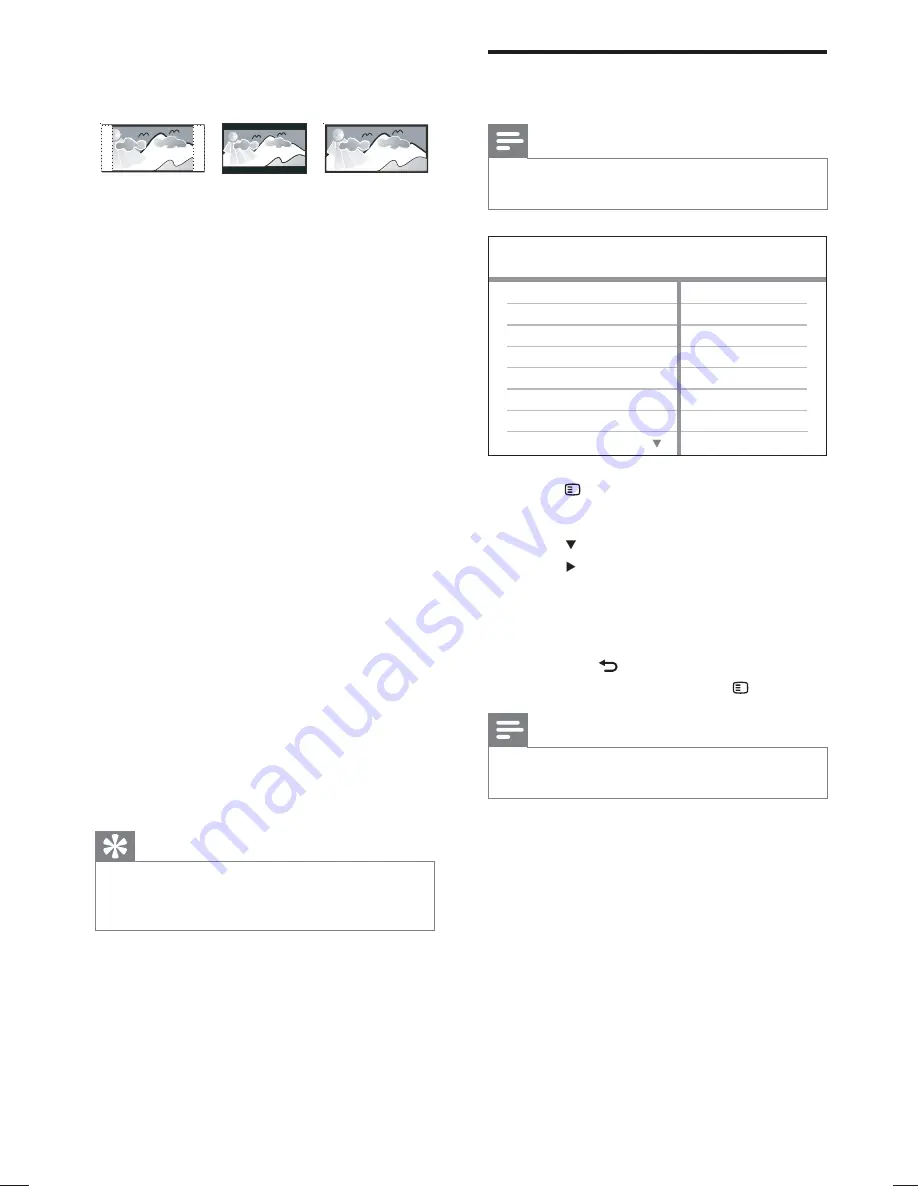
30
Preferences
Note
Stop disc play before you can access to
•
[Preferences]
.
1
Press
SETUP
.
»
[General Setup]
menu is displayed.
2
Press
to select
[Preferences]
, then
press .
3
Select an option, then press
OK
.
4
Select a setting, then press
OK
.
To return to the previous menu,
•
press
BACK
.
To exit the menu, press
•
SETUP
.
Note
See the explanations of the above options in
•
the following pages.
[Audio]
Selects the default audio language for disc play.
[Subtitle]
Selects the default subtitle language for disc
play.
[Disc Menu]
Selects the language for disc menu.
Parental
MP3/JPEG Display
PBC
Subtitle
Audio
Preferences
Disc Menu
DivX Subtitle
Password
[TV Display]
Selects one of the following display formats:
•
[4:3 Pan Scan]
– For 4:3 screen TV: full-
height display with the trimmed sides.
•
[4:3 Letter Box]
– For 4:3 screen TV:
wide-screen display with black bars on
the top and bottom of the screen.
•
[16:9 Wide Screen]
– For wide-screen
TV: display ratio 16:9.
[Picture Setting]
Selects a prede
fi
ned set of picture color
settings or customize the personal setting.
•
[Standard]
– Original color setting.
•
[Bright]
– Vibrant color setting.
•
[Soft]
– Warm color setting.
•
[Personal]
– Customizes the color setting.
Set the level of brightness, contrast,
sharpness/tint and color saturation, then
press
OK
.
[Progressive]
If the TV supports progressive scan output,
you can turn on the progressive scan mode to
enhance the picture quality. Video connection
through Component Video is required.
•
[On]
– Turns on progressive scan mode.
•
[Off]
– Disables progressive scan mode.
Tip
There is more detailed description available
•
(see ‘Get started’ > ‘Turn on Progressive
Scan’).
4:3 Letter Box (LB)
4:3 Pan Scan (PS)
16:9 (Wide Screen)
EN
hts3021_94_eng1.indd Sec1:30
hts3021_94_eng1.indd Sec1:30
1/14/2009 5:46:09 PM
1/14/2009 5:46:09 PM