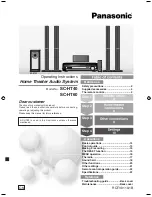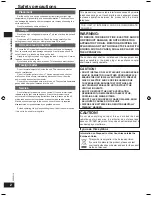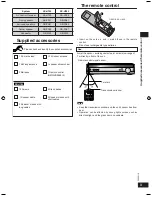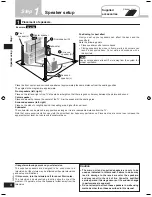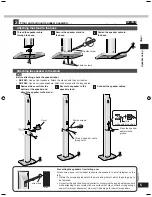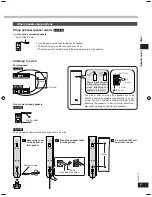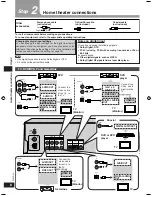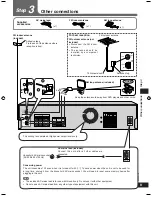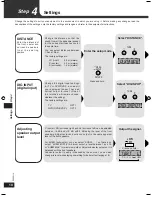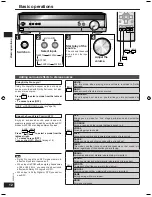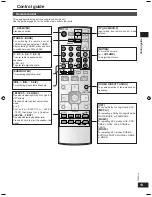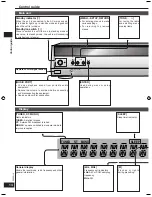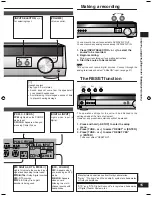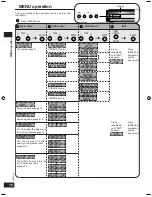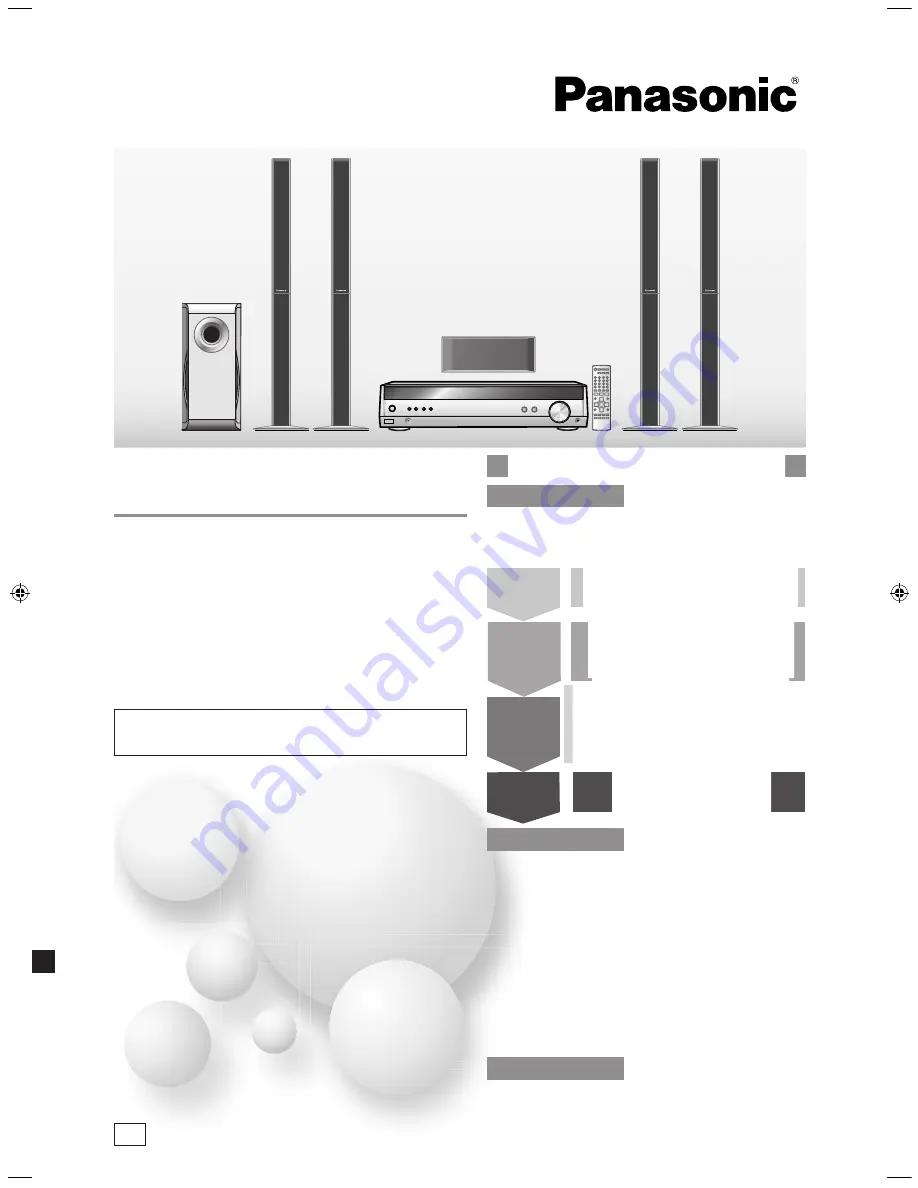
RQTV0110-1B
GN
Basic operations ..........................................12
Control guide ................................................13
Making a recording ......................................15
The RESET function .....................................15
MENU operation ...........................................16
The radio .......................................................17
Sound field ....................................................18
Other functions ............................................20
Other settings ...............................................21
Remote control operation guide .................22
Specifications ...............................................23
Troubleshooting guide .................Back cover
Maintenance ..................................Back cover
Operations
Reference
Operating Instructions
Home Theater Audio System
Model No.
SC-HT40
SC-HT60
Safety precautions .........................................2
Supplied accessories ....................................3
The remote control .........................................3
Dear customer
Thank you for purchasing this product.
Please read these instructions carefully before connecting,
operating or adjusting this product.
Please keep this manual for future reference.
Step 1
Step 2
Step 3
Before use
Step 4
SC-HT60
SC-HT60 is used in the illustrations unless otherwise
mentioned.
SC-HT40GN-offset.indb 1
2/27/2006 11:36:45 AM