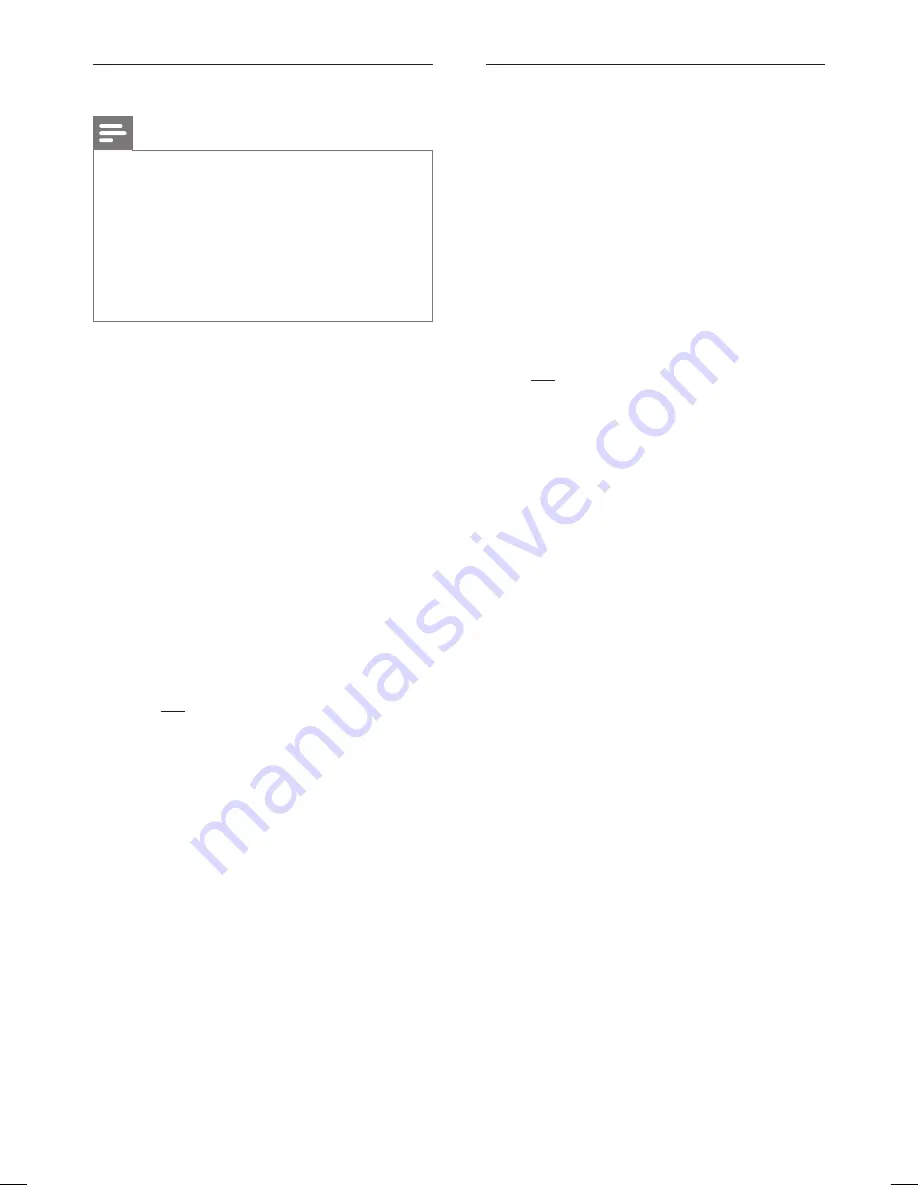
76 EN
Adjust time and date
Notes
Automatic time date download occurs only when the
recorder is in standby mode.
During update in standby mode, the recorder
behaves as follows:
1) The message on the front panel display switches
from the current time to ‘PHILIPS’.
2) Once the update completes, the recorder
switches back to standby and the current time is
displayed.
•
•
1
Press
HOME
.
2
Select
[ Settings ]
, then press
OK
.
3
Select
[ System ]
>
[ Clock Setting ]
, then
press
X
.
4
Select an option and press
OK
.
[ Manual ]
Set the time and date.
Enter the correct time and date, then
press
OK
to con
fi
rm.
[ Auto ]
Enable/ disable automatic time/date setting,
Select an option, then press
OK
.
[ On ]
Enable automatic time/date update. The
time and date are set according to the
fi
rst preset channel which transmits
time and date signals. Updates occur
daily.
[ Off ]
Disable automatic time/date update.
5
To exit the setup menu
,
press the
Blue
button
[ Exit ]
.
•
•
•
•
Set screen saver
The screen saver protects the TV screen from
damage due to prolong exposure to a static
image. It is enabled by default.
1
Press
HOME
.
2
Select
[ Settings ]
, then press
OK
.
3
Select
[ System ]
>
[ Screen Saver ]
, then
press
X
.
4
Select an option and press
OK
.
[ On ]
The screen saver is activated. The screen
saver is displayed after 5 minutes of
inactivity.
[ Off ]
The screen saver is disabled.
5
To exit the setup menu
,
press the
Blue
button
[ Exit ]
.
hdr3800_31_eng_29522.indd 76
hdr3800_31_eng_29522.indd 76
2008-07-18 11:46:18 AM
2008-07-18 11:46:18 AM






























