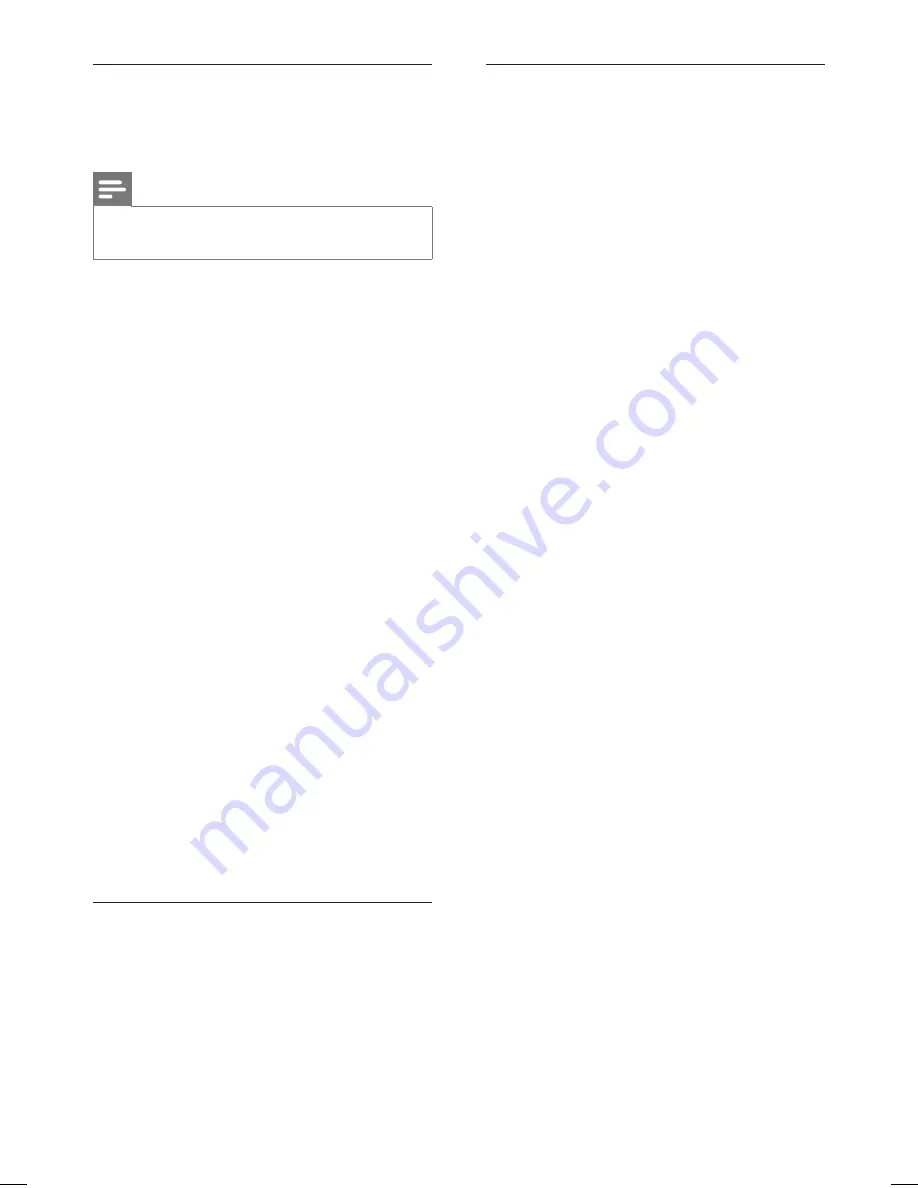
70 EN
Lock/ Unlock a disc
Prevent recordings from being accidentally
erased or edited by locking the recordable DVD.
Note
If the disc is locked, this option will change to
[ Unlock ].
•
1
Press
HOME
.
2
Select
[ Settings ]
, then press
OK
.
3
Select
[ Disc ]
>
[ Lock ]
, then press
OK
.
A con
fi
rmation message is displayed.
To cancel, select
[ Cancel ]
, then press
OK
.
4
To proceed, select
[ OK ]
, then press
OK
.
The disc is locked.
To unlock a disc
1
Press
HOME
.
2
Select
[ Settings ]
, then press
OK
.
3
Select
[ Disc ]
>
[ Unlock ]
, then press
OK
.
A con
fi
rmation message is displayed.
To cancel, select
[ Cancel ]
, then press
OK
.
4
To proceed, select
[ OK ]
, then press
OK
.
The disc is unlocked.
5
To exit the setup menu
,
press the
Blue
button
[ Exit ]
.
Prepare a DVDRW for playback
See chapter ‘Edit Recordings – Play your
recordings on other players’.
•
•
View disc information
Displays the current disc information.
1
Press
HOME
.
2
Select
[ Settings ]
, then press
OK
.
3
Select
[ Disc ]
>
[ Disc Info ]
, then press
OK
.
The disc information is displayed.
[ Label
]
Name of the disc.
[ Title No.
]
Total number of titles on the disc.
[ Media
]
Disc type.
[ Status
]
The status of the disc (recordable, blank,
fi
nalised or full).
[ Space
]
The capacity of the disc used for recording.
[ Remainder
]
The remaining time available for recording
on the disc. It is dependent on the selected
mode of recording quality.
4
To return to the setup menu, press
BACK.
5
To exit the setup menu
,
press the
Blue
button
[ Exit ]
.
hdr3800_31_eng_29522.indd 70
hdr3800_31_eng_29522.indd 70
2008-07-18 11:46:18 AM
2008-07-18 11:46:18 AM






























