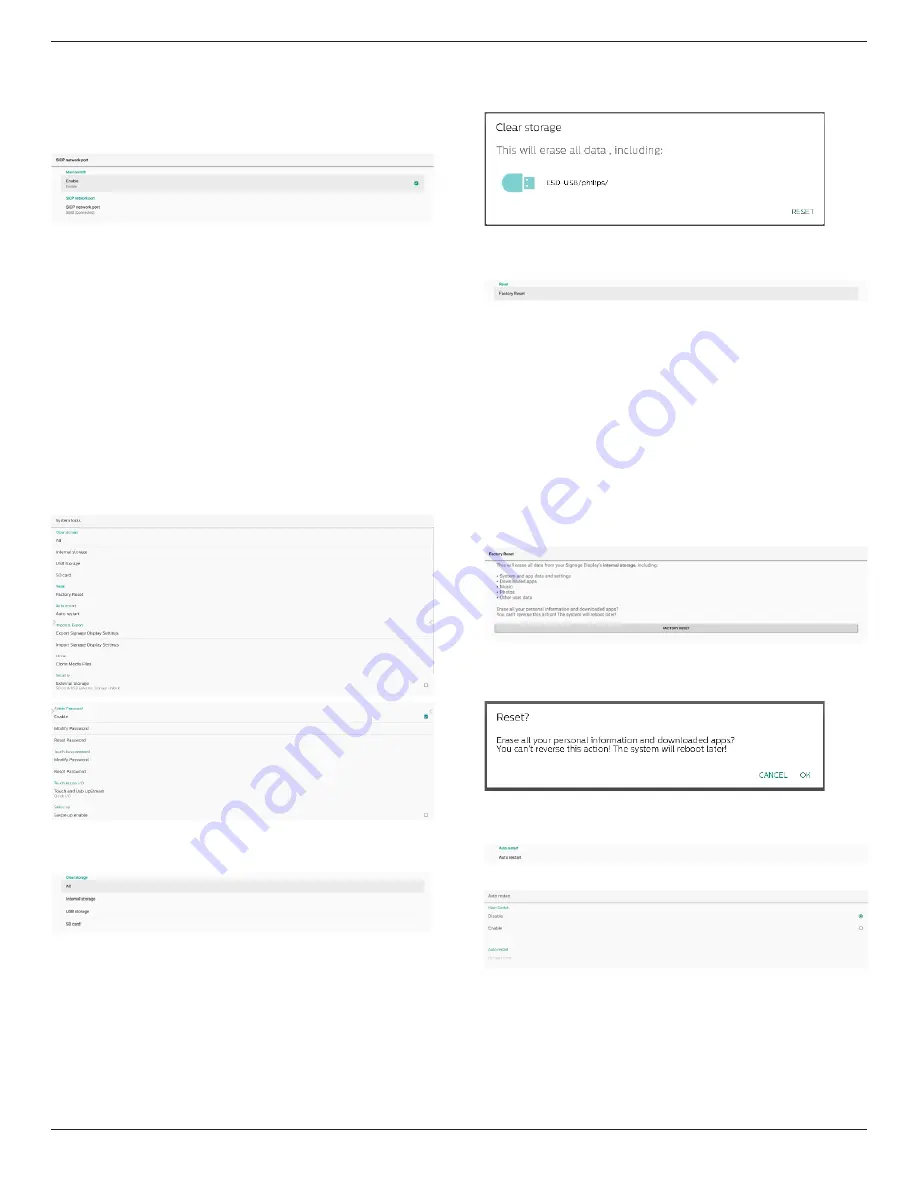
65BDL4052E/75BDL4052E/86BDL4052E
53
Note:
Port number ranges from 1025 ~ 65535.
The following ports are occupied, they cannot be assigned to
SICP network port: 8000, 9988, 15220, 28123, 28124 and FTP
port (default 2121).
8.3.5. System Tools
Settings -> Signage Display -> System Tools
Settings system features for signage display.
(1). Clear Storage
(2). Reset
(3). Auto restart
(4). Import & Export
(5). Clone
(6). Security
(7). Admin Password
(8). Touch lock password
(9). Touch Access I/O
(10). Swipe up
Clear Storage
Settings -> Signage Display -> System Tools -> Clear Storage
Use to clear all data under {storage}/philips/ folder in
internal and external storage
(1). All
:
Clear philips/ folder in internal storage, USB and
SD card.
(2). Internal Storage
Clear philips/ folder in internal storage only.
(3). USB Storage
Clear philips/ folder in USB storage only.
(4). SD Card
Clear philips/ folder in SD card only.
The folders to be cleared will be listed. Press “RESET” to clear
all data under listed folder. Or press back key to leave and do
nothing.
Reset
Settings -> Signage Display -> System Tools -> Reset
Factory Reset
Factory reset allows you to clear all user data and settings.
System will auto reboot and jump to OOBE after it is finished.
Important Note:
1. All system data will be erased and cannot be reverted,
including device settings, installed APPs, APPs’ data,
download files, music, photos
and all data under /data.
However, data in USB storage and SD card will not be
cleared, only data from internal storage will be cleared.
2. Please make sure AC adapter and power are both present
during factory rest process.
Power off the system only when OOBE shows on the
screen again.
Tap "Factory Reset" and you will be prompted to confirm
the reset action. Note that doing so will erase all data from
internal storage and this action cannot be reverted.
Auto restart
Set a specific time for the system to auto restart everyday.
Set auto restart feature enabled or disabled.






























